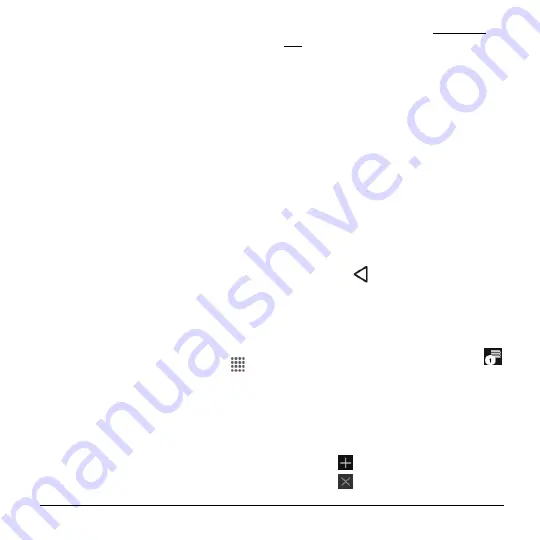
Web and Data
55
2.
In the VPNs section, tap the VPN that
you want to connect to.
3.
When prompted, enter your login
credentials
and then tap
CONNECT
.
When you are connected, a VPN
connected icon appears in the
notification area.
4.
Open the Web browser to access
resources such as intranet sites on your
corporate network.
Disconnect from a VPN
1.
Swipe down from the top of the screen
to open the Notifications panel.
2.
Tap the VPN connection to return to the
VPN settings screen and then tap the
VPN connection to disconnect from it.
Web Browser
Your phone’s Web browser gives you full
access to both mobile and traditional
websites on the go.
Launch Web Browsers
► From the Home screen, tap
Apps
>
Browser
.
Learn to Navigate Web Browser
Scrolling
► In a single motion, tap and drag across
or up and down a page.
Selecting
► Tap an item or onscreen link.
Links, which are displayed as underlined
text, allow you to jump to Web pages,
select special functions, or even place
phone calls.
Pinching and Zooming
To zoom in:
1.
Place your thumb and index finger on
the screen.
2.
Expand them outward (spread) to zoom
in.
To zoom out:
1.
Place your thumb and index finger on
the screen.
2.
Bring them together (pinch) to zoom out.
Go Back
► Tap
Back
on your phone. Repeat
this process to keep going back through
your Web page history of recently
visited pages.
Manage Tabs
1.
From any open Web page, tap
Tabs
next to the search/address field at the
top of the screen. You will see
thumbnails of all the sites currently open
in tabs.
2.
The following options are available:
Tap a thumbnail to view the site.
Tap
to open a new tab.
Tap
on the upper right corner of a
thumbnail to close the tab.






























