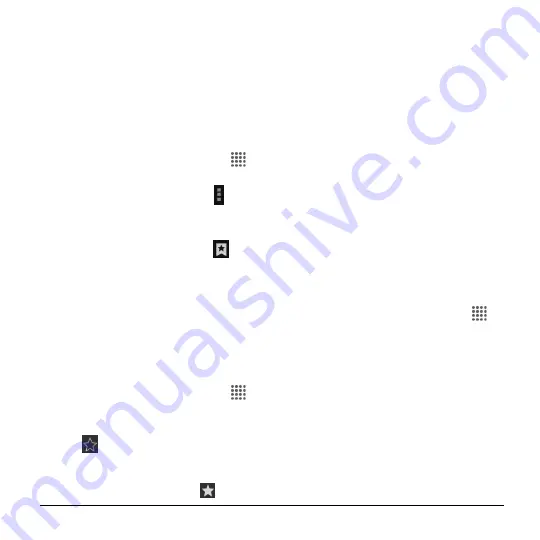
Web and Data
57
HISTORY
: Displays a record of your
browsing history. These records are
organized into folders such as:
Today
,
Yesterday
,
Last 7 days
, and
Most visited
.
SAVED PAGES
: Displays a list of
websites you saved for offline
reading.
Create Bookmarks
1.
From the Home screen, tap
Apps
>
Browser
.
2.
From any open Web page, tap >
Save to Bookmarks
.
-or-
From any open Web page, tap
>
Add bookmark
.
3.
Enter a descriptive name for the new
bookmark.
4.
Select an account you want to add the
bookmark to.
5.
Select where to save the bookmark and
tap
OK
.
Create Bookmarks from History
1.
From the Home screen, tap
Apps
>
Browser
.
2.
Tap the
HISTORY
tab.
3.
Tap
next to the page you want to
bookmark.
4.
Edit the necessary information and tap
OK
. The star now turns into
.
Set a Bookmarked or Browsed Page as
Homepage
1.
From the Home screen, tap
Apps
>
Browser
.
2.
Touch and hold an entry under the
BOOKMARKS
or
HISTORY
tab to
display an onscreen popup menu.
3.
Tap
Set as homepage
to assign the
entry as your new homepage.
Create Bookmarks from History
1.
From the Home screen, tap
Apps
>
Browser
.
2.
Touch and hold an entry under the
BOOKMARKS
tab to display an
onscreen popup menu.
3.
Tap
Add shortcut to home
to add the
selected entry to your Home screen.
Delete Bookmarks
1.
From the Home screen, tap
Apps
>
Browser
.
2.
Touch and hold an entry under the
BOOKMARKS
tab to display an
onscreen popup menu.
3.
Tap
Delete bookmark
and then tap
OK
.
Chrome Browser
In addition to the default "Internet" Web
browser, your phone supports the Chrome
mobile Web browser. If you are signed in
with a Google Account, your bookmarks,






























