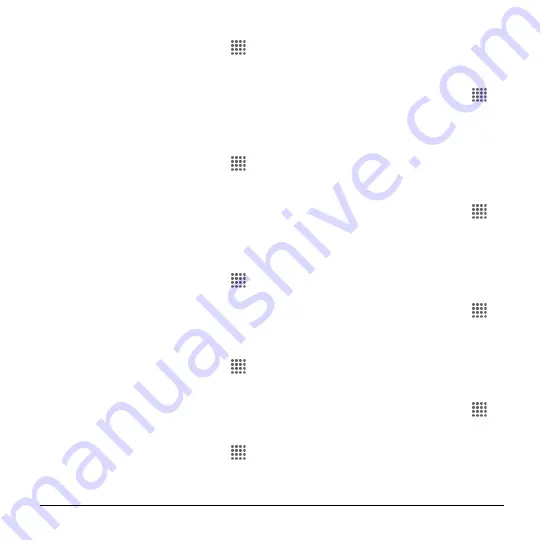
Settings
91
Use PIN
1.
From the Home screen, tap
Apps
>
Settings
>
Lock screen
>
Security
type
>
PIN
.
2.
Enter your PIN and tap
CONTINUE
.
3.
Enter your PIN again and tap
OK
to
confirm it.
Use Password
1.
From the Home screen, tap
Apps
>
Settings
>
Lock screen
>
Security
type
>
Password
.
2.
Enter a password and tap
CONTINUE
.
3.
Enter your password again and tap
OK
to confirm it.
Make Pattern Visible
1.
From the Home screen, tap
Apps
>
Settings
>
Lock screen
.
2.
Tap the
ON/OFF
switch next to
Make
pattern visible
to turn it on or off.
Screen Lock Time
1.
From the Home screen, tap
Apps
>
Settings
>
Lock screen
>
Screen lock
time
.
2.
Select the delay time to lock the screen.
Power Button Instantly Locks
1.
From the Home screen, tap
Apps
>
Settings
>
Lock screen
.
2.
Tap the
ON/OFF
switch next to
Power
button instantly locks
to
turn it on or
off.
Show Instructions
1.
From the Home screen, tap
Apps
>
Settings
>
Lock screen
.
2.
Tap the
ON/OFF
switch next to
Show
instructions
to
turn it on or off.
Owner Info
1.
You can add a message on the lock
screen in case you lose your phone.
2.
From the Home screen, tap
Apps
>
Settings
>
Lock screen
>
Owner info
.
3.
Select the
Show owner info on lock
screen
check box and then enter your
information.
Lock Screen Background
1.
From the Home screen, tap
Apps
>
Settings
>
Lock screen
>
Lock screen
background
.
2.
Select
Use wallpaper image
or
Use
another image
.
Smart Lock
1.
From the Home screen, tap
Apps
>
Settings
>
Lock screen
>
Smart Lock
.
2.
The following options are available:
Trusted devices:
Allows you to add
a trusted device to keep this device
unlocked when connected.






























