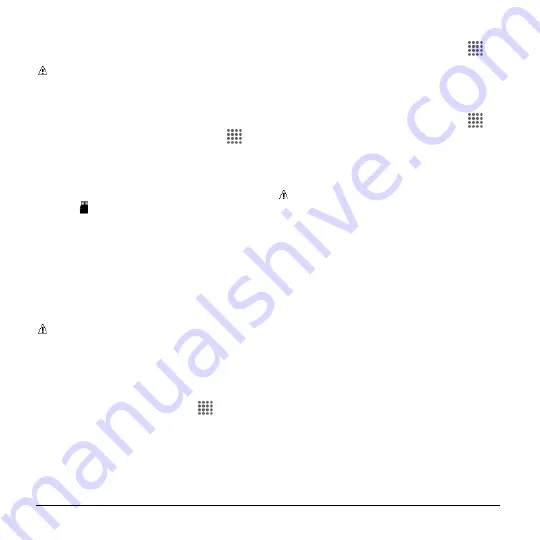
80
User Manual
3.
Replace the back cover. Press around
the edges and center to ensure a proper
seal.
Warning:
To ensure that your phone is
waterproof, make sure the back cover is
properly sealed.
Remove a microSD Card
1.
From the Home screen, tap
Apps
>
Settings
>
Storage
>
Unmount SD
card
.
2.
Read the disclaimer and tap
OK
to
continue. Wait for the SD card removed
icon to appear in the Status bar.
3.
Turn the phone off and remove the back
cover.
4.
Gently pull the microSD card out from
the holder.
5.
Replace the back cover. Press around
the edges and center to ensure a proper
seal.
Warning:
To ensure that your phone is
waterproof, make sure the back cover is
properly sealed.
View the microSD Card Memory
1.
With the microSD card inserted, from
the Home screen, tap
Apps
>
Settings
>
Storage
.
2.
Scroll down the screen to see the
information under
SD card
.
Unmount the microSD Card
1.
From the Home screen, tap
Apps
>
Settings
>
Storage
.
2.
Tap
Unmount SD card
>
OK
.
Format the microSD Card
1.
From the Home screen, tap
Apps
>
Settings
>
Storage
.
2.
Scroll down the screen, and tap
Erase
SD card
>
ERASE SD CARD
>
ERASE
EVERYTHING
.
Note:
The formatting procedure erases
all the data on the microSD card, after
which the files CANNOT be retrieved.
To prevent the loss of important data,
please check the contents before you
format the card.
Use the Phone’s microSD Card
as a Media Device
1.
Connect the phone to your computer
using the supplied USB cable.
2.
Swipe down from the top of the screen
to open the Notifications panel and tap
the USB connection notification.
3.
Tap
Media device (MTP)
. On your
computer, the connected phone is
recognized as a portable media device.
See
“Connectivity Settings” on page 89.
4.
Navigate to the device and select
SD
card
.
5.
Manage the data as you wish, unmount
the phone as required by your






























