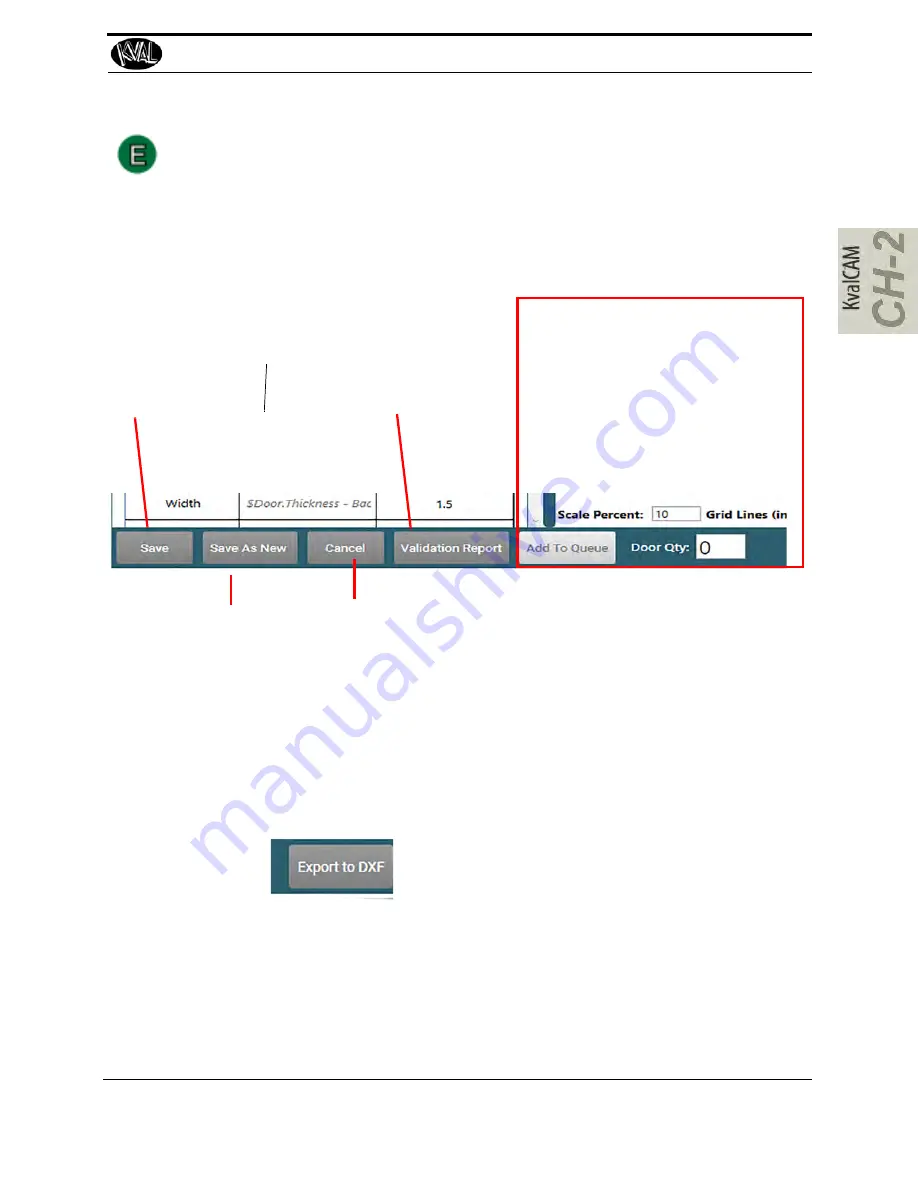
About Door Job Creation
2-23
KVAL Manual
About the Control Buttons
The Control Buttons are located at the bottom of the screen. The first 4 buttons are related to sav-
ing or editing the file. The last button (Add to Queue) relates to running doors through the pro-
cess.
Cancel:
Select to quit this
screen and jump
back to the Library
screen.
Validation Report:
If errors are displayed,
select to troubleshoot the
issue.
Save:
Select to Save all a new
Door Job
or save Edits to a
Job
(Password Protected)
Add to Queue and Door Qty:
The first step of door processing.
Enter the quantity of doors to be pro-
cessed in the
Door Qty Box
then
select the
Add to Queue
button to
start the process.
See “About the Machine Line Screen”
on page 2-26.
Save as New:
Make adjustments to an
existing cut pattern and
save as another file.
Export to DXF:
Select the
Export to DXF Button
to create a blueprint of the
Door Job
. The
background program will translate the parameters to a
dxf
file. To view the file
use a program that opens.dxf files. (For example: Auto-Cad
®
Draftsight
®
) Use
this blueprint to share for review.
Содержание Commander III
Страница 29: ...How to Download the Service Application 1 19 KVAL Commander III Operation Manual Page Intentionally Left Blank ...
Страница 46: ...About Revisions 2 16 KVAL Manual ...
Страница 81: ...Common Terms 2 51 KVAL Manual FIGURE 2 11 Example of a Validation Report ...
Страница 162: ...Options KVAL Commander III Operation Manual 5 20 ...
Страница 165: ......
Страница 166: ......
Страница 167: ......
















































