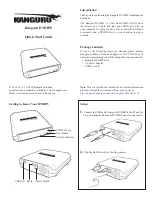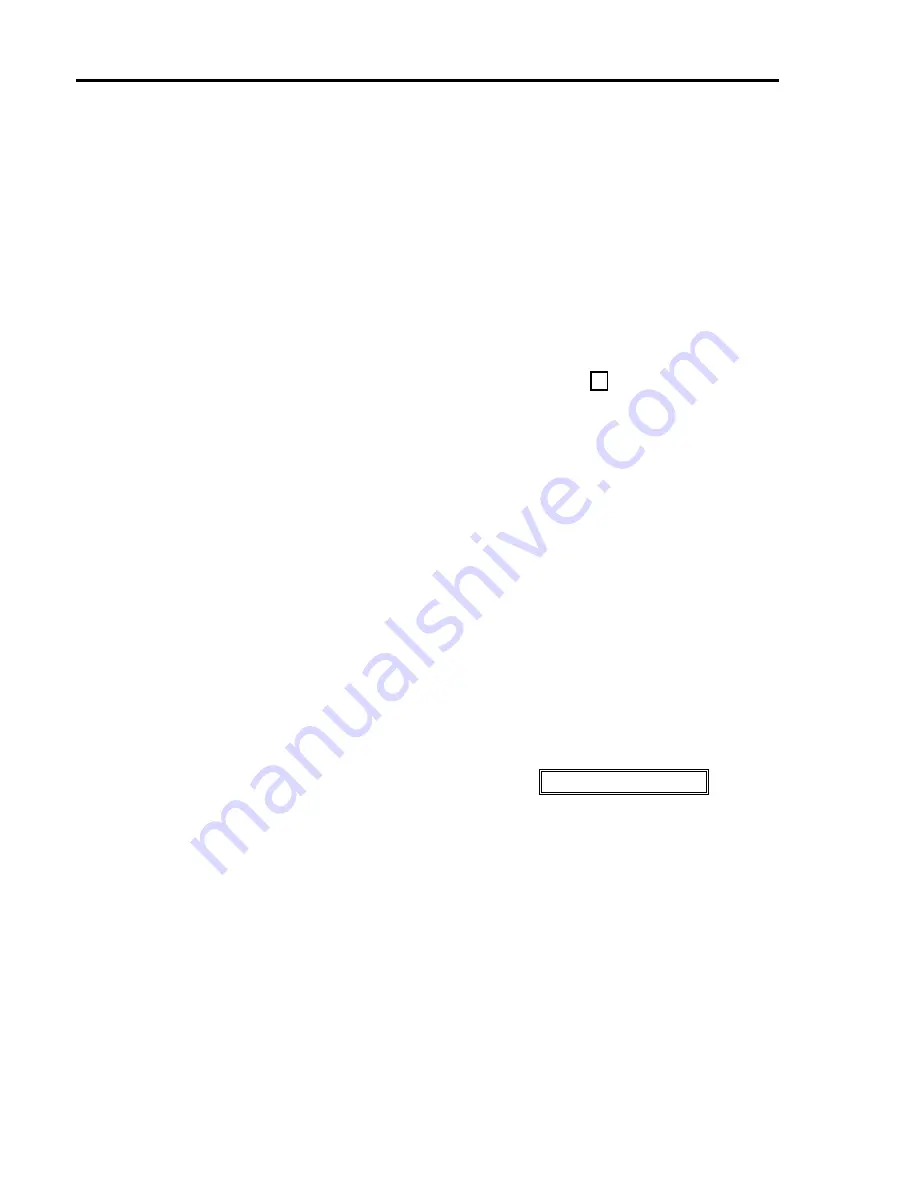
C
HAPTER
2 - I
NSTALLATION
BDS5
2-18
2.6.5.4 If You Can't Communicate...
If the BDS5 does not respond, then check to be sure
that Connector C5 is wired properly. A common
mistake is that of having the transmit and receive lines
swapped. Also, make sure that none of the wires in
the cable are broken.
If the CPU LED has stopped blinking...
the BDS5 has established communications. However,
the transmission from the BDS5 is not being displayed
on your terminal. Check carefully for miswired cable,
broken wires, or possibly a shorted transmit line from
the BDS5 to your terminal.
If the CPU LED is still blinking...
the BDS5 has not established communications. You
can determine that your terminal is working by
disconnecting the serial cable at your terminal. Then,
temporarily connect the transmit and receive pins to
each other (usually Pins 2 and 3 on a 25-Pin DB-25
connector) and press a few keys. The characters that
you type should appear on the terminal screen. If they
do not, then your terminal is not functioning properly.
If your terminal is functioning properly...
the serial communications cable may have open
circuits (broken or missing wires) or may not be
connected to the proper pins. You can determine if
your serial cable has open circuits by connecting your
terminal on one end and disconnecting the cable on the
BDS5 end. Again, temporarily connect the transmit
and receive pins (this time on the far end of the cable),
then type on the keyboard. The characters that you
type should appear on the terminal screen. If they do
not, then your cable is not functioning properly.
If your cable is functioning properly...
the serial cable may still be the problem. You can
determine if your cable is wired properly with an
oscilloscope. For RS-232 systems, disconnect the
cable from Connector C5. Connect ground on the
scope probe to Pin 5 of the DE-9 connector on the
cable. Use the oscilloscope to monitor Pin 2, with the
time base between 1 and 20 milliseconds/division and
the voltage sensitivity to 5 volts/division. While
monitoring Pin 2, press several keys on the keyboard.
The oscilloscope display should show Pin 2 changing
between ±9 volts every time you press a key. If not,
check Pin 3. If Pin 3 is responding, then Pins 2 and 3
are reversed. Remove power and exchange Pins 2 and
3. If there is no response, then the terminal may not be
properly connected.
If you do not have an oscilloscope...
you may be able to use a digital voltmeter. Many
digital voltmeters are quite sensitive and can detect
character transmissions. You should see some activity
(change in voltage) on the meter display every time
you press a key.
If you think the cable is correct, but you still cannot
communicate...
your terminal may not be configured for the data
format listed on page 16. Check the manual for your
terminal or computer (virtually all IBM-PC compatible
computers conform to this format). If you are using a
terminal, be sure your terminal is set properly.
2.7 INITIAL CHECK-OUT
This section will discuss the procedure for checking
most of the wiring on the system before enabling your
BDS5. Communications must be established with
your BDS5 before continuing.
In this section, the BDS5 will be used to check wiring
to most of the BDS5 inputs and outputs. You will
need to enter some BDS5 commands. This section
will use a few commands that are described in more
detail elsewhere in this manual. The first command is
the print command. You can print the discrete inputs.
For example, after the BDS5 has printed the prompt "-
->," you can type:
P LIMIT
and the BDS5 will print 1 or 0. 1 means that the input
is on, indicating that the contacts are closed. 0 means
that the input is off, indicating that the contacts are
open.
Содержание BDS5
Страница 2: ......
Страница 3: ...BDS5 INSTALLATION AND SETUP MANUAL Old Number M93101 ISSUE 4 New Number MB5000H...
Страница 4: ......
Страница 8: ......
Страница 10: ......
Страница 18: ......
Страница 20: ......
Страница 62: ...CHAPTER 2 INSTALLATION BDS5 2 26...
Страница 73: ...BDS5 CHAPTER 4 MAINTENANCE...
Страница 74: ...CHAPTER 4 MAINTENANCE BDS5...
Страница 78: ...CHAPTER 4 MAINTENANCE BDS5 4 4...
Страница 86: ...APPENDIX A WARRANTY INFORMATION BDS5 A 2...
Страница 88: ...APPENDIX B DRAWINGS BDS5 B 2 THIS PAGE INTENTIONALLY LEFT BLANK...
Страница 116: ......
Страница 131: ...APPENDIX E ON LINE REFERENCE GUIDE BDS5 E 2...