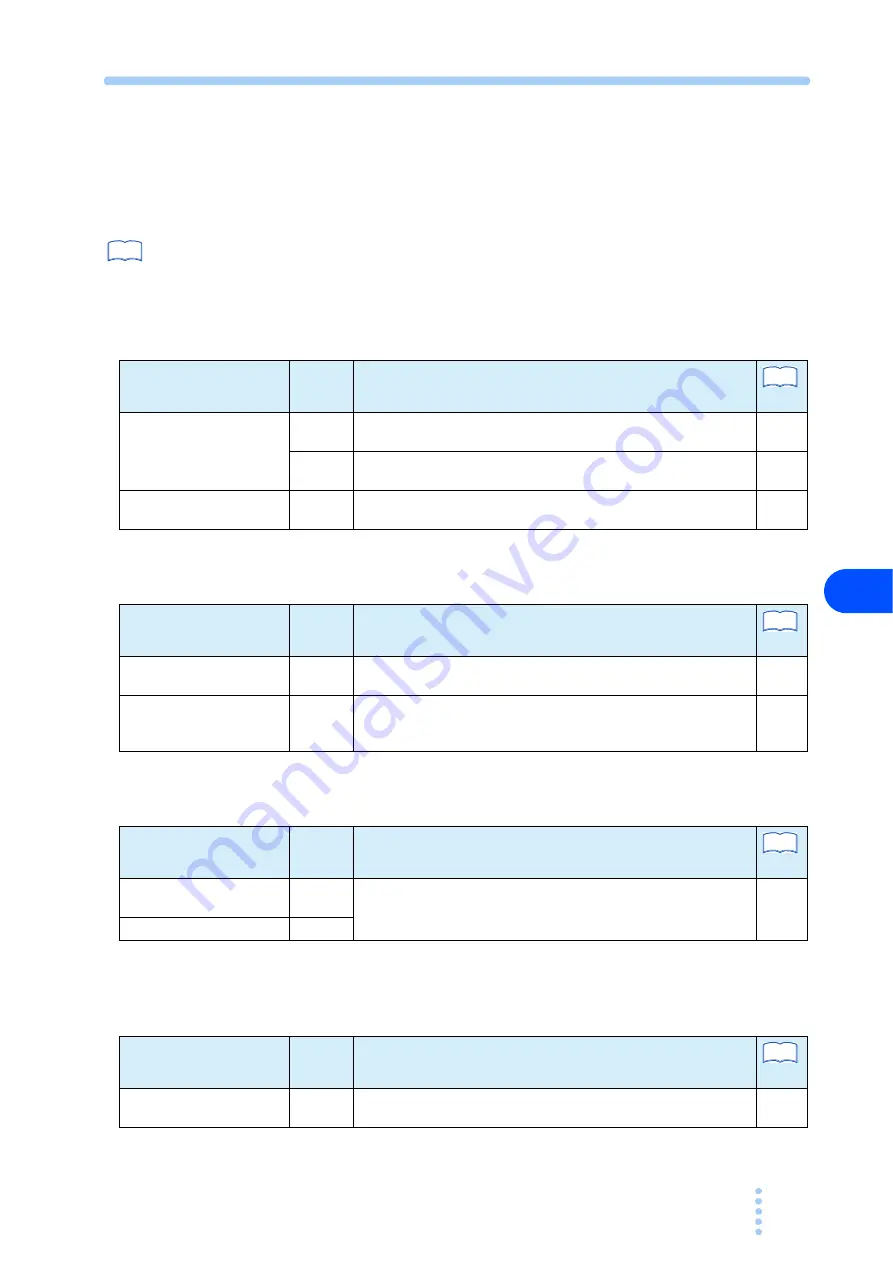
PCZ1000A
A-7
Appx.
A.2
Troubleshooting
This section lists countermeasures for the troubleshooting. If you have a problem,
refer to this list to check whether it matches any of the typical symptoms listed. In
some cases, the problem can be solved easily.
If none of the items apply to your case, we recommend that you initialize the
PCZ1000A to the factory default settings (this clears the memory contents). If this
does not correct the problem, contact your Kikusui agent or distributor.
The display remains blank after the POWER switch is turned on.
The display is dark after the POWER switch is turned on.
The input current is unstable or oscillation occurs.
The calibration can not be performed properly for the total
current value (RMS).
See
What to Check
Result
Possible Causes and Countermeasures
Page
Is the voltage at the power
supply (AC) input equal to
the correct rated voltage?
No
The power cable is broken.
Replace with a new power cable.
Yes
The instrument is faulty
Stop using the instrument and arrange for it to be repaired.
-
Is a fuse blown?
Yes
Replace with a spare fuse. If the fuse blows again, arrange to have
the instrument repaired.
See
What to Check
Result
Possible Causes and Countermeasures
Page
Is the power supply
voltage low?
Yes
The power supply voltage is out of the specifications. Use a
voltage that is within the specified operating range.
-
Is the voltage range
selection switch for the line
input voltage set correctly?
No
Set the voltage range selection switch for the input power supply
to the correct setting.
See
What to Check
Result
Possible Causes and Countermeasures
Page
Are there any large loops
in the load wiring?
Yes
Rearrange the load wirings. Twist the wires or connect a capacitor
to prevent oscillation.
Is the load wiring long?
Yes
See
What to Check
Result
Possible Causes and Countermeasures
Page
Is the POWER switch of
the slave unit turned off?
Yes
Turn on the POWER switch of the slave unit.
See
Содержание PCZ1000A
Страница 4: ...ii PCZ1000A This page is intentionally blank ...
Страница 14: ...xii PCZ1000A Front panel 18 17 Control panel Control panel 1 Display Display 2 3 4 5 6 7 8 9 10 11 12 13 14 ...
Страница 17: ...General Description This chapter gives an overview and describes the features of the PCZ1000A ...
Страница 35: ...Operation This chapter describes each mode and function of the operation ...
Страница 82: ...5 4 PCZ1000A This page is intentionally blank ...
Страница 83: ...Specifications This chapter gives the specifications and dimensions of the PCZ1000A ...
Страница 88: ...6 6 PCZ1000A This page is intentionally blank ...
Страница 89: ...The appendix contains the basic operating modes operating range and troubleshooting Appendix ...
Страница 99: ......






































