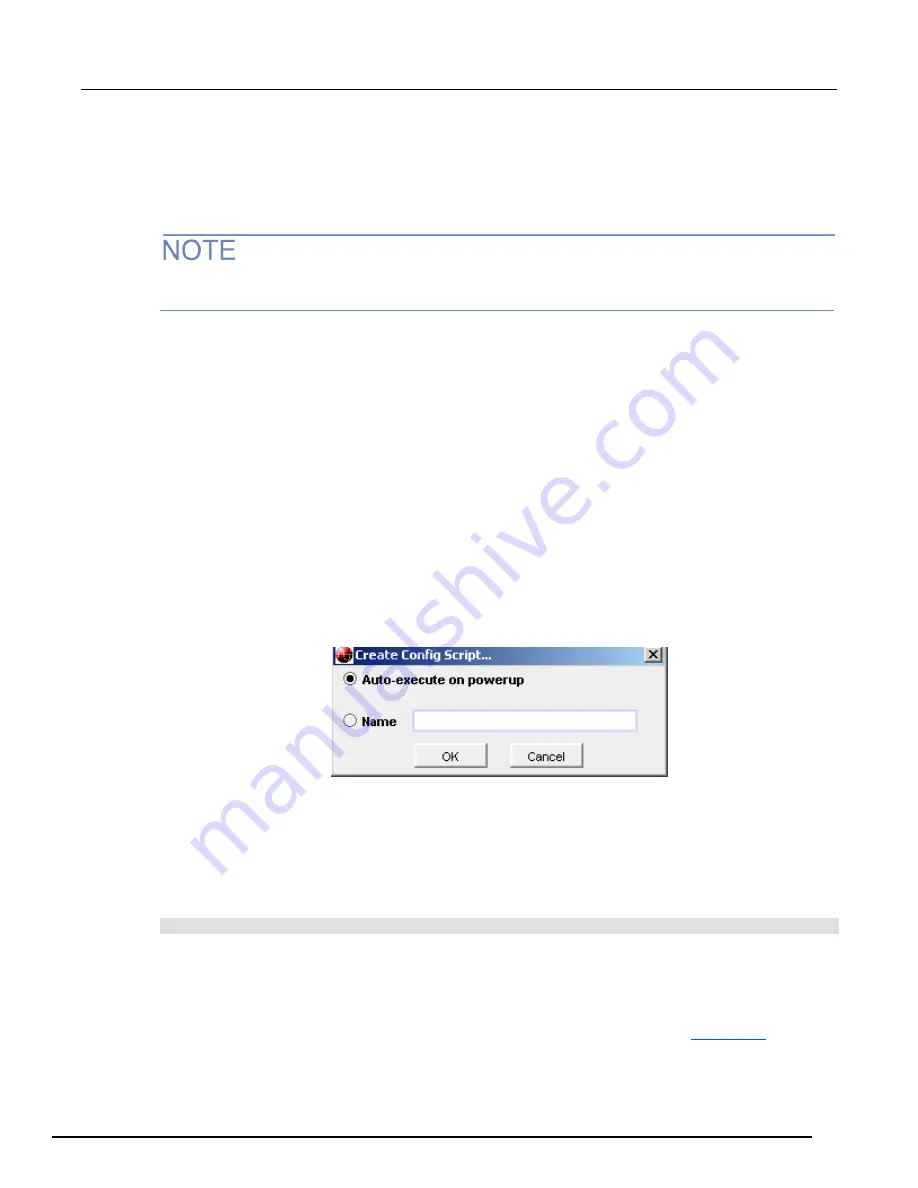
Series 3700A System Switch/Multimeter Reference Manual
Section 3: Instrument description
3700AS-901-01 Rev. D/June 2018
3-35
Create a configuration script
When you run the create configuration script feature, it automatically generates a user script that is
saved to a script with a name that you define. Create configuration script is available from the front
panel of the instrument, the web interface, and the remote interface.
When you specify the name of the script, be aware that if you specify a name that already exists
(including
autoexec
), the existing script is overwritten with the new configuration script.
To create a configuration script from the front panel:
1. Press
MENU
.
2. Select
SCRIPT
.
3. Select
CREATE-CONFIG
. The AUTOEXEC ON PWR UP prompt is displayed.
4. Select
Yes
or
No
.
5. If AUTOEXEC is set to no, at the name prompt, enter the name of the configuration. The default
name is config01.
6. Press
ENTER
.
7. The AUTOEXEC message is displayed again. Press
EXIT
several times to return to the normal
display.
To create a configuration script from the web interface:
1. Open the
Unit
page.
2. Log in if necessary.
3. Click
Create Config Script
.
Figure 35: Create Config Script dialog box
4. To make the configuration script the autoexec script, select Auto-execute on power-up.
5. To assign a name (the script will not be the autoexec script), select Name and enter a name in
the box.
6. Click
OK
. The configuration script is created.
To create a configuration script from the remote interface:
Send the command:
createconfigscript(
name
)
Where
name
is the name you want to assign to the configuration script.
Running the configuration script
You can run the configuration using the same methods as any other script. See
10-5) for information.






























