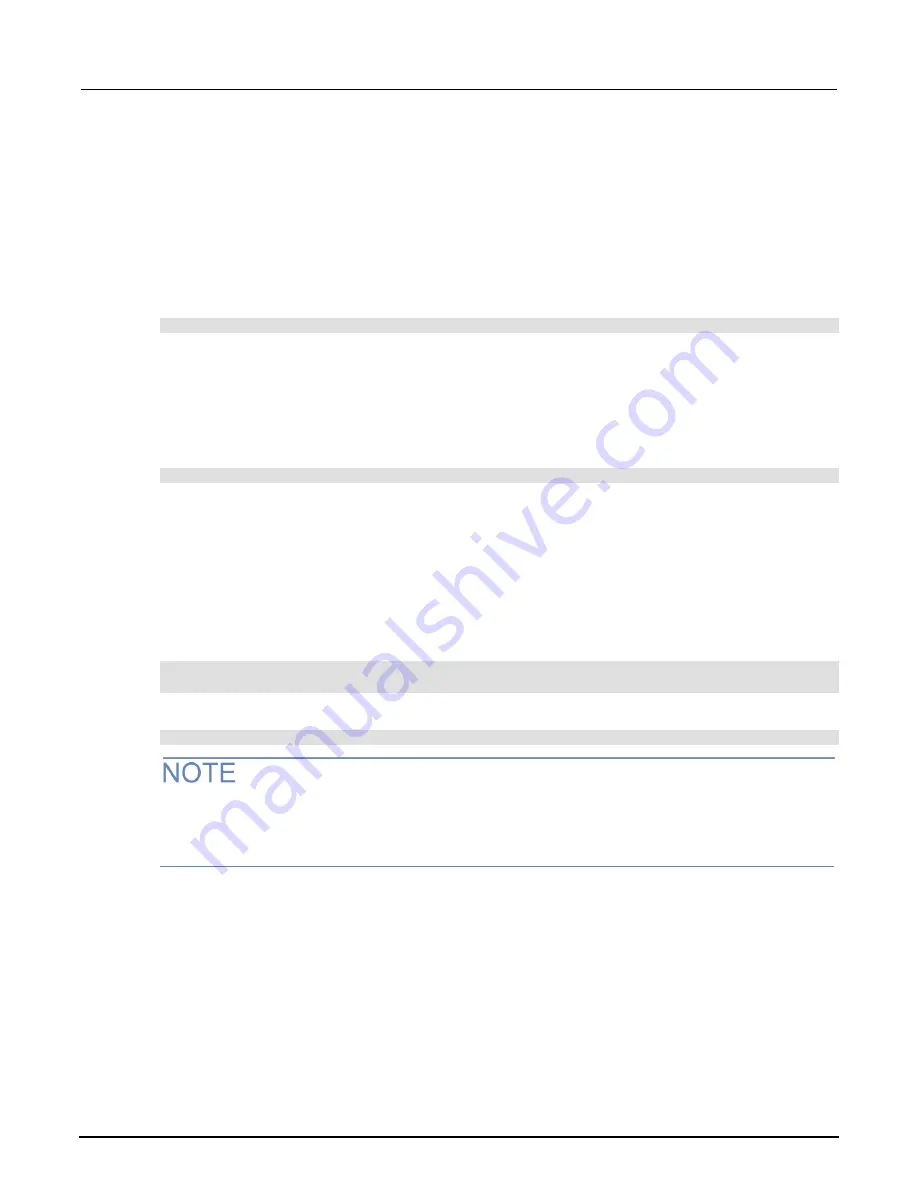
Section 10: Instrument programming
Series 3700A System Switch/Multimeter Reference Manual
10-48
3700AS-901-01 Rev. D/June 2018
Restore a script to the run-time environment
You can retrieve a script that was removed from the run-time environment but is still saved in
nonvolatile memory.
To restore a script from nonvolatile memory into the run-time environment, you can use
script.restore("
scriptName
")
, where
scriptName
is the user-defined name of the script to
be restored.
For example, to restore a user script named
"test9"
from nonvolatile memory:
script.restore("test9")
Rename a script
You can rename a script. You might want to rename a script if you need to name another script the
same name as the existing script. You could also rename an existing script to be the autoexec script.
To change the name of a script, use the command:
scriptVar
.name = "
renamedScript
"
Where:
scriptVar
=
The global variable name
"
renamedScript
"
=
The new name of the user script that was referenced by the
scriptVar
global variable
After changing the name, you need to save the original script to save the change to the name
attribute.
For example:
beepTwoSec.name = "beep2sec"
beepTwoSec.save()
Run the
beep2sec
script using the following command:
script.user.scripts.beep2sec()
If the new name is the same as a name that is already used for a script, the name of the existing
script is removed and that script becomes unnamed. This removes the existing script if there are no
other variables that reference the previous script. If variables do reference the existing script, the
references remain intact.
Changing the name of a script does not change the name of any variables that reference that script.
After changing the name, the script is located in the
script.user.scripts
table under its new
name.






























