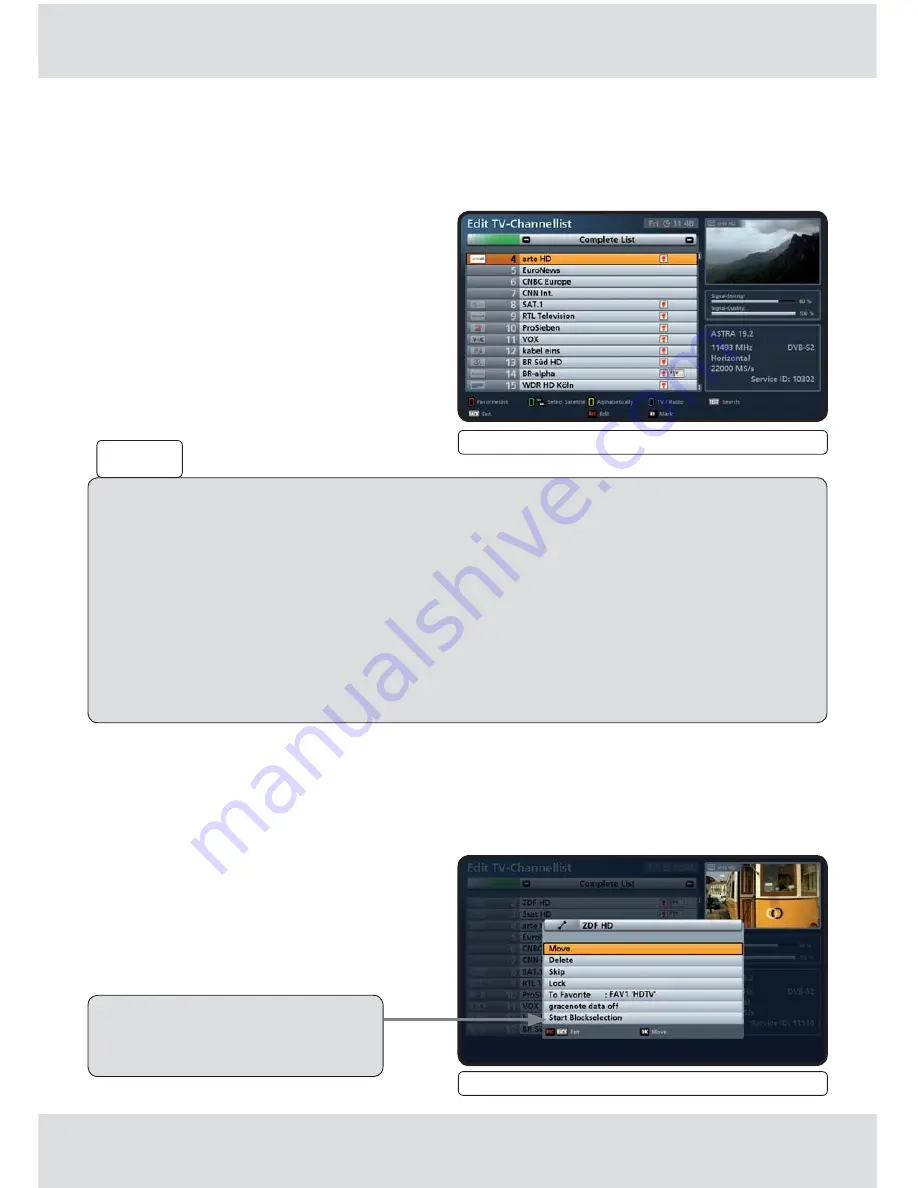
91 from 176
13.4
Selection of the channel/s to be edited
Select a channel in the selected channel list/favourites list using the cursor
buttons.
The channel is shown with a coloured background.
13.5
Edit channels (channel lists)
After selecting the channel(s) to be edited, press the
button. The following on-screen
display appears:
Fig.: Mainmenu - Edit channel list, Editing menu
To select several channels to be edited at the same time, if they are not listed directly
following each other in the selected sort list, use the
buttons to select the fi rst
channel to be selected, and then press the
button.
The channel appears with a coloured background and marked with a tick. Now select
the other channels to be edited at the same time using the cursor
buttons, and
select each further channel using the
button.
To select several channels that are listed directly following each other in the selected
sorting, you can start block selection (see "7.5.9 Start Blockselection" on page 76).
"Start Blockselection" only
appears if just one channel has
been selected for editing.
Fig.: Mainmenu - Edit channel list, Selected channel
Tip!






























