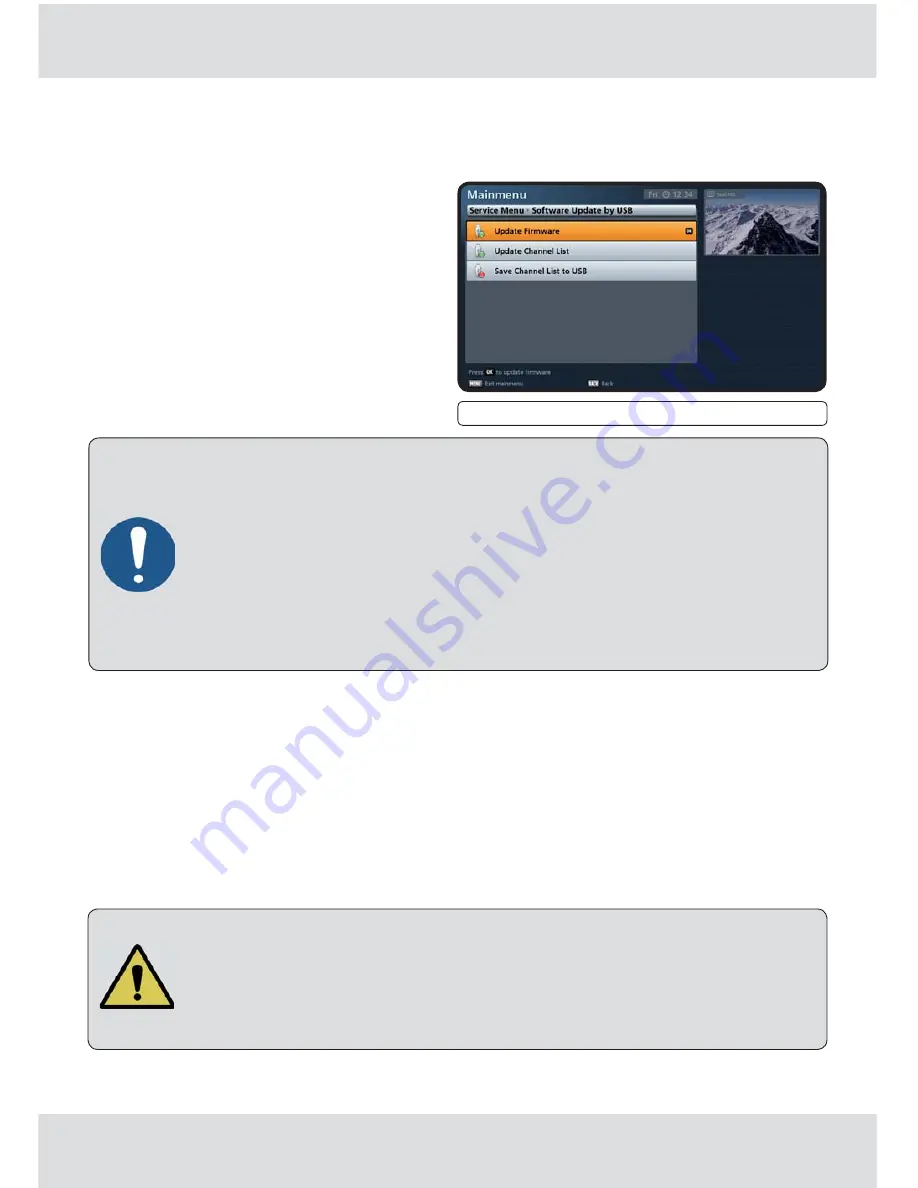
110 from 176
15.4
Software Update by USB
After calling up the menu, you will see the following on-screen display:
Fig.: Mainmenu - Service menu, Software Update by USB
14
Mainmenu - Service Menu
Updating via the USB port requires a blank USB stick that has been
formatted as FAT32 and which only contains the operating software
or channel list that you wish to load. It is essential that the operating
software to be loaded is stored on the USB stick under the following
directory structure:
Main folder:
kathrein
Subfolder:
∟
ufs906
You can also download the updates from the Internet. The address is:
www.kathrein.de
→
Service
15.4.1
Loading the operating software
First connect your USB stick (containing the new operating software) to the receiver, using a
free USB port on the receiver. Now select the "Update Firmware" fi eld and confi rm the start of
the update by pressing the
button.
The receiver will ask you to confi rm that you are sure you want to update the operating software.
Press the
button to confi rm the displayed message. The receiver now automatically
performs the update of the operating software.
Read all the on-screen displays and follow the instructions on the
receiver! Do not switch off the receiver during this process; wait until
the automatic restart has been completed. The software in the unit may
otherwise be corrupted! You can use the Service menu to check whether
the new software has been installed. After performing a software update,
check the time setting on the receiver!






























