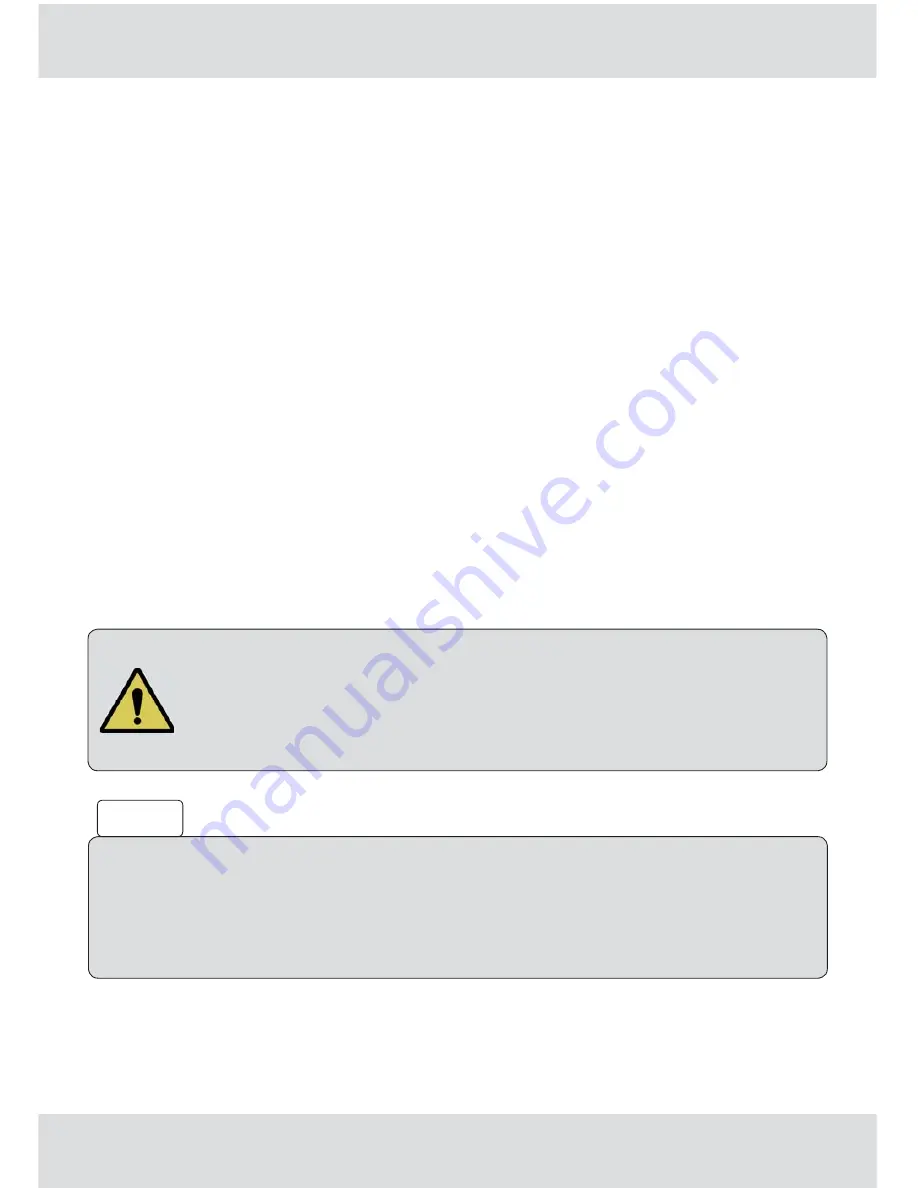
109 from 176
Show infotext (information about the software version)
Press the
button to display the infotext for the available downloads. These indicate the
main features of the new operating software, based on which you can decide whether you want
to install the new software on your receiver.
Update software
Select "Yes" here if you wish to install new software; select "No" if you are satisfi ed with your old
software version and the changes in the new software are not relevant to you.
Update channel list
Select "Yes" here if you wish to install the new channel list, or "No" if you wish to retain your old
channel list. Prior to doing this, you can also save your old channel list via "Software Update
by USB", "Save Channel List to USB" however, so that if you do not like the new channel list
you can revert back to the old one (see "15.4.3 Save Channel List to USB" on page 111).
If a new channel list is loaded, this will be automatically regenerated after each factory reset
(Restore Factory Default settings) (see "15.5 Main menu", "Service menu", "Restore Factory
Default settings" on page 112).
Once you have performed all the settings for updating your receiver, switch to the "Start Update"
selection fi eld and press the
button. The receiver will now automatically start updating the
components you selected.
Read all the on-screen displays and follow the instructions on the
receiver! Do not switch off the receiver during this process; wait until
the automatic restart has been completed. The software in the unit may
otherwise be corrupted! You can use the Service menu to check whether
the new software has been installed. After performing a software update,
check the time setting on the receiver!
You can also download the updates from the Internet. The address is:
www.kathrein.de
The updating of the software via the USB interfaces of the receiver is a rapid
alternative to updating via satellite (see "15.4 Software Update by USB" on page 110
in this chapter).
Tip!






























