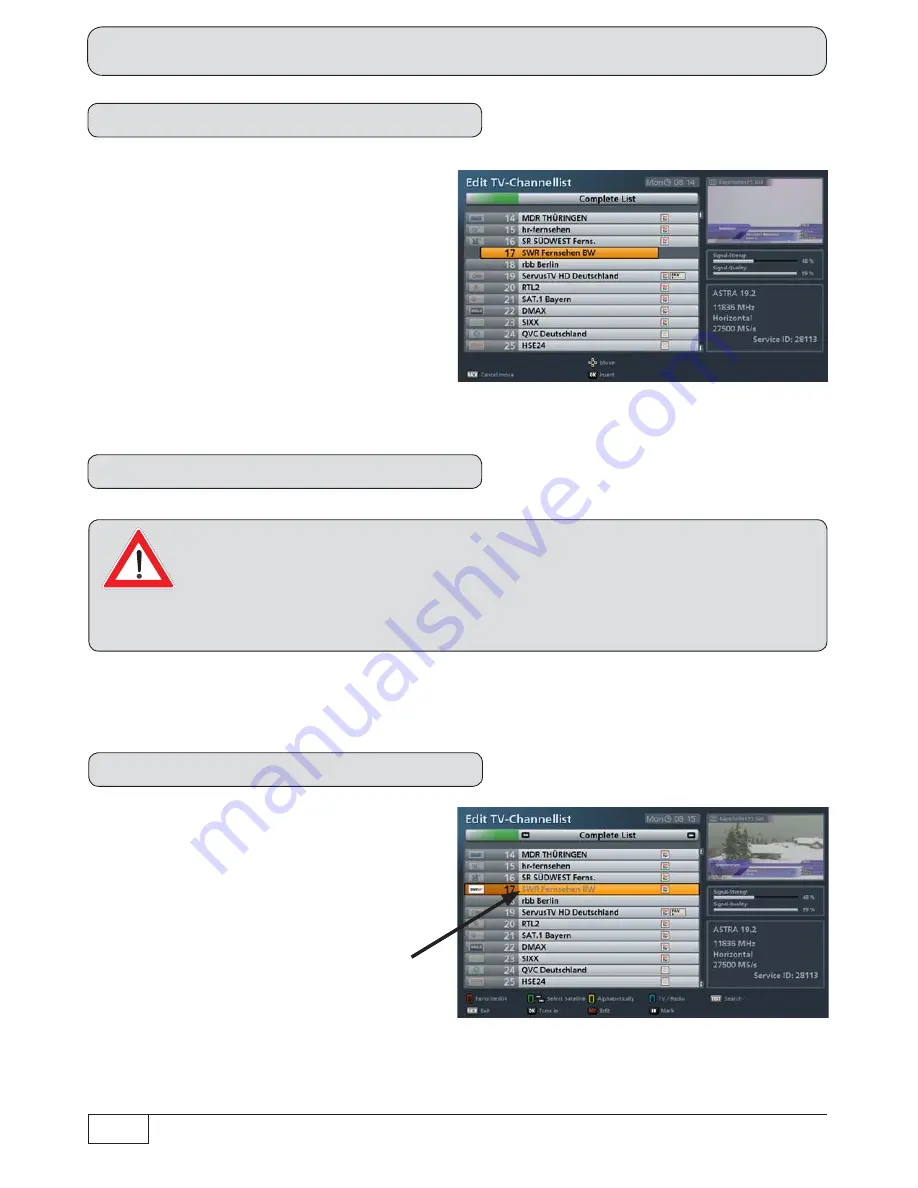
82
Main Menu - Edit Channel List
Move
Use the
buttons to select “Move”
and con
fi
rm with the
button.
The following on-screen display appears
(see example screenshot on the right):
Use the cursor (
) buttons or the
number pad to select the new channel
memory position(s), then con
fi
rm the
insertion with the
button.
Delete
Use the
buttons to select “Delete” and con
fi
rm with the
button.
The selected channel(s) will be deleted.
Channels that are deleted from a list other than a favourites list are deleted
irrevocably and can only be restored by performing a new channel search.
Deletion of channels from a favourites list is the only circumstance in which
the channels remain present in the complete list; the deletion only applies to the selected
favourites list.
Skip
Use the
buttons to select “Skip”
and con
fi
rm with the
button. The
following on-screen display appears (see
example screenshot on the right):
The channel that is to be skipped in future
is shown in grey in the channel list. If you
want to select it in future, you can do this
only by selecting it directly from the channel
list. When manually zapping through
the channels using the
buttons, the
channel will be skipped and no longer
displayed.
This function can be cancelled using the edit menu
(select: “Unskip”).






























