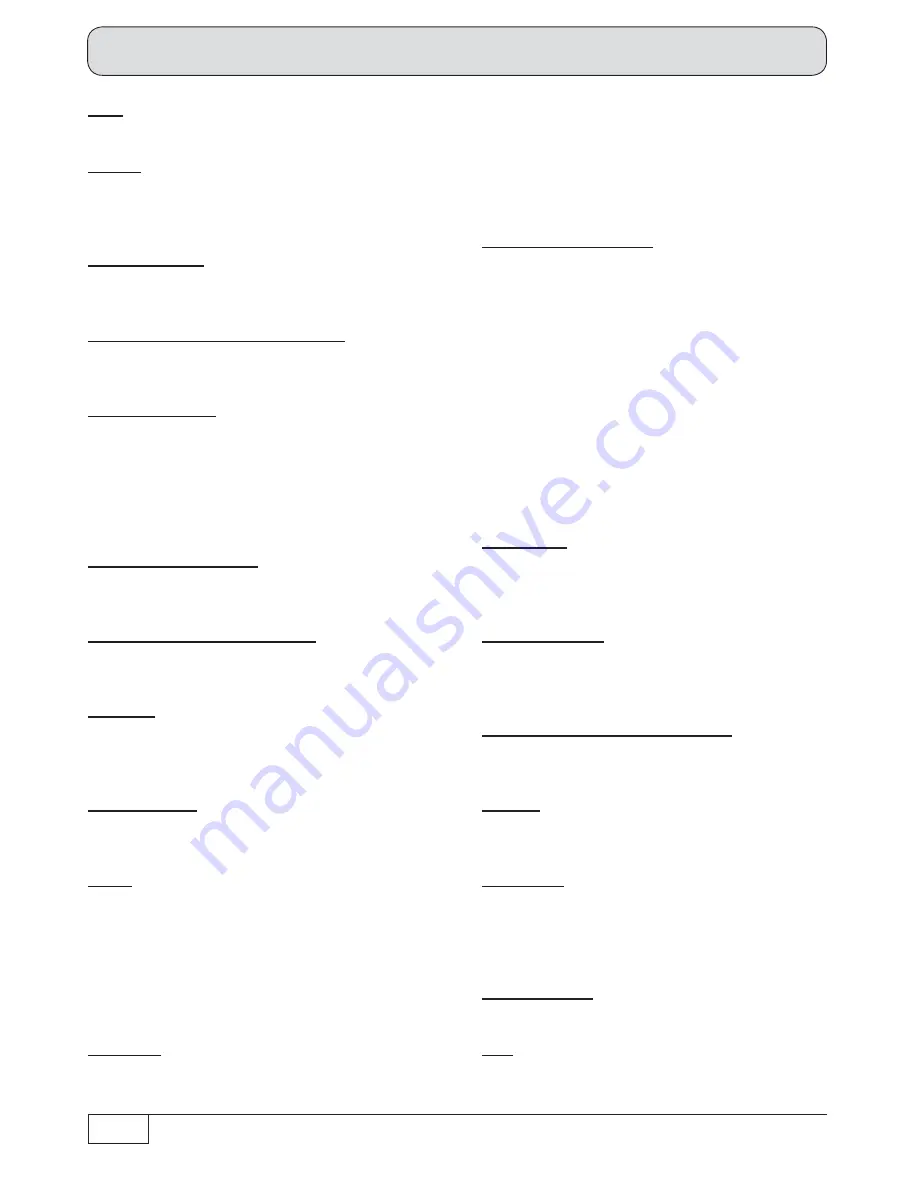
134
AC 3
Output for Dolby Digital signal
ASTRA
SES (Société Européene des Satellites) satellite
system. Analogue and digital transponders in
the frequency range 10.7-12.75 GHz.
AV channel slot
Preferred programme position on TV set for
external connections such as Scart and HDMI
CAM – Conditional Access Module
Decryption decoder, which uses a Smartcard to
decrypt the encrypted radio and TV signals.
Channel package
The channel package for a digital transponder
normally includes several TV and radio channels.
Each channel package has a
fi
xed assignment
for the transponder transmission frequency, for
polarisation (horizontal or vertical), for the symbol
rate and for the Viterbi rate or error rate.
CI – Common Interface
Internationally standardised interface for CA
modules
Composite colour video signal
Colour baseband signal for the transmission of
colour video signals
Data rate
Data bits transmitted per second. Is expressed
in kbit/s or Mbit/s. The higher the data rate the
better the quality of the transmitted signal.
Data reduction
Compression of video and audio signals.
Redundant information is discarded.
DHCP
Dynamic Host Con
fi
guration Protocol. This
features permits automatic integration into a
network.
Automatic assignment of the IP address, subnet
mask, standard gateway and DNS server. As
a result these parameters do not need to be
entered in a network in conjunction with a router.
DiSEqC™
DiSEqC™ (Digital Satellite Equipment Control)
is a communication system between a satellite
receiver (master) and the peripheral satellite
components (slaves), such as LNBs, multi-
switches, rotating antenna systems.
It is a single master/multi-slave system, i.e. there
is only ever one master in the satellite system.
All activities start from the master.
DiSEqC™ components
If DiSEqC™ switching matrices are cascaded,
the master receiver must transmit the
DiSEqC™ signal several times, so that all
DiSEqC™ multi-switches in the cascade receive
their commands.
These days, DiSEqC™ components (slaves)
must be reverse compatible, i.e. respond
to the analogue switching criteria from
receivers that are only equipped with H/V and
22 kHz control signals.
A DiSEqC™ switching matrix will work with
analogue switching criteria until the DiSEqC™
command from the master is received. All
analogue switching criteria are then ignored.
DNS server
Domain Name System server. Is used to
determine IP addresses (other PCs or receivers)
within a network with DHCP function enabled.
Dolby Digital 5.1
Dolby Digital is a sound transmission that allows
digital surround sound to be output on a home
cinema system.
DVB – Digital Video Broadcasting
DVB-S refers to the transmission method
(S = satellite, C = cable, T = terrestrial).
DVB-S2
An enhanced DVB-S signal for HDTV with better
quality.
EUTELSAT
European Satellite operator, based in Paris.
Many orbit positions and European customers.
Transponders in the frequency range 10.7-12.75
GHz.
FAT and FAT32
File systems for storage media
FEC
FEC is the abbreviation for “Forward Error
Correction”. A technique for reducing the error
Brief technical glossary











































