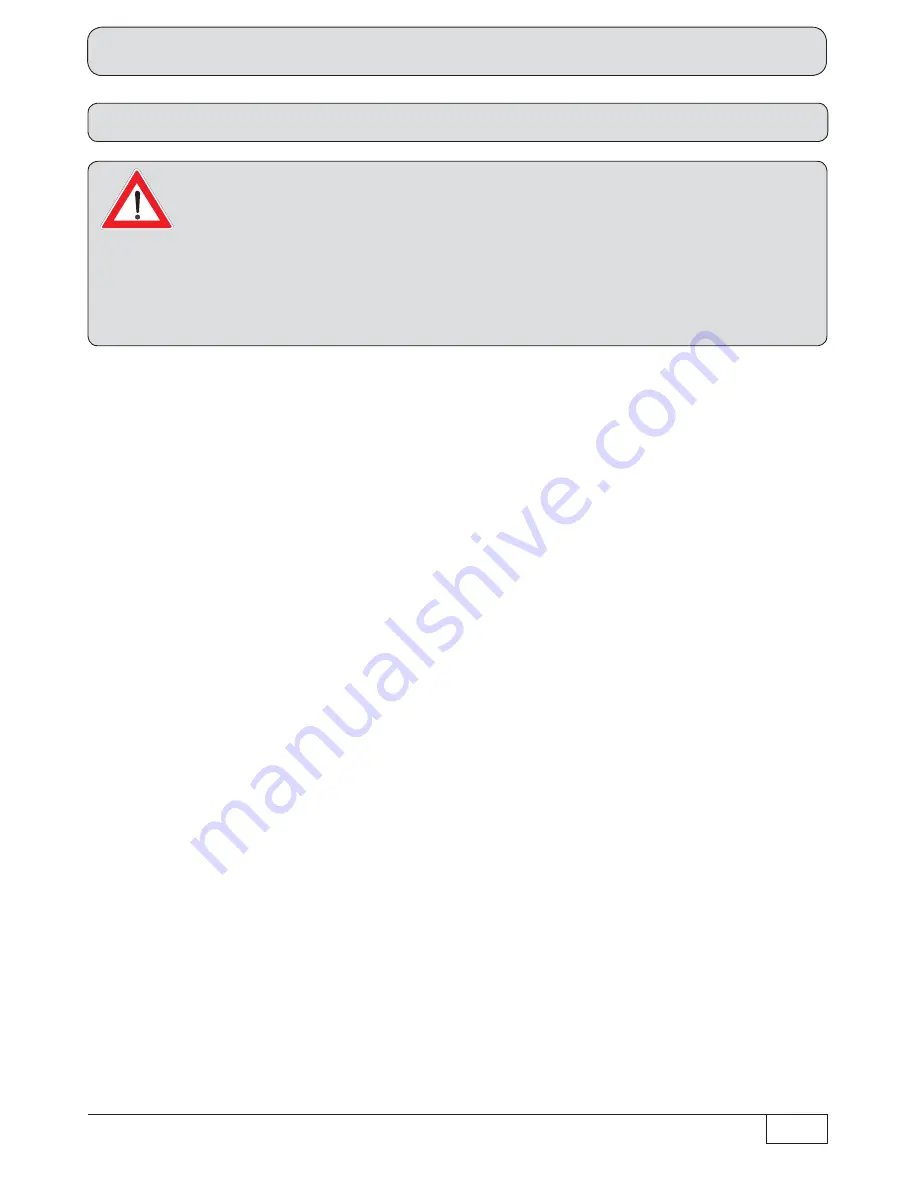
133
Operation from the front panel (without remote control)
Software update via the front USB port
A prerequisite for update via a USB device is an empty USB device (such as
a USB stick), formatted as FAT32, containing only the operating software or
channel list to be loaded. It is essential that the operating software to be loaded is
stored on the USB device under the following directory structure:
Main folder:
Kathrein
Subfolder:
∟
ufs913
You can also download the updates from the Internet. The address is: http://www.kathrein.de
You will
fi
nd the software at “Service”
→
“Software and Download”
→
“Receiver”
→
“UFS 913”
1. Use the remote control to switch the receiver into standby mode
2. Switch off the receiver at the main switch at the rear of the unit
3. Now connect your USB device (with the new operating software, in the required directory structure) to
the receiver using the USB port on the front panel of the receiver
4. Keep the TV/R button pressed, and switch the receiver on again, using the main switch at the rear of
the unit
The following on-screen display appears:
Update ...
Once the receiver has displayed this text you can release the AUX button. The receiver will then
automatically perform the steps described below:
- Checking USB (a check is made whether a USB device is connected to the receiver)
- USB found
or
USB not found
If “USB found” is shown in the receiver display, the receiver now performs the update and starts in the
last selected operating mode.
You can now disconnect the USB device from the receiver.


























