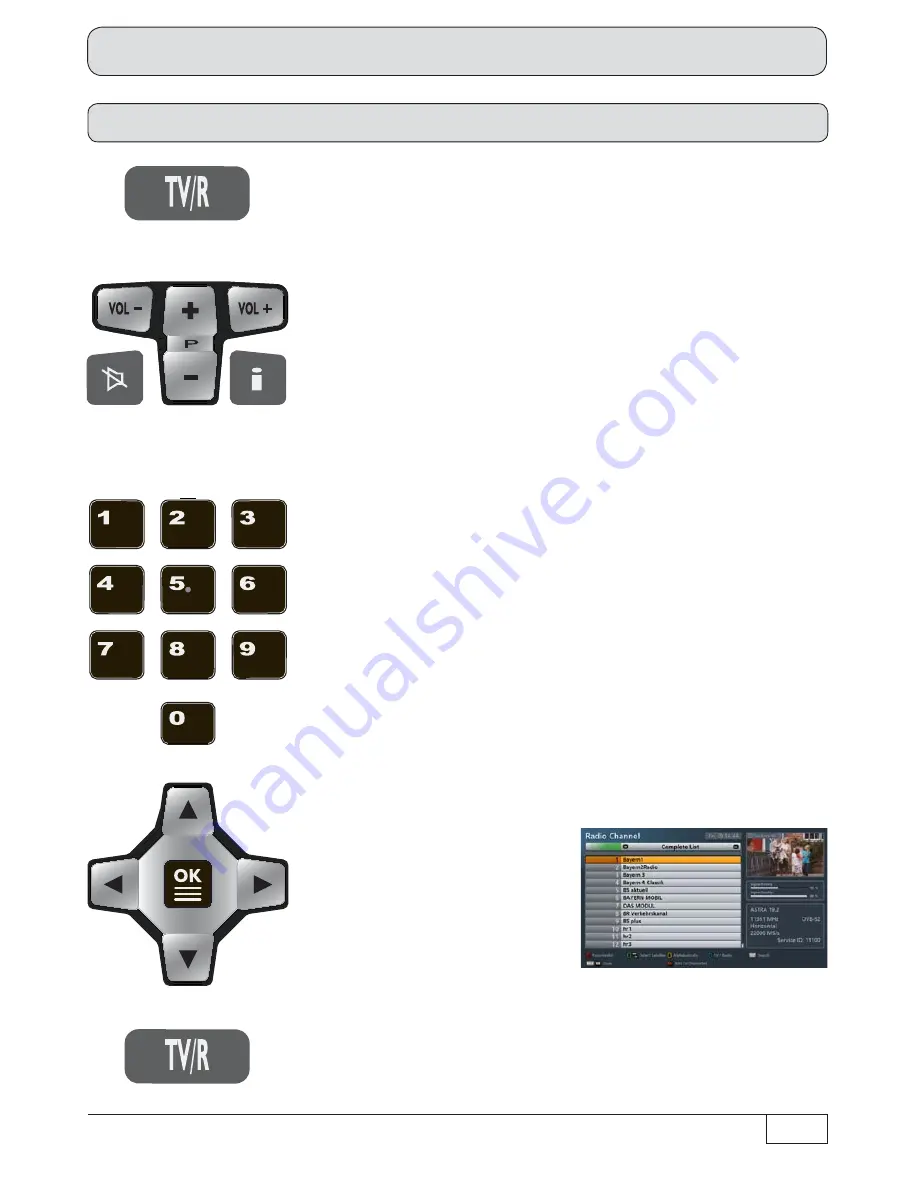
13
Basic functions
- Press
to increase or decrease the volume
- Press
to switch channels
- Press
to display and hide additional channel information
- Press
to mute sound
- Press
...
to enter the channel number directly
- Press
to open the selection box,
to select the channel list
and call up using
- Press
to select a channel
- Press
twice to call up a
channel and close the channel
list
- Press
to change to radio mode
- Press
to change back to TV mode
I want to listen to the radio ...




























