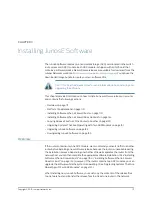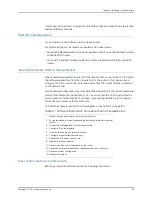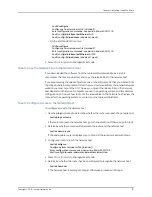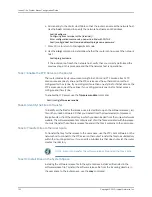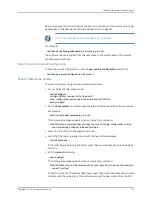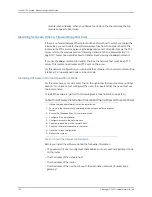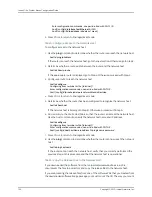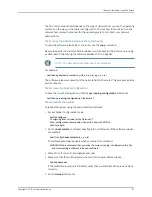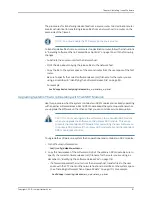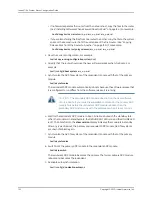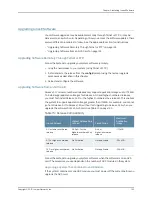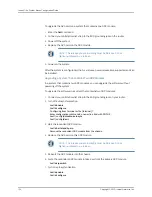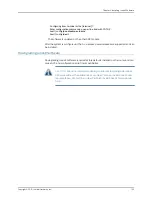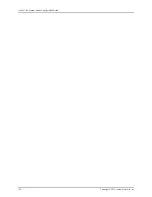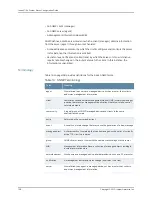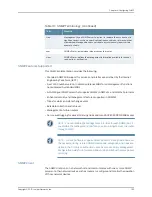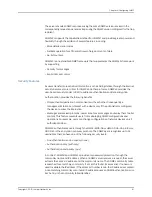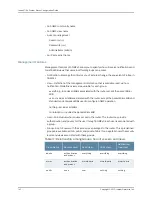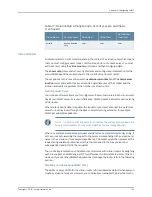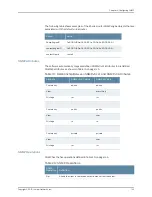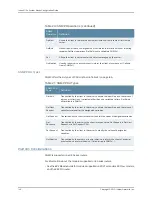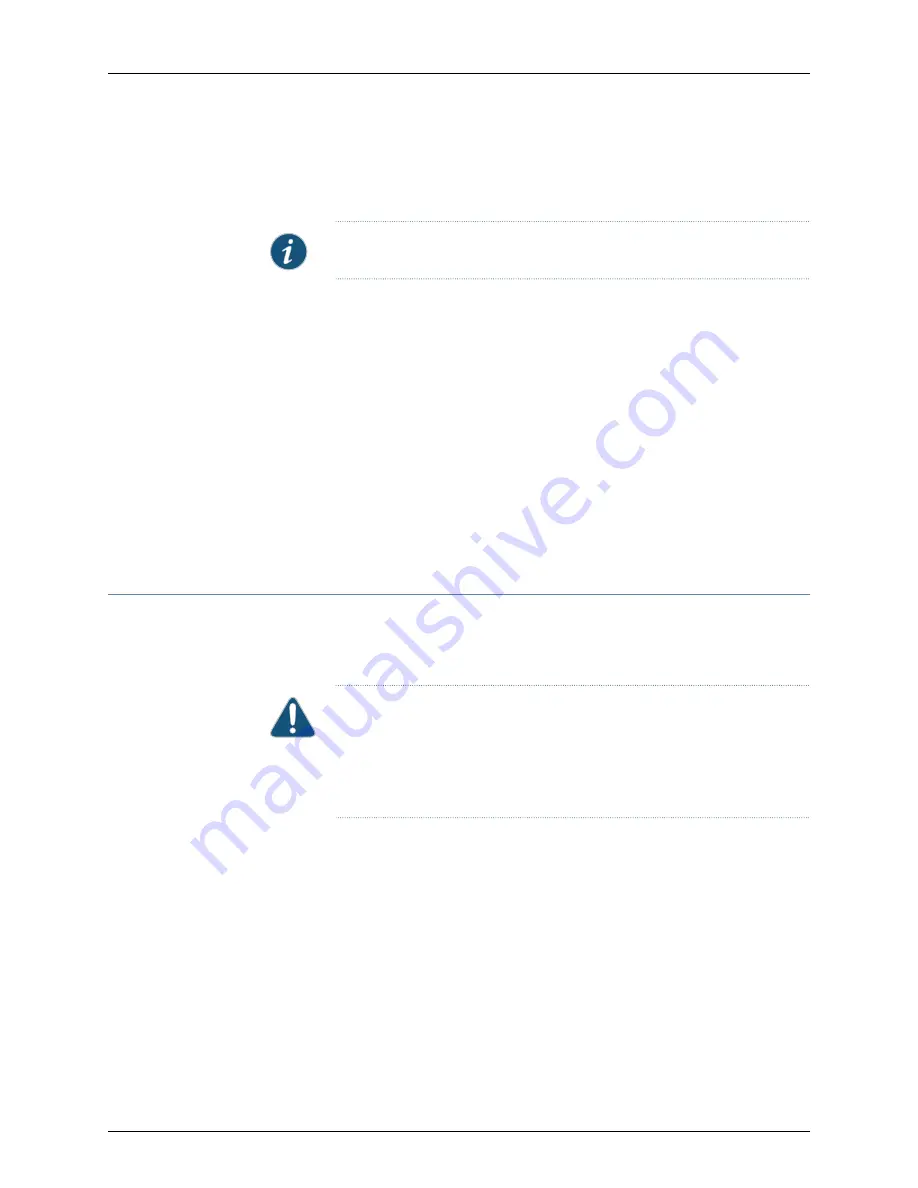
The procedures for transferring release files from a source router to a destination router
are almost identical to transferring release files from a network host to a router on the
same side of the firewall.
NOTE:
You must enable the FTP server on the source router.
To transfer release files from a source router to a destination router, follow the instructions
in “Installing Software When a Firewall Does Not Exist” on page 124, with the following
changes:
•
Substitute the source router for the network host.
•
Omit the step about copying the release files to the network host.
•
Copy the file to the system space of the second router from the user space of the first
router.
Be sure to specify the correct software release (.rel) filename for the router you are
using, as described in “Identifying the Software Release File” on page 118.
For example:
host1#
copy
boston:/outgoing/releases/erx_x-y-z.rel erx_x-y-z.rel
Upgrading Systems That Are Operating with Two SRP Modules
Use this procedure when the system contains two SRP modules and is already operating
with an earlier software release. Each SRP module keeps the system operational while
you upgrade the software on the other, so that you can minimize service interruption.
CAUTION:
You must upgrade the software on the redundant SRP module
when you upgrade the software on the primary SRP module. This action
prevents the redundant SRP module from overwriting the new software on
the primary SRP module if the primary SRP module fails and the redundant
SRP module takes control.
To upgrade the software on a system that is operational and contains two SRP modules:
1.
Turn off autosynchronization.
host1(config)#
disable-autosync
2.
Copy the new release of the software to NVS of the primary SRP module. Be sure to
specify the correct software release (.rel) filename for the router you are using, as
described in “Identifying the Software Release File” on page 118.
•
If a firewall separates the router from the network host, transfer files to the user
space with the FTP client on the network host, and install files on the system space
(See “Installing Software When a Firewall Exists” on page 119.) For example:
host1#
copy
/incoming/releases/erx_x-y-z.rel erx_x-y-z.rel
131
Copyright © 2010, Juniper Networks, Inc.
Chapter 3: Installing JunosE Software
Содержание JUNOSE 11.3
Страница 6: ...Copyright 2010 Juniper Networks Inc vi...
Страница 8: ...Copyright 2010 Juniper Networks Inc viii JunosE 11 3 x System Basics Configuration Guide...
Страница 24: ...Copyright 2010 Juniper Networks Inc xxiv JunosE 11 3 x System Basics Configuration Guide...
Страница 32: ...Copyright 2010 Juniper Networks Inc 2 JunosE 11 3 x System Basics Configuration Guide...
Страница 146: ...Copyright 2010 Juniper Networks Inc 116 JunosE 11 3 x System Basics Configuration Guide...
Страница 166: ...Copyright 2010 Juniper Networks Inc 136 JunosE 11 3 x System Basics Configuration Guide...
Страница 432: ...Copyright 2010 Juniper Networks Inc 402 JunosE 11 3 x System Basics Configuration Guide...
Страница 488: ...Copyright 2010 Juniper Networks Inc 458 JunosE 11 3 x System Basics Configuration Guide...
Страница 524: ...Copyright 2010 Juniper Networks Inc 494 JunosE 11 3 x System Basics Configuration Guide...
Страница 554: ...Copyright 2010 Juniper Networks Inc 524 JunosE 11 3 x System Basics Configuration Guide...
Страница 566: ...Copyright 2010 Juniper Networks Inc 536 JunosE 11 3 x System Basics Configuration Guide...
Страница 588: ...Copyright 2010 Juniper Networks Inc 558 JunosE 11 3 x System Basics Configuration Guide...
Страница 613: ...PART 3 Index Index on page 585 583 Copyright 2010 Juniper Networks Inc...
Страница 614: ...Copyright 2010 Juniper Networks Inc 584 JunosE 11 3 x System Basics Configuration Guide...
Страница 632: ...Copyright 2010 Juniper Networks Inc 602 JunosE 11 3 x System Basics Configuration Guide...