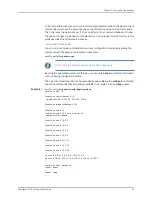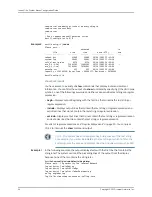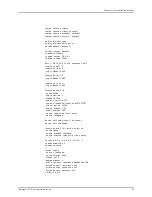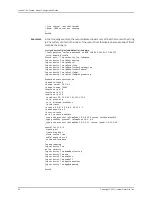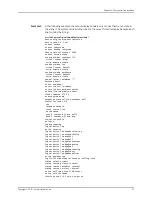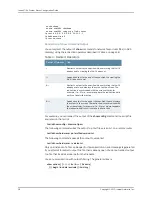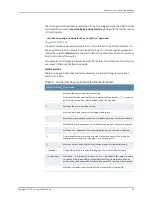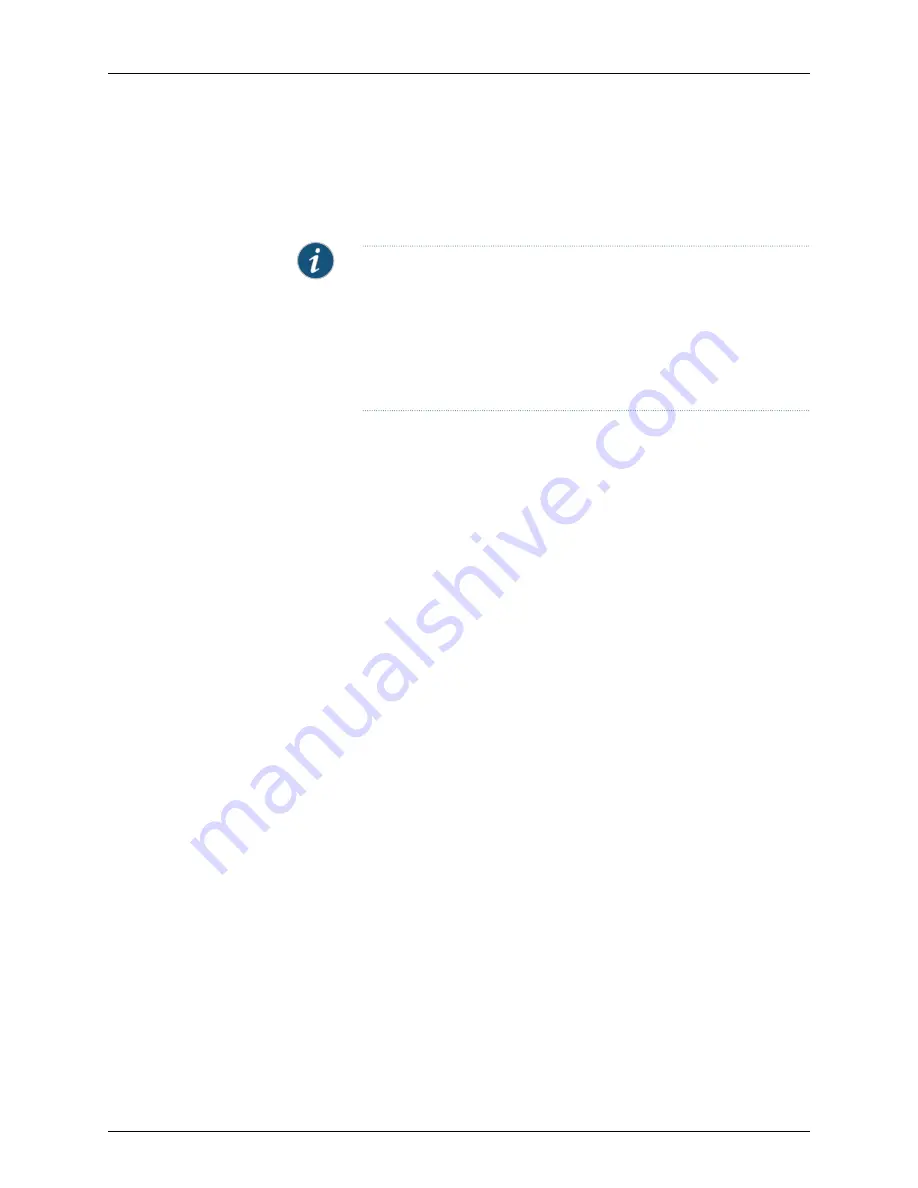
•
Acceptable responses to a prompt are not case sensitive.
•
Use the
no
version to restore the default state, where pressing
y
or Enter alone
responds in the affirmative, and any other entry is accepted as a negative response.
NOTE:
The system’s CLI supports a powerful command-line editor,
enabling you to easily correct, edit, and recall previously entered
commands. For more information, see “Using Command-Line Editing”
on page 63.
For a description of the commands that you use to get around the CLI,
see “Managing the System” on page 239.
•
See confirmations explicit.
CLI Status Indicators
The E Series software includes two types of indicators to inform you of the status of your
CLI operation.
•
The
dot service
indicator is used when your operation does not finish within 2 seconds.
The service displays the Please wait message and a dot every 5 seconds until the
operation is completed. The dot service is used for all CLI operations, except those
that use the more descriptive progress indicator.
•
The
progress indicator
is an animated representation of how much progress has been
made on a CLI operation that does not finish within the expected completion time.
This type of status indicator is supported for the file system synchronization application
and the file copy application.
The progress indicator displays a series of dots that represents the time required to
complete the operation. The dots are followed by the actual percentage of the total
that has been completed and by an oscillating asterisk that indicates ongoing activity.
As the application progresses, the dots are replaced with asterisks, starting at the left,
to represent how much of the operation is finished. The actual percentage is also
adjusted accordingly. When the operation is complete, all dots are replaced by asterisks,
and the message DONE replaces the numerical percentage.
The number of dots that appears and the percentage of completion represented by
each dot or asterisk are based on the terminal width. For example, if the terminal is set
to 80 characters, each of the 50 dots indicates 2 percent of the total time (2 percent
x 50 characters = 100 percent). See “Managing the System” on page 239 for information
about setting the terminal width.
The following examples show progress indicator output for a 50-character-wide
display.
Copyright © 2010, Juniper Networks, Inc.
44
JunosE 11.3.x System Basics Configuration Guide
Содержание JUNOSE 11.3
Страница 6: ...Copyright 2010 Juniper Networks Inc vi...
Страница 8: ...Copyright 2010 Juniper Networks Inc viii JunosE 11 3 x System Basics Configuration Guide...
Страница 24: ...Copyright 2010 Juniper Networks Inc xxiv JunosE 11 3 x System Basics Configuration Guide...
Страница 32: ...Copyright 2010 Juniper Networks Inc 2 JunosE 11 3 x System Basics Configuration Guide...
Страница 146: ...Copyright 2010 Juniper Networks Inc 116 JunosE 11 3 x System Basics Configuration Guide...
Страница 166: ...Copyright 2010 Juniper Networks Inc 136 JunosE 11 3 x System Basics Configuration Guide...
Страница 432: ...Copyright 2010 Juniper Networks Inc 402 JunosE 11 3 x System Basics Configuration Guide...
Страница 488: ...Copyright 2010 Juniper Networks Inc 458 JunosE 11 3 x System Basics Configuration Guide...
Страница 524: ...Copyright 2010 Juniper Networks Inc 494 JunosE 11 3 x System Basics Configuration Guide...
Страница 554: ...Copyright 2010 Juniper Networks Inc 524 JunosE 11 3 x System Basics Configuration Guide...
Страница 566: ...Copyright 2010 Juniper Networks Inc 536 JunosE 11 3 x System Basics Configuration Guide...
Страница 588: ...Copyright 2010 Juniper Networks Inc 558 JunosE 11 3 x System Basics Configuration Guide...
Страница 613: ...PART 3 Index Index on page 585 583 Copyright 2010 Juniper Networks Inc...
Страница 614: ...Copyright 2010 Juniper Networks Inc 584 JunosE 11 3 x System Basics Configuration Guide...
Страница 632: ...Copyright 2010 Juniper Networks Inc 602 JunosE 11 3 x System Basics Configuration Guide...