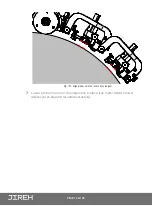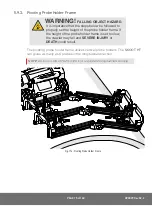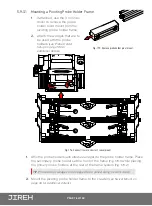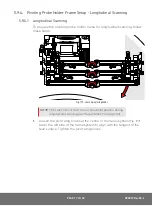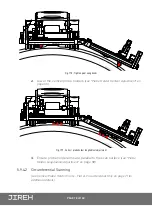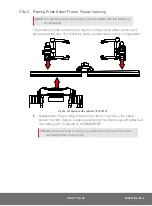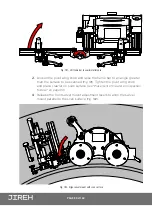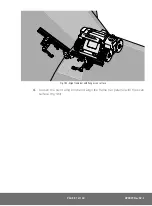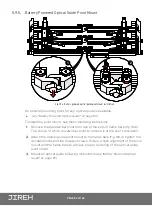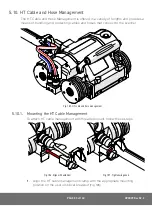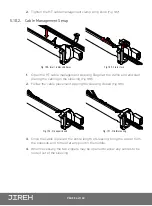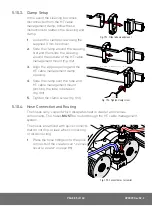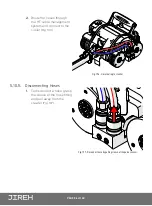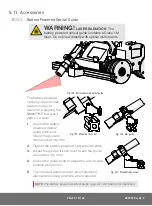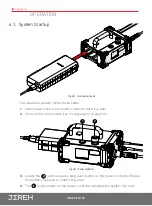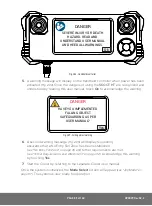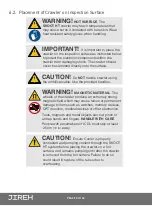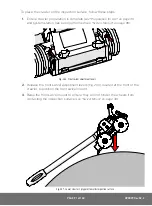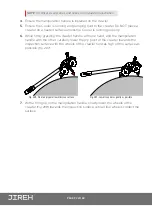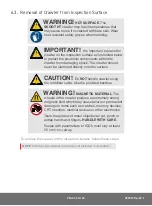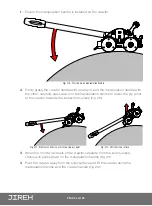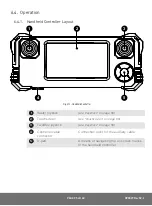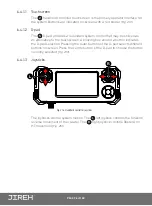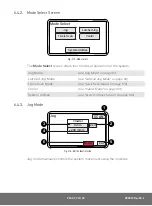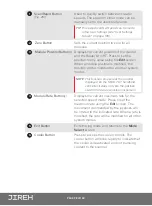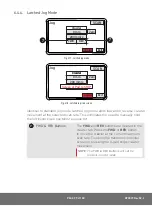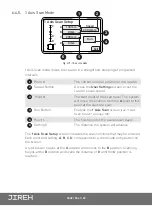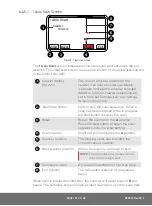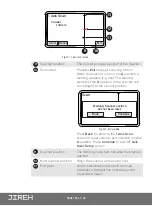PAGE 88 of 140
Chapter 6
OPERATION
6.1. System Startup
To activate the system, follow these steps:
1.
Insert power source into power controller dock
(Fig. 202)
.
2.
Connect the components
(see "Configurations" on page 35).
3.
Locate the
2
red emergency stop push-button on the power controller. Rotate
this button clockwise to unlatch
(Fig. 203)
.
4.
The
1
power button on the power controller activates the system
(Fig. 203)
.
Fig. 202 - Insert power source
1
2
Fig. 203 - Power controller