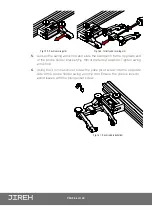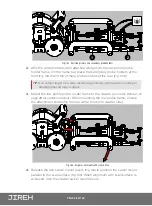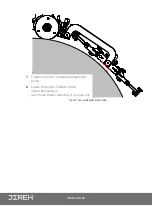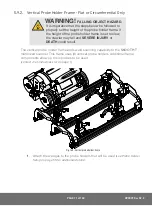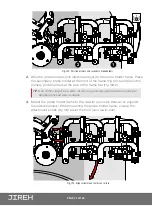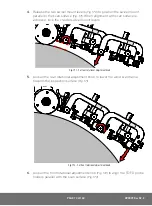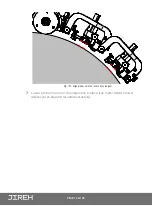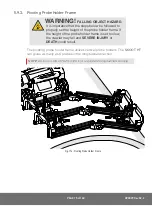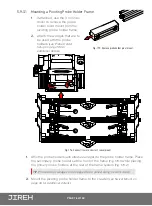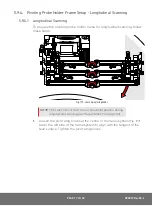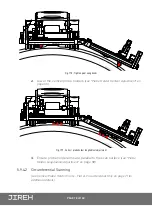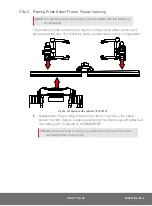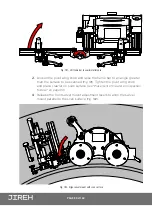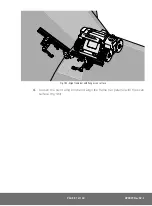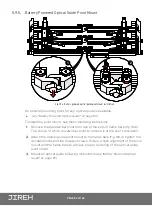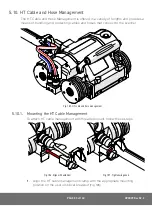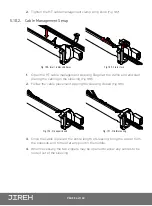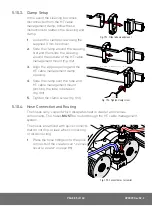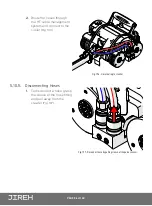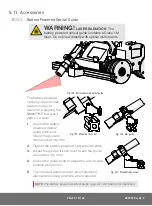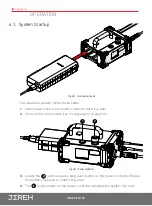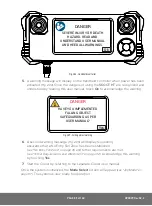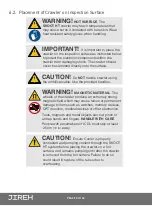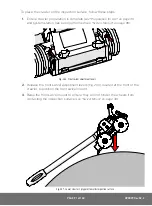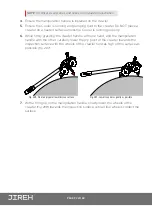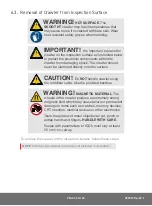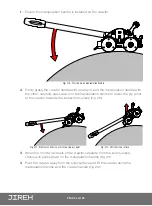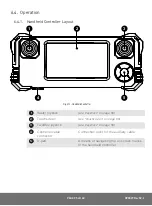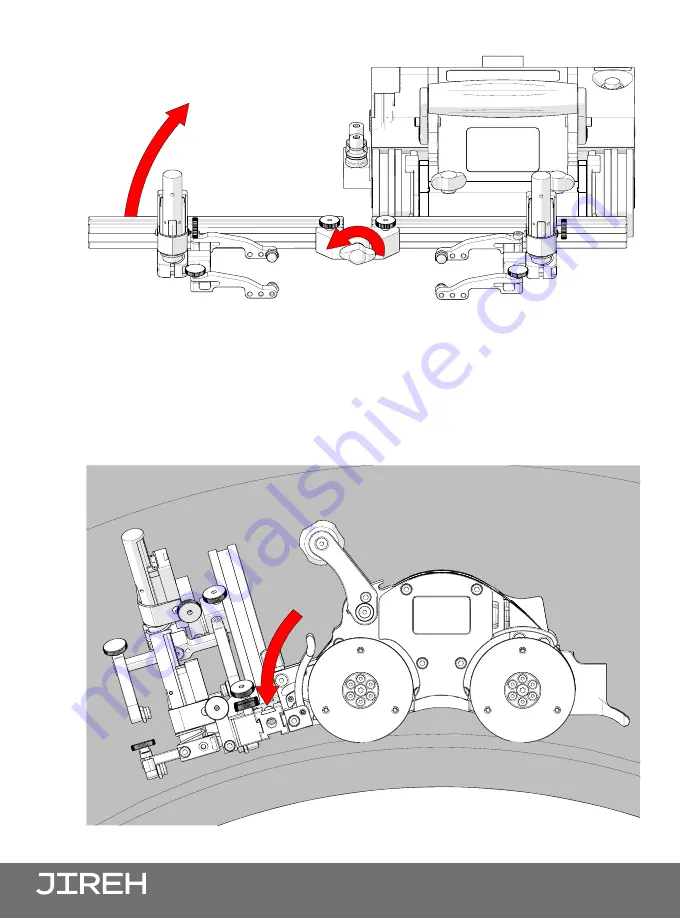
PAGE 80 of 140
2.
Loosen the pivot wing knob and raise the frame bar to an angle greater
than the surface to be scanned
(Fig. 181)
. Tighten the pivot wing knob
and place crawler on scan surface
(see "Placement of Crawler on Inspection
Surface" on page 90)
3.
Release the front swivel mount adjustment levers to align the swivel
mount parallel to the scan surface
(Fig. 182)
.
Fig. 181 - Lift frame bar to avoid interference
Fig. 182 - Align swivel mount with scan surface