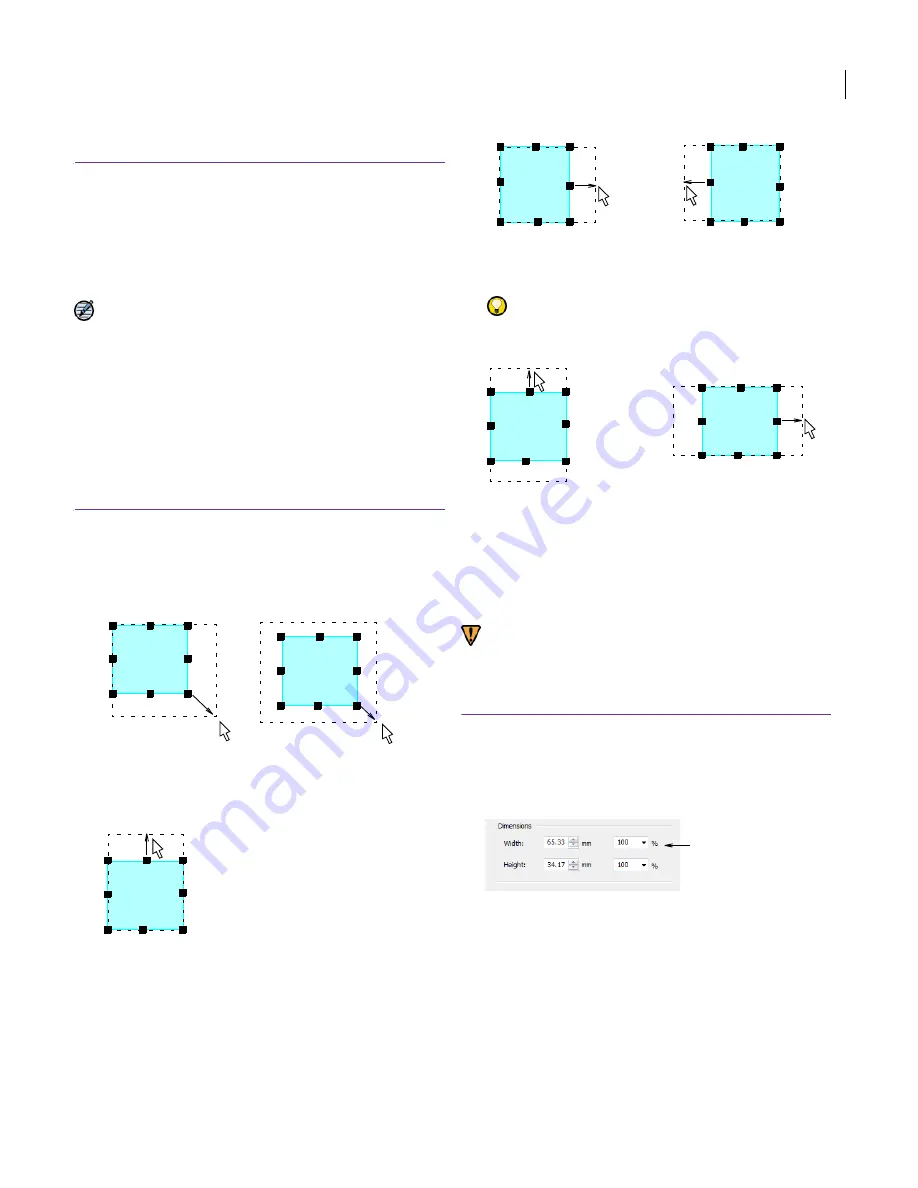
JANOME Embroidery Software Instruction Book
Chapter 16 Arranging and Transforming Objects
120
Scaling objects
You can scale objects by dragging the selection
handles with the mouse, specifying the exact
dimensions in the Object Details dialog, or by
setting the distance between reference points on
the design. As an object is scaled, the stitch count
changes to preserve the current stitch spacing.
Note Only native JAN designs contain the
complete set of design information required for
100% perfect scaling and transformation.
Scaling objects using click and drag
You can change the height and width of an object,
or scale it proportionally using the selection
handles. Scale objects individually, or select
multiple objects and scale them together.
To scale objects using click and drag
1
Select the object/s to scale.
Eight selection handles appear around the object.
2
Click and drag a selection handle to resize the object.
To scale height and width proportionally, use a corner
handle.
To change the height, use the handles at the
center-top or center-bottom.
To change the width, use the handles at the
center-sides.
Try this!
To resize around a center anchor, hold down
Shift
while you resize.
Scaling objects using Object Details
You can scale selected objects or a whole design
using Object Details. This allows stitches to be
regenerated and the original stitch density
preserved.
Warning If you scale a stitch design by more than
5%, changes to stitch density will affect the design
quality. See also
Embroidery design formats
.
To scale objects using object details
1
Select the object/s to scale.
2
Double-click the object to open the
Object Details
dialog, and select the
Dimensions
tab.
3
In the
Dimensions
panel, scale the object as required.
Either:
Enter exact height and width values
Enter the new height and width as a percentage of
the current dimensions.
4
Click
OK
.
Scale proportionally
Scale proportionally
about center
Shift + drag
Drag
Scale vertically
Drag
Scale horizontally
Scale horizontally
Drag
Shift + drag
Scale
vertically in
both
directions
Scale horizontally in
both directions
Shift + drag
Adjust height and
width values
Содержание DigitizerPro
Страница 236: ...234 Part IX Software Feature Table ...
Страница 243: ...241 Part X Appendices Glossary Index ...
















































