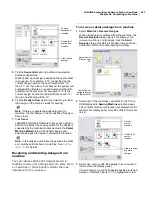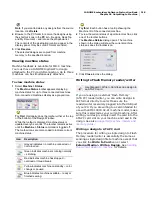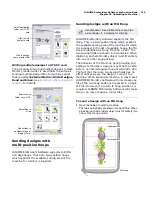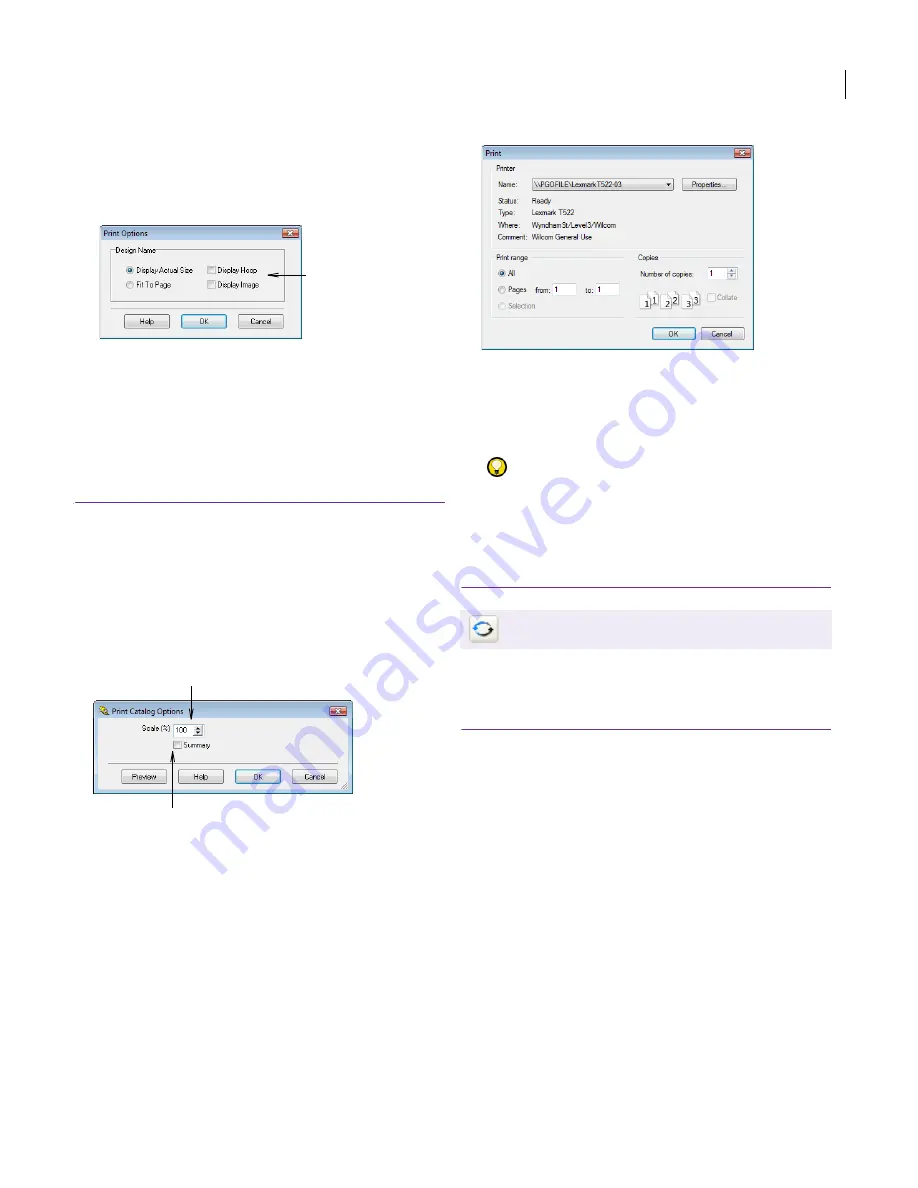
JANOME Embroidery Software Instruction Book
Chapter 28 Design Gallery Advanced Functions
231
3
Click the
icon.
The Windows
dialog opens.
4
Click the Options button.
The
Print Options
dialog opens.
5
Set design printout options to display the information
you want in the required format.
6
Click
OK
.
Printing design catalogs
Print catalogs of designs containing thumbnails
plus limited text details.
To print a design catalog
1
Open Design Gallery and select a design folder. See
Opening Design Gallery
for details.
2
Sort and select the designs to be printed in the catalog
using
View > Sort
. See
Sorting files in folders
for
details.
3
Select
File > Print Catalog
.
The
Print Catalog Options
dialog opens.
4
Change the
Scale (%)
amount if you want your
thumbnails bigger or smaller.
5
Select
Summary
if you want design details to be
printed.
6
Click
OK
.
The Windows
dialog opens.
7
From the dropdown list, select the name of the printer
attached to your PC as required.
8
Click
Properties
to modify paper size and other
options in the Windows
dialog.
9
Click
OK
to print the catalog.
Try this!
If the catalog requires more than one page,
you can select which page to print in the Windows
dialog.
Converting design files in folders
You can convert your JAN and other design files to
and from other file formats directly from Design
Gallery.
To convert design files in folders
1
Open Design Gallery and select a design folder. See
Opening Design Gallery
for details.
2
Select the file(s) to be converted. See
Selecting
designs in folders
for details.
3
Click the
Convert
icon.
The
Convert Options
dialog opens.
Select items to
include
Adjust thumbnail size
Include design details
Use Convert to convert from one design file type
to another.
Содержание DigitizerPro
Страница 236: ...234 Part IX Software Feature Table ...
Страница 243: ...241 Part X Appendices Glossary Index ...