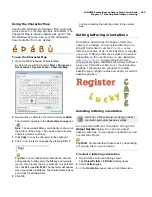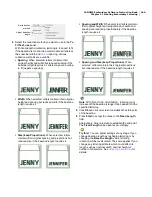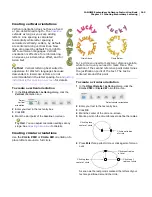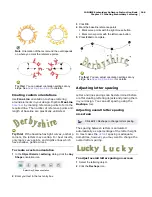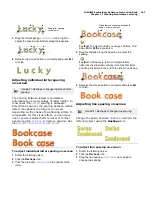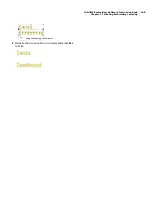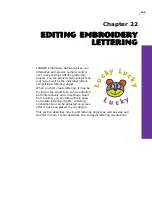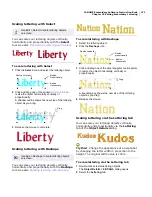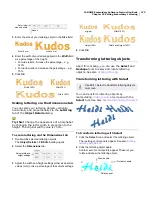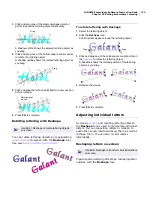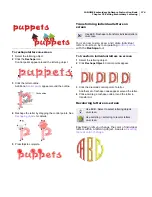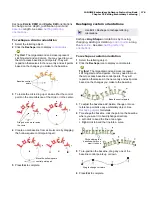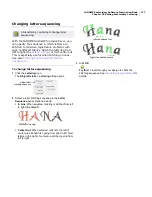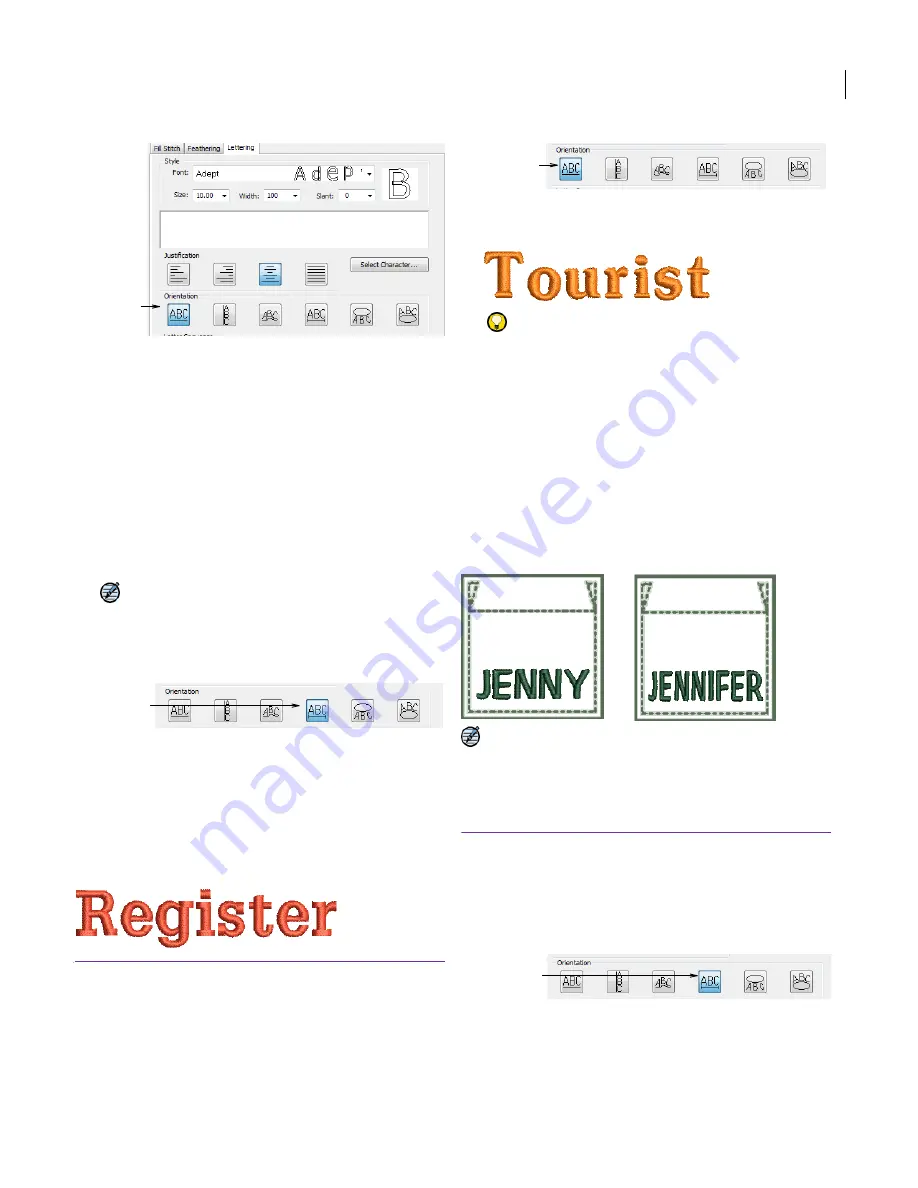
JANOME Embroidery Software Instruction Book
Chapter 21 Creating Embroidery Lettering
163
The orientation you choose depends on the effect you
want to achieve. You need to digitize different
reference points depending on the type selected.
Options include:
Horizontal: See
Creating horizontal orientations
for
details.
Vertical: See
Creating vertical orientations
for details.
Any Shape: See
Creating custom orientations
for
details.
Circle CCW: See
Creating circular orientations
for
details.
Circle CW: See
Creating circular orientations
for
details.
Note
If you are using the JANOME Digitizer MB
product level, another baseline option is available –
Fixed Line. See
Creating fixed-length horizontal
orientations
for details.
4
Click
OK
.
Creating horizontal orientations
Free Line
baselines
are straight, horizontal
baselines. Free Line does not have a fixed or
pre-determined length – the baseline extends as
long as you keep adding letters.
To create a horizontal orientation
1
Create a new lettering object. See
Creating embroidery
lettering
for details.
2
Select
Free Line
as the orientation.
3
Click
OK
and click on-screen to establish the start-point
of the baseline.
Try this!
You can adjust orientation settings at any
stage. See
Adjusting orientations
for details.
Creating fixed-length horizontal
orientations
Both Free Line and Fixed Line
baselines
form
straight, horizontal orientations. However, Fixed
Line – available only in JANOME Digitizer MB – has
a fixed length which you can digitize on-screen or
specify numerically. If the text extends beyond the
baseline, lettering size and/or spacing is reduced
according to the chosen reduction method.
Note The Fixed Line option is specifically
intended for cap production, supported by the
MB-4 machine. See also
Changing letter
sequencing
.
To create a fixed-length horizontal
orientation
1
Create a new lettering object. See
Creating embroidery
lettering
for details.
2
Select
Fixed Line
as the orientation.
3
Adjust the baseline length in the
Fixed Length
field as
required.
Select
orientation
Fixed Line
baseline
Free Line
baseline
Free Line – click
on-screen to mark
start point
Fixed Line
baseline
Содержание DigitizerPro
Страница 236: ...234 Part IX Software Feature Table ...
Страница 243: ...241 Part X Appendices Glossary Index ...