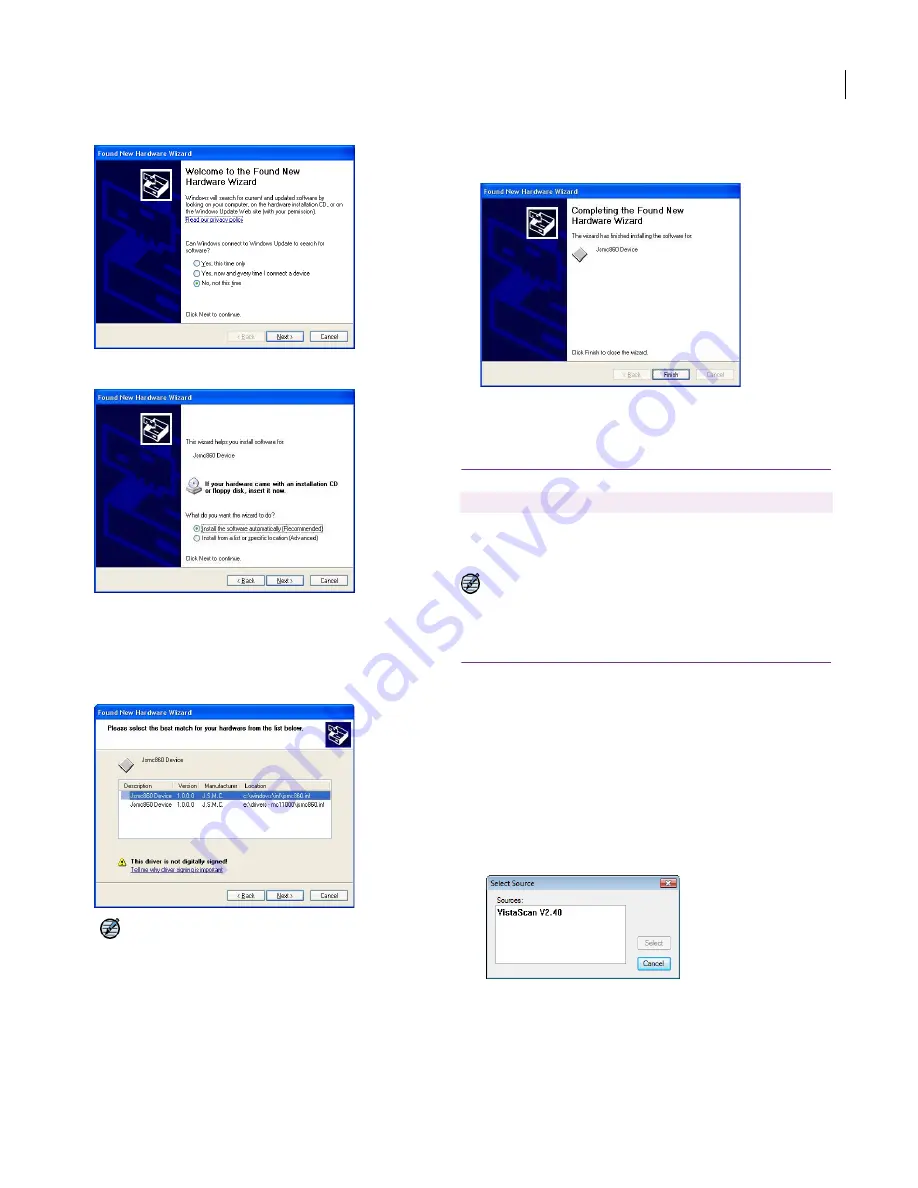
JANOME Embroidery Software Instruction Book
Chapter 2 System Setup
12
2
Select
No
to the Windows Update and click
Next
.
3
Select the automatic installation options, insert your
installation CD into the CD ROM drive, and click
Next
.
The installation will search for a suitable device driver
and prompt you to choose if it finds more than one copy
on your system.
Note
The MC11000 (Jsmc860 Device) drivers are
copied to the hard drive when the software is installed
and don’t actually require the installation CD. The
MC10001 machine requires the installation CD while
the Wizard is running in order for the (Jsmc850 Device)
drivers to be installed.
4
Choose an option and click
Next
to start installing.
The following dialog appears when installation is
complete.
5
Click
Finish
to close and restart your computer.
Setting up scanners
JANOME Embroidery Software supports
TWAIN-compatible scanners.
Note Peripheral devices can be connected to your
computer via serial ports, parallel ports, a
specialized network card or an ethernet network.
To set up scanners
1
Connect the scanner using the accompanying
instructions.
2
Set it up in Windows using the accompanying
instructions and/or the Microsoft Windows
documentation.
3
Start JANOME Embroidery Software.
4
Select
Image > Scanner Setup
.
The
Select Source
dialog opens displaying a list of
scanner drivers loaded on your computer.
5
Select the scanning driver to use, then click
Select
.
Use Image > Scanner Setup to setup scanners.
Содержание DigitizerPro
Страница 236: ...234 Part IX Software Feature Table ...
Страница 243: ...241 Part X Appendices Glossary Index ...





























