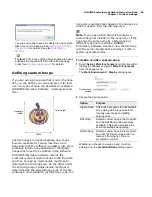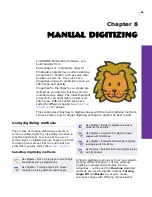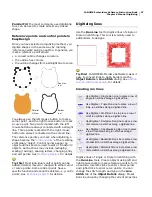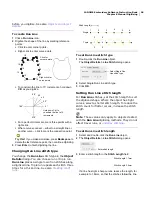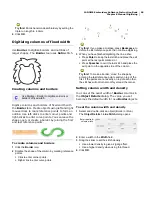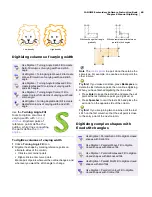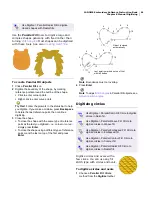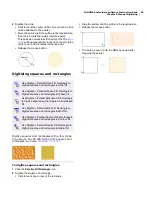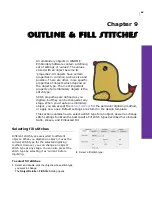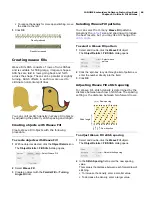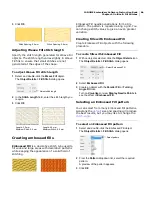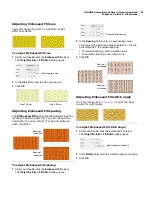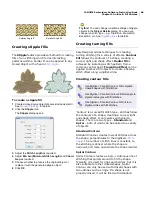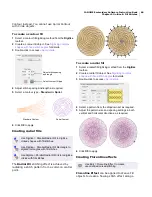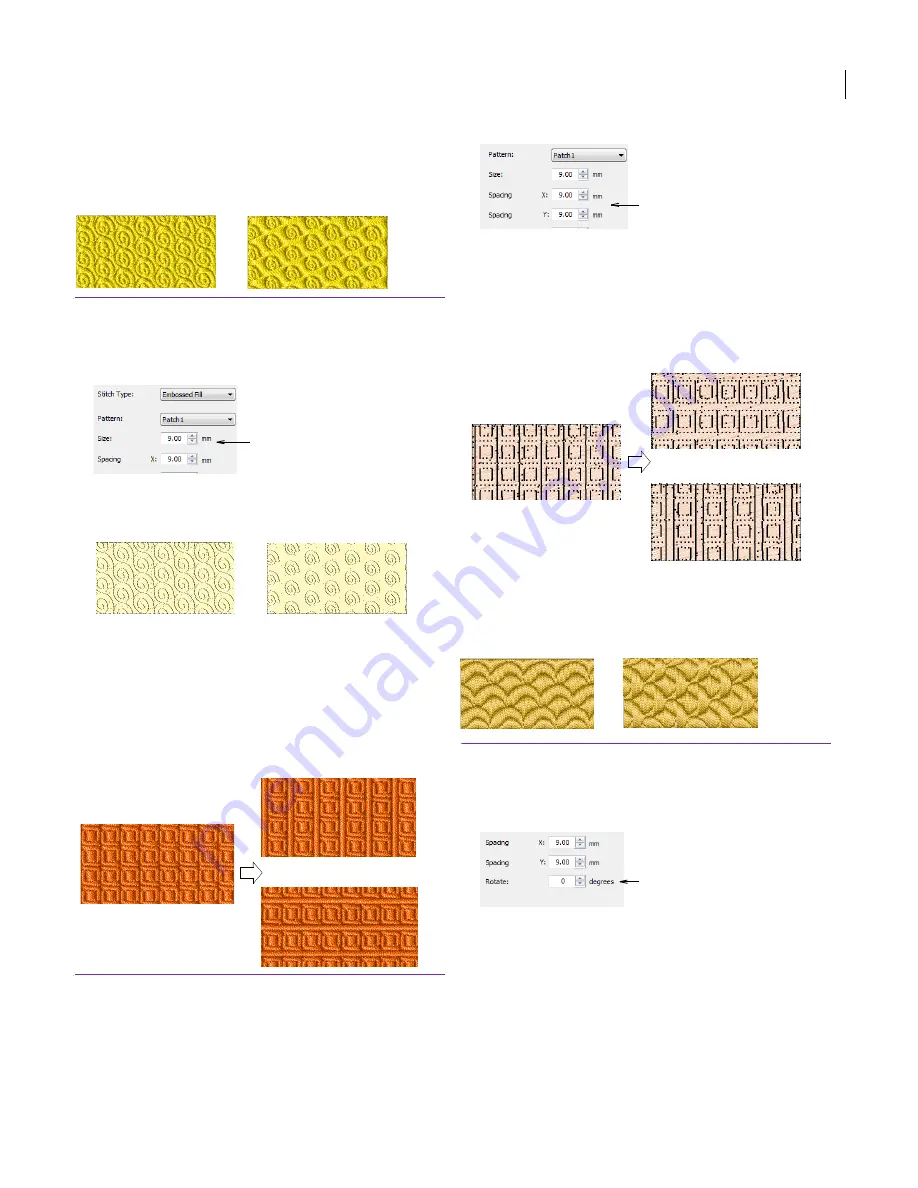
JANOME Embroidery Software Instruction Book
Chapter 9 Outline & Fill Stitches
67
Adjusting Embossed Fill size
You can change the size of a pattern to get
different effects.
To adjust Embossed Fill size
1
Select and double-click the
Embossed Fill
object.
The
Object Details > Fill Stitch
dialog opens.
2
In the
Size
field, enter the size you require.
3
Click
OK
.
Adjusting Embossed Fill spacing
The Embossed Fill spacing setting determines the
distance between patterns. You can change the
horizontal (X) and vertical (Y) spacing between
each repetition.
To adjust Embossed Fill spacing
1
Select and double-click the
Embossed Fill
object.
The
Object Details > Fill Stitch
dialog opens.
2
In the
Spacing
fields, enter a new spacing value.
This value is the distance between patterns – X is the
horizontal and Y the vertical spacing.
To increase spacing, enter a smaller value.
To decrease spacing, enter a larger one.
3
Click
OK
.
Adjusting Embossed Fill stitch angle
You can change the
stitch angle
to get the best
results for each angle.
To adjust Embossed Fill stitch angle
1
Select and double-click the Embossed Fill object.
The
Object Details > Fill Stitch
dialog opens.
2
In the
Rotate
field, enter the rotation angle you require.
3
Click
OK
.
Adjust pattern size
Size 5.00 mm
Size 7.00 mm
Spacing X
increased
Spacing Y
increased
Adjust pattern spacing
Spacing X
increased
Spacing Y
increased
Adjust pattern orientation
Содержание DigitizerPro
Страница 236: ...234 Part IX Software Feature Table ...
Страница 243: ...241 Part X Appendices Glossary Index ...