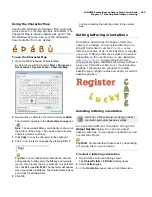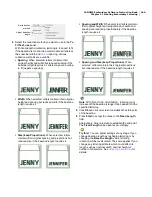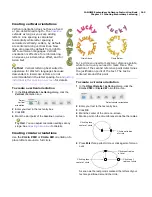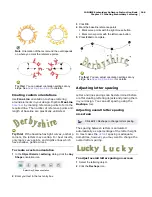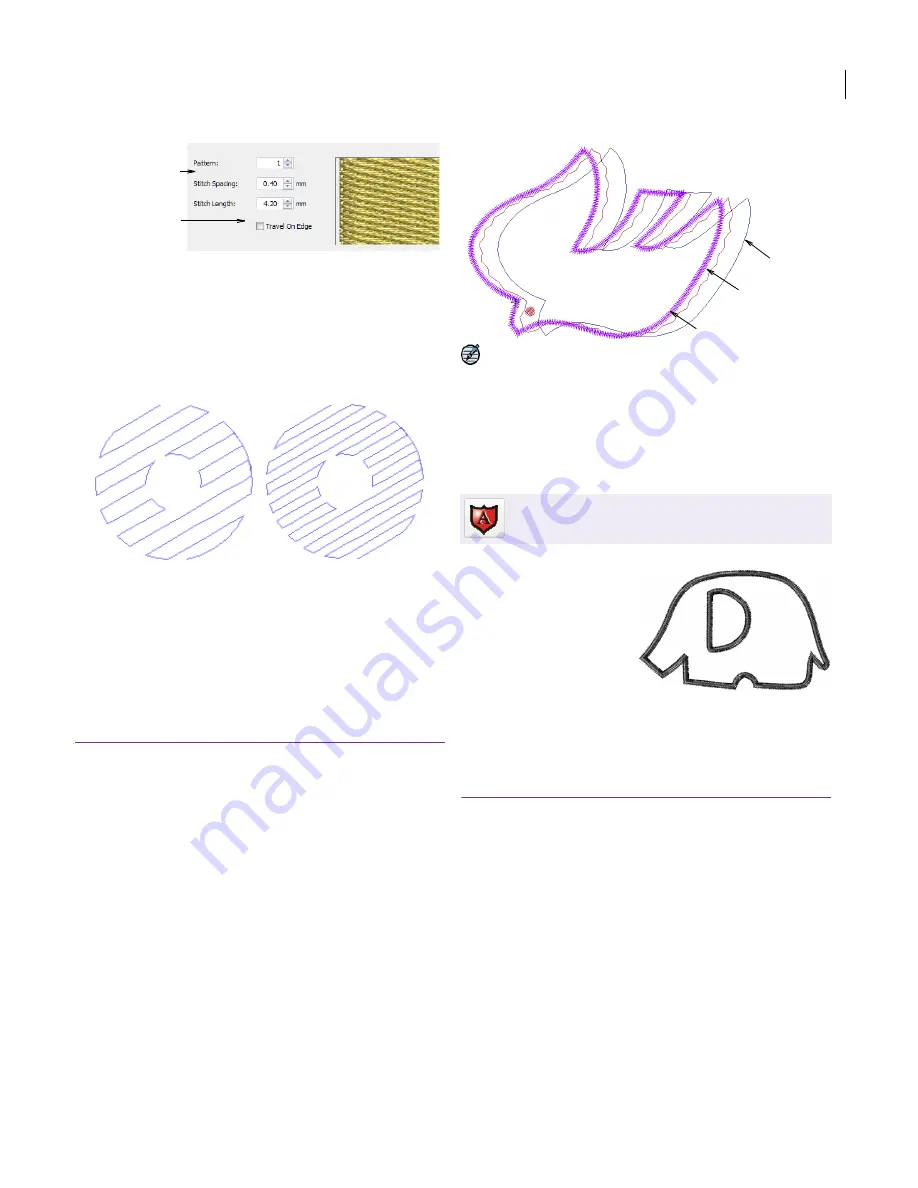
JANOME Embroidery Software Instruction Book
Chapter 19 Advanced Digitizing Techniques
151
2
With Weave Fill selected as the stitch type, tick the
Travel on Edge
checkbox.
Travel on Edge is automatically checked when Stitch
Spacing is greater than 0.80 mm or when Gradient Fill
is selected, but it can be unchecked at any time.
3
Adjust the
Stitch Spacing
setting as required.
The larger the value, the more open the spacing.
4
Adjust other Weave Fill settings as required. See
Creating weave fills
for details.
5
Click
OK
.
Travel runs and overlapping rows are removed and
consistent row spacing applied.
Digitizing appliqué
Automatically create all the stitching you need for
appliqué
using the Appliqué tool. You can control
cover stitch settings, including stitch type – Satin
or E-Stitch – width, stitch spacing, as well as
offset. Up to three types of ‘secondary objects’ can
be generated:
Placement lines
: These are the first appliqué
layer to be stitched. Placement lines are used to
position pre-cut appliqué patches on the
background material.
Cutting lines
: Cutting lines form a guide when
trimming the appliqué patch in position.
Tackdown
: This zigzag stitch is used to fix
appliqué patches to the background fabric
before cover stitching is applied.
Note A ‘frame out’ position is automatically set.
During stitchout, this shifts the hoop out from
under the needle, making it easier to place and
trim the appliqué shapes.
Creating appliqué objects
Use Appliqué to
produce the stitching
you require for
appliqué
objects.
These are digitized in
the same way as
Parallel Fill objects. Up
to four layers of
stitching – placement
lines, cutting lines, tackdown and cover stitches –
can be generated for each appliqué object,
depending on current settings. See also
Adjusting
appliqué settings
.
To create appliqué objects
1
Insert an image for use as a digitizing backdrop as
required. See
Inserting images
for details.
2
Click the
Appliqué
icon.
3
Digitize the boundary of the appliqué, by marking
reference points around the outline of the shape.
Click to create a corner point.
Right-click to create a curve point.
Adjust Weave
Fill settings
Select Travel on
Edge
Spacing: 3 mm
Spacing: 5 mm
Use Digitize > Appliqué to digitize appliqué
objects.
Satin cover stitch
Zigzag tackdown
Placement line
Содержание DigitizerPro
Страница 236: ...234 Part IX Software Feature Table ...
Страница 243: ...241 Part X Appendices Glossary Index ...