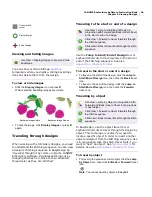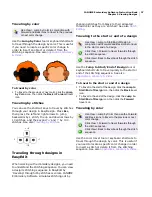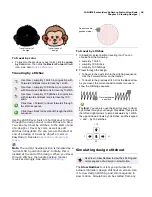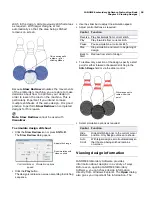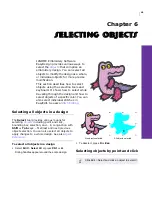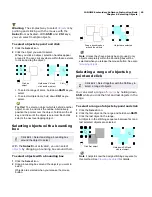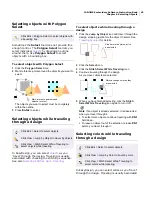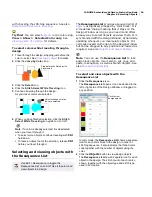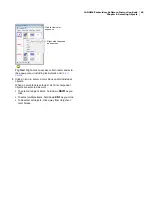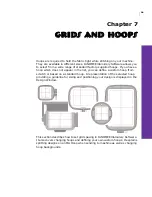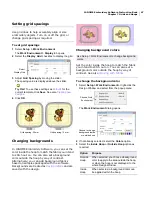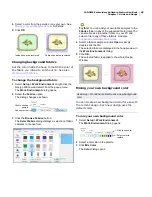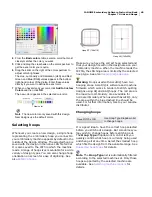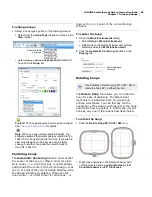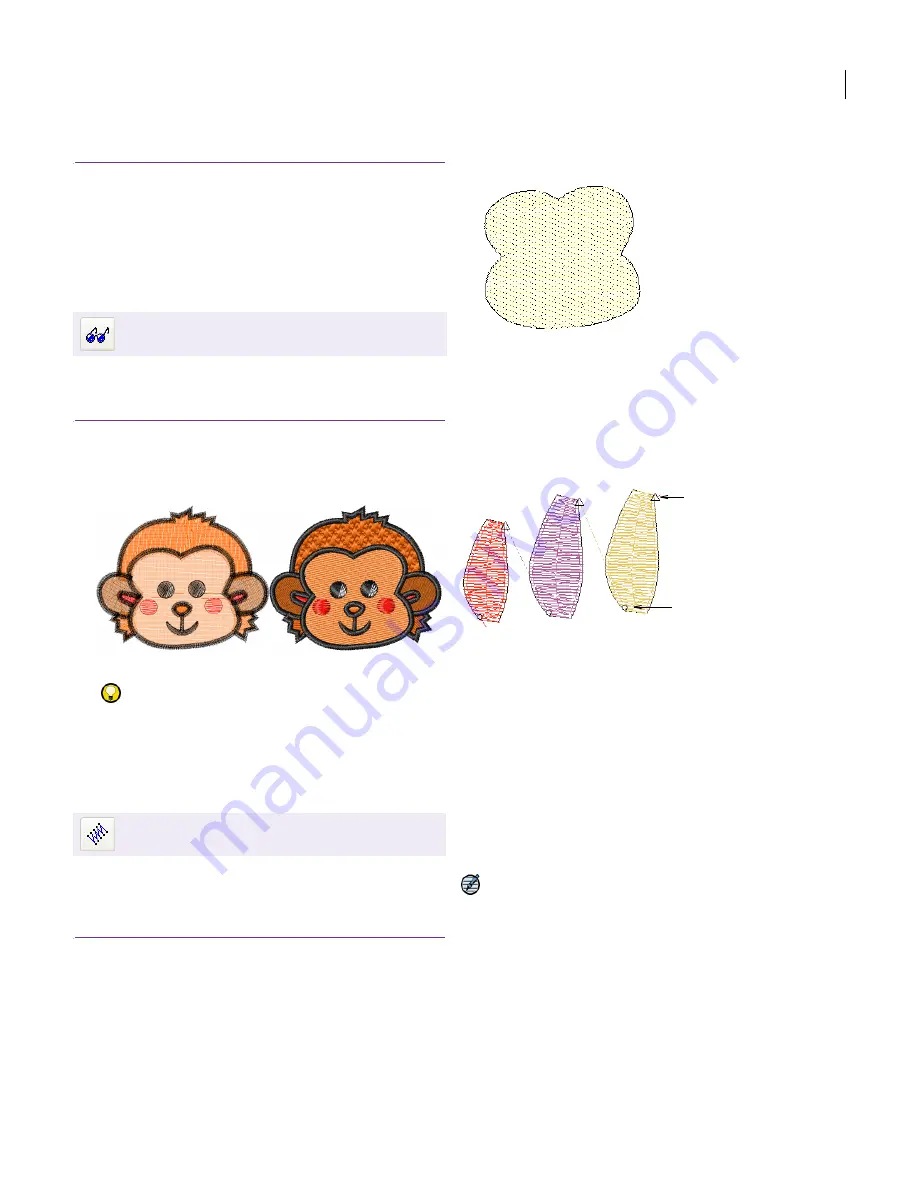
JANOME Embroidery Software Instruction Book
Chapter 5 Viewing Designs
35
Design viewing modes
JANOME Embroidery Software provides a number
of viewing modes to selectively display design
details. Show or hide needle penetration points
and
connectors
. Show or hide selected colors.
Viewing designs in Visualizer
Visualizer offers a graphical representation of what
the final embroidery will look like.
To view designs in Visualizer
Click the
Visualizer
icon to switch between Visualizer
and normal view.
Try this!
Use
Visualizer
together with a background
fabric to see how your design will look when stitched
out. See
Changing backgrounds
for details.
Viewing needle points
EasyEdit lets you show or hide needle points in
your design. This is useful when you want to select
stitches for editing.
See
Stitch Editing
for details.
To view needle points
To show or hide needle points, click the
Display
Needle Points
icon.
To show or hide needle points, select
View > Display
Needle Points
.
To hide connecting threads, view design in Visualizer
mode.
Viewing connectors
JANOME Embroidery Software automatically adds
connectors
between objects in a design. When
connectors become long enough to trim, the
software adds tie-in and trim functions. These are
indicated by the symbols shown below.
The MB-4 machine will, by default, tie-off and trim
at the specified positions. This behavior is
alternately known as ‘Trim By Jumps’, ‘Jump Stitch
Cutting’ or ‘Jump Thread Trimming’. However, the
MB-4 machine also allows you to switch to
automatic machine trimming. This means that,
while the machine will tie off whenever it
encounters a tie-off function, it will only trim
connectors longer than the length specified on the
machine itself, regardless of whether there is a
trim function in the stitch file. Other machines only
have the automatic machine trim function. These
machines ignore any trim data in the stitch file.
Note Old designs which have different connector
settings do not display trim symbols at all in some
cases where the machine actually trims. You can
overcome this by inserting the old design into a
new blank design. The old design will inherit the
new connector settings.
The symbols shown below may also appear and are
helpful in understanding what appears on-screen.
Click View > Visualizer to change between normal
view and Visualizer view.
Use View > Display Needle Points to show or hide
the needle points in a design.
Normal view
Visualizer ON
Needle points
displayed
Trim symbol
Tie-in symbol
Содержание DigitizerPro
Страница 236: ...234 Part IX Software Feature Table ...
Страница 243: ...241 Part X Appendices Glossary Index ...