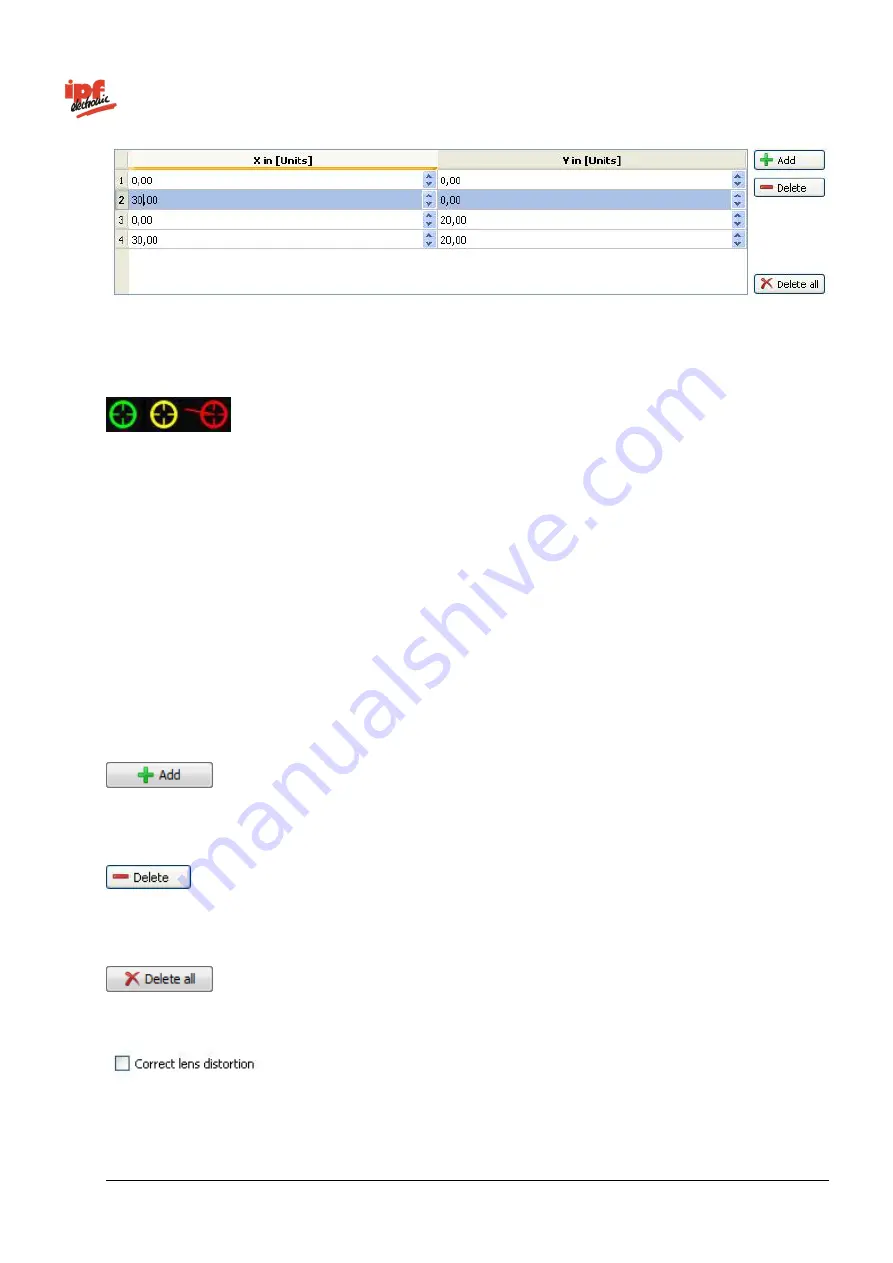
Technical Documentation
opti-check
v2.8.2-K11
46/332
ipf electronic GmbH
Lüdenscheid, Germany
4.
Enter the values for the marked coordinates. In this example, it is millimetres. Keep in mind that the
coordinates must be specified with respect to a right-handed coordinate system (X towards the right,
Y towards the top). The
Application Suite
suggests values for you, correct them if necessary.
5.
During the coordinate conversion process, the individual points are checked for validity. Points
whose coordinates deviate too greatly from the calculated position following conversion are marked
in yellow or red.
In this case, check all points for the correctness of position and of the coordinates. If necessary, shift
the points or adjust the entered coordinates. A small line indicates the direction in which the point
should be shifted.
If you now allow the results of the corresponding feature checks to be given in [Units], the value produced
conforms with your defined coordinates in millimetres.
There is an option to define more than four coordinates. Having more coordinates makes the conversion
more precise. To do this, use the following buttons.
Use the
Add
button to add additional coordinates to increase the accuracy of the conversion.
Delete individual points using the
Delete
button.
The
Delete all
button deletes all coordinates.
To increase the precision of the calculated coordinates, you can also correct for the distortion of the camera
lens. In this case, you will need at least eight coordinates.
Содержание opti-check
Страница 1: ...Technical Documentation opti check...
















































