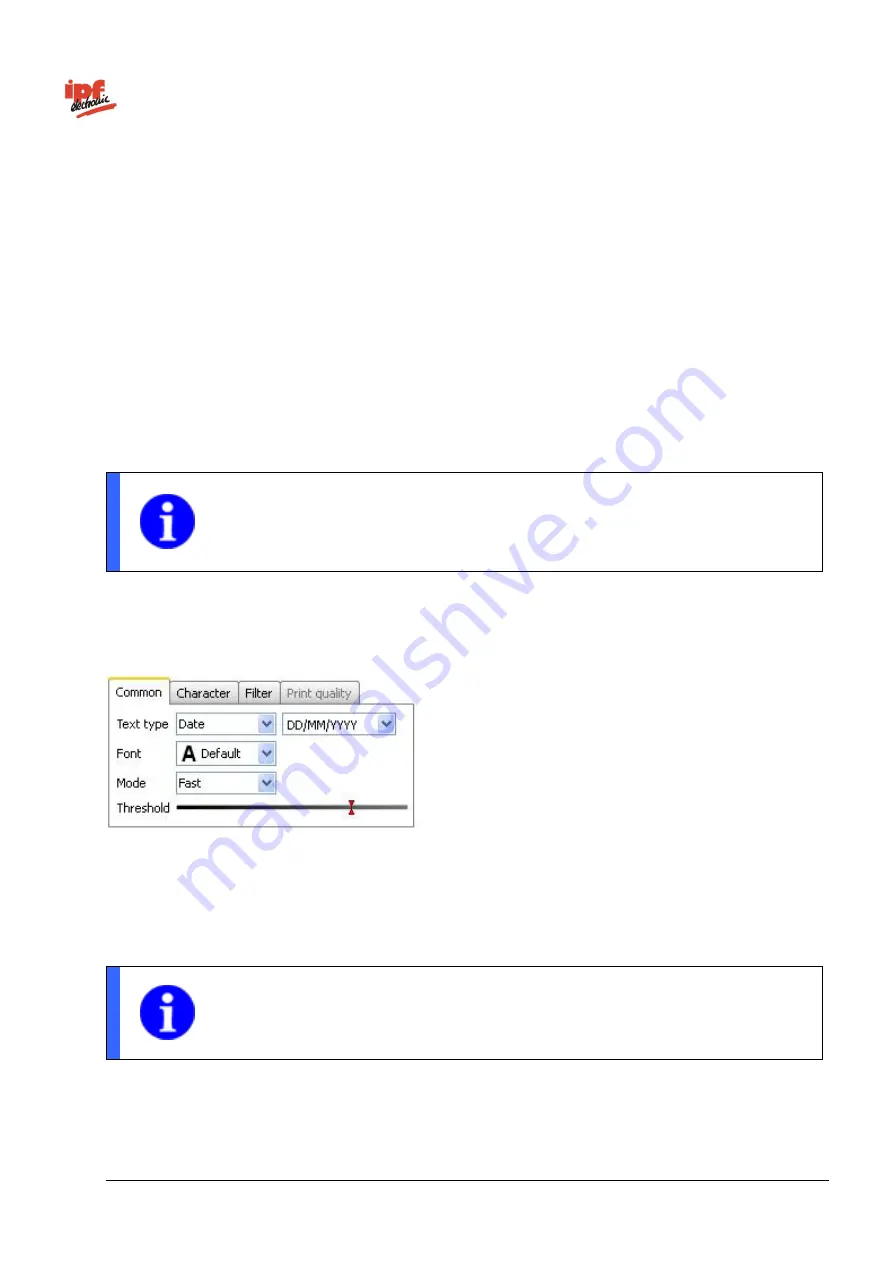
Technical Documentation
opti-check
v2.8.2-K11
217/332
ipf electronic GmbH
Lüdenscheid, Germany
If you have selected Read unknown text, the read text is displayed. You can also enter the text expected into
the Expected field. You can configure settings on the Common, Characters and Filter tabs. Using the arrow,
you can accept the current result as the new expected value.
Check the print quality of unknown text
If you have selected
Check the print quality of unknown text
, you can compare the print quality of unknown
text to previously taught reference characters. To use this function, you have to teach in the reference
characters on the
Print quality
tab. You can also make settings on the Common, Characters and Filter tabs.
Check the print quality of known text
If you have selected Check the print quality of known text, you can compare the read text to previously
taught characters and set it as a reference using external teach.
NOTE
Using teach, only the text contents are read and not the text format (e.g., date)!
All characters to be read must be taught in advance using the Print quality tab!
You can teach in the reference characters on the Print quality tab. You can also make settings on the
Common, Characters and Filter tabs.
Text type:
Set the type of the text. You may select
Date, Numbers, Hexadecimal characters, Letters,
Mask
and
Time
. You can describe the text type exactly on the right side, which is then displayed in
accordance with the selected type.
Font:
Select the
Standard
font if you want to recognize Sans-serif writing (e.g., Arial, Verdana,
Univers and OCR-B). Select the
Dot-Print
font if you want to recognize dot-matrix fonts.
NOTE
With the Dot-Print font, lower case letters cannot be read.
Mode:
The selected mode determines the processing time required to process the feature check.
The
Robust
mode requires the longest processing time but makes more stable read results possible
if the print format is not optimal.
Содержание opti-check
Страница 1: ...Technical Documentation opti check...
















































