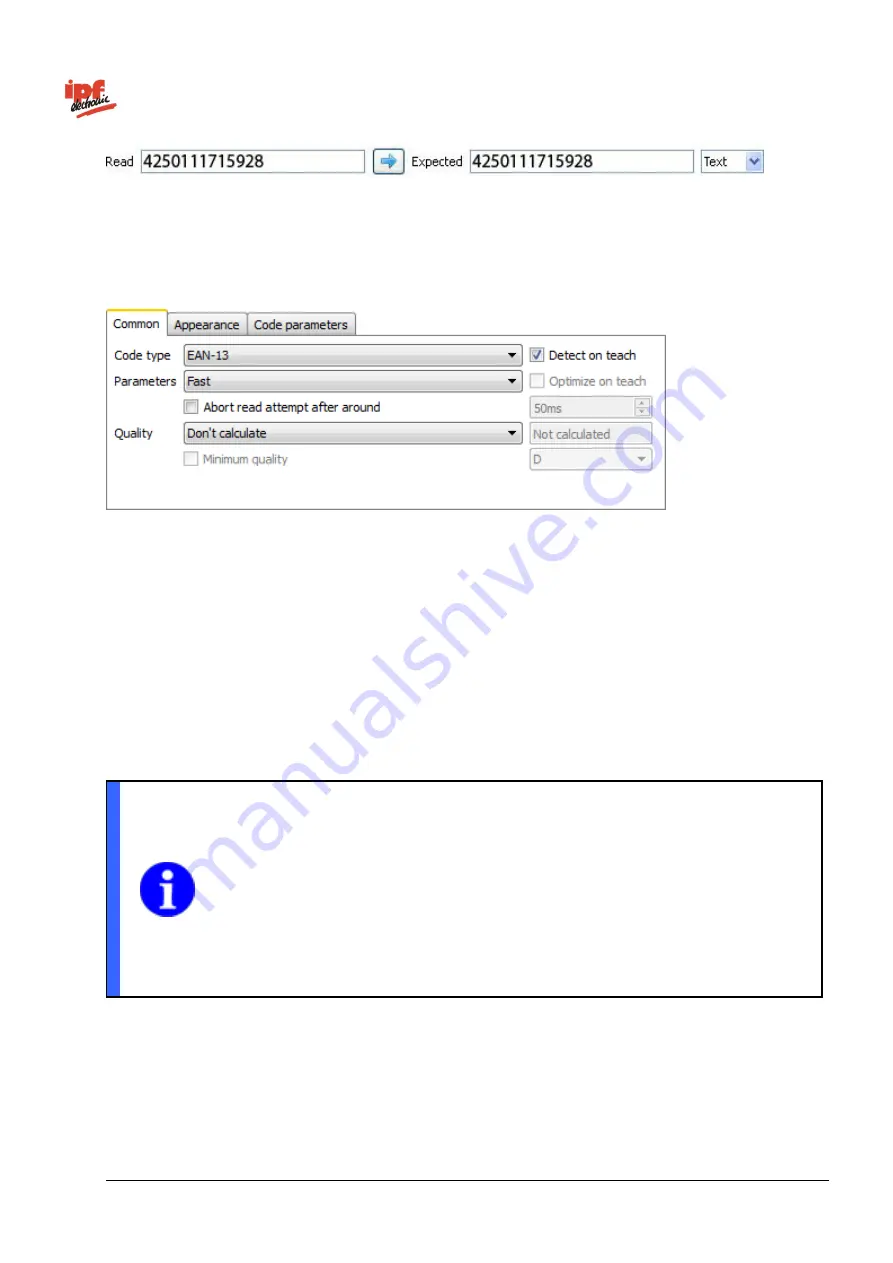
Technical Documentation
opti-check
v2.8.2-K11
200/332
ipf electronic GmbH
Lüdenscheid, Germany
Read:
The read result is displayed here.
Arrow:
Using the arrow, you can accept the current result as the new expected value.
Expected:
In addition, you may specify an expected value.
Text/binary:
Change the display between
Text
(ASCII) and
Binary
(hexadecimal).
Code type:
Select the type of barcode in the image.
Detect on teach:
Using the
Detection on teach
option, you can have the code type automatically
determined during external teach.
Parameters:
Select the search parameters used to search for the code.
Fast
,
Robust
and
User
defined
are available.
In the case of the user-defined search, you can manually set the parameters
for the display and the code.
Optimize on teach:
Using the
Optimize on teach
option, you can have the parameters automatically
adjusted for the code search during the external teach. This is only necessary if you have set the
search parameters in the User-defined option.
Abort read attempt after circa:
Use this function to limit computing time for code determination.
NOTE
If computing time for code determination is limited and code quality is also to be
determined, you need to be aware that limiting computing time only applies to code
determination. If necessary, the extra time required for determining code quality should be
established empirically and planned in addition
– so deducted from the maximum
permitted computing time, for example.
The limit on computing time may potentially vary between device and PC as they each
have a different computing performance.
Quality:
If you also wish to check the code quality, you may activate the
Calculate based on ISO/IEC
15416
option. However, this also increases the processing time!
Minimum quality:
Activate this box if you want to specify a minimum quality.
The code quality is specified as follows:
A - F (A = High quality ; F = Poor quality)
Содержание opti-check
Страница 1: ...Technical Documentation opti check...
















































