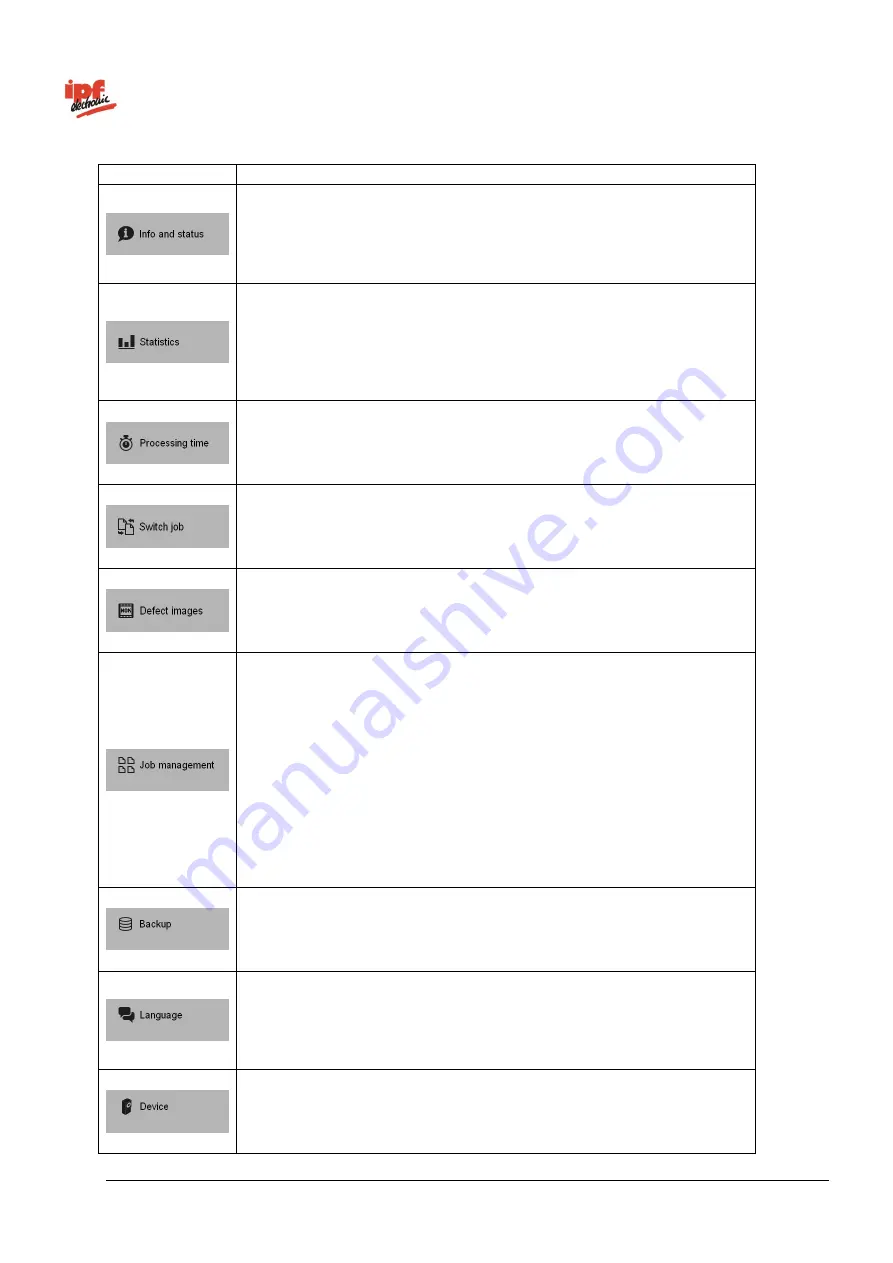
Technical Documentation
opti-check
v2.8.2-K11
245/332
ipf electronic GmbH
Lüdenscheid, Germany
Icon
Content
Device name
Device state
Device type
Firmware version
Serial number of the device
Name of job currently processing
Total number of checked parts
Number of parts marked good (OK)
Number of parts marked bad (NOK)
Number of alarms
All feature checks for the job with results (Number of OK/NOK)
Device processing time in ms (Parts/s)
Processing time and results for current feature check
In this menu, you can change the active job. You can select any job on the
device.
The chosen job will activate immediately once selected.
In this dialogue, you will see the currently saved defect images. You can
save defect images in full resolution using your browser’s context menu.
Under job management you have the following options:
Copy job (Copy the job from one save location on the device to
another)
Delete job (Delete job from the
device
)
Access job (Download a job from the device to your computer)
Transfer job (Transfer a job from your computer to the device)
Job on Power on (Set which job should be active when the
device
is switched on)
Change job name (Change the name of a job on the
device
)
Change job location (Save the job to a different location)
Create backup on the PC
Restore from the PC
Create on the FTP server
Restore from the FTP server
You can change the language here.
Once the language is selected, you can make sure this language is always
used by ensuring
Device
→
Device settings
→
Configuration → Web
interface / Language settings functions / Save selection via web interface
is
ticked.
Device-specific functions (provides access to all device-specific functions
via an additional menu level.)
Содержание opti-check
Страница 1: ...Technical Documentation opti check...
















































