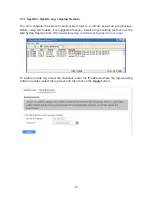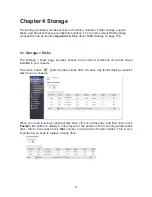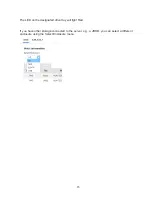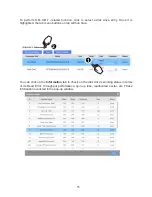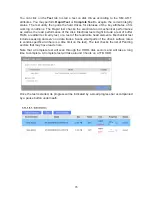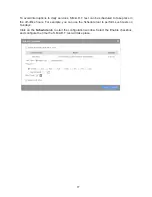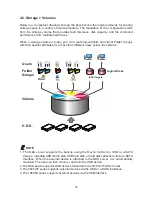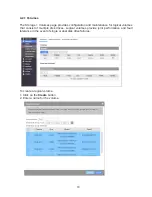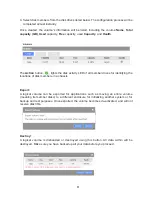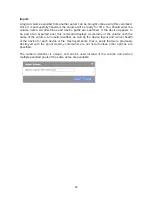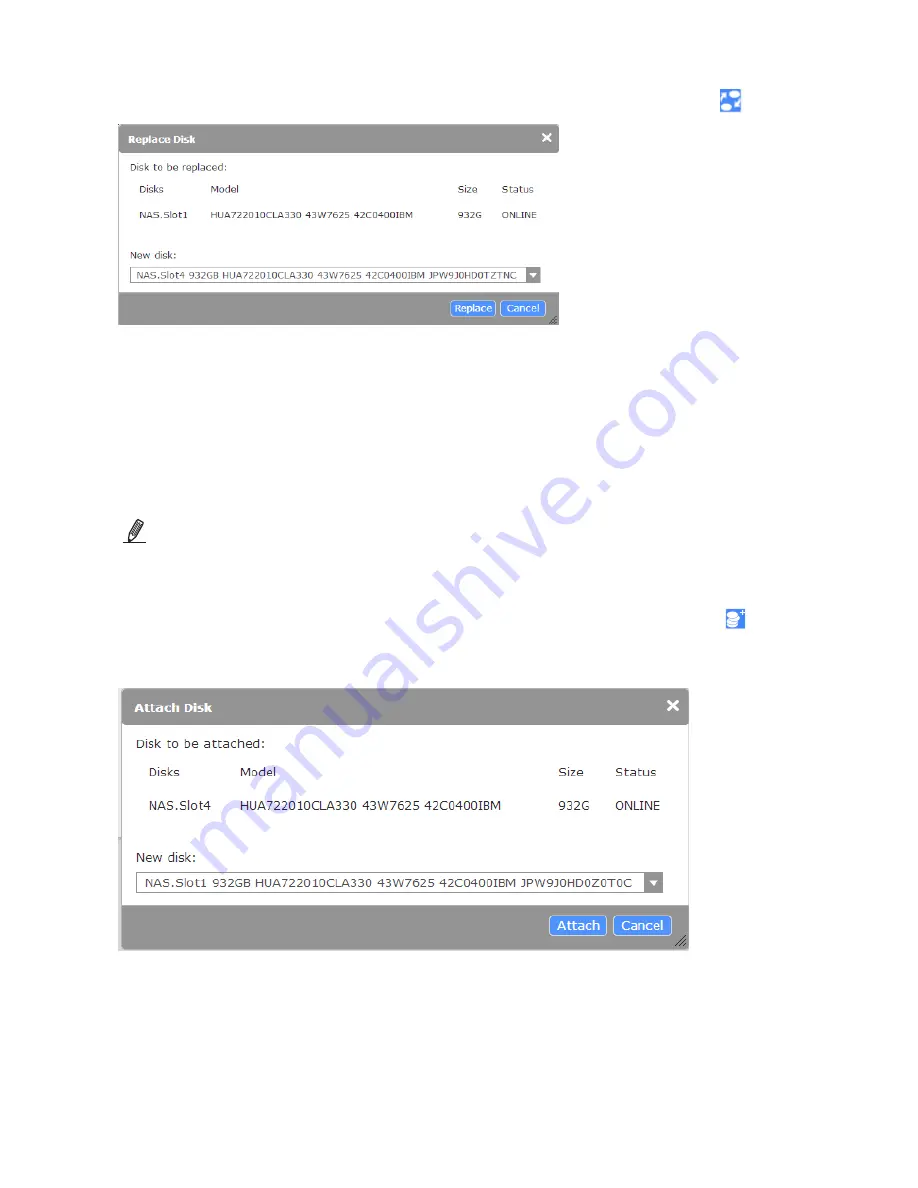
84
Replace
: To replace an existing member disk with another, click on the Replace button.
Select a new disk. Note that an unused drive must be present in your server chassis. Click
the
Replace
button. The unused drive must have a capacity larger than the one to be
replaced.
The time required to complete the replacement process will depend on the volume size
and the size of data kept in the volume.
Attach
:
NOTE:
The Attach function only applies to RAID0 and RAID1. The Detach function
only applies to RAID1.
They do not apply to RAID-Z1 and RAID-Z2 volumes.
To attach new a disk drive to an existing RAID0/1 volume, click on the Attach button
in the Disk Groups window. Select from the available disks below, and click the
Attach
button.
When done, the new member will be listed in the Disk Group window.
Содержание nastorage 12600 series
Страница 1: ...1 NAStorage 4600 12600 12620 Series Tower 1U 2U Rack mount User Manual Rev 1 1 ...
Страница 16: ...16 6 Use the bezel key to lock the drive tray Repeat the above process to install more disk drives Bezel Lock ...
Страница 24: ...24 3 Attach the inner rails to the sides of the chassis 4 Gradually slide the chassis into rack ...
Страница 50: ...50 4 Click to open the Trusted Root Certification Authorities tab Click the Import button ...
Страница 59: ...59 5 Save the compiled module to a position as shown below ...
Страница 158: ...158 ...