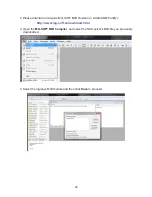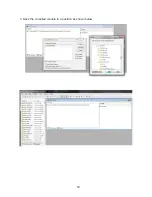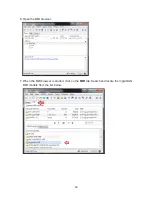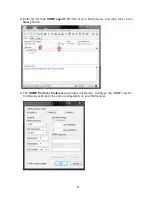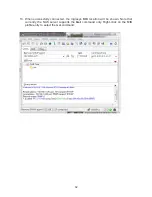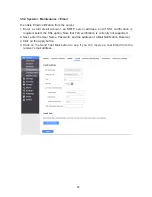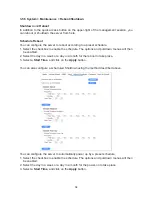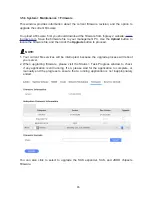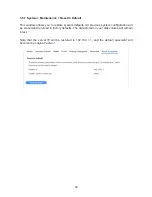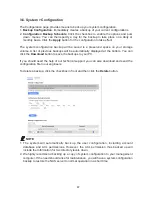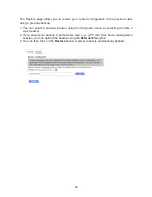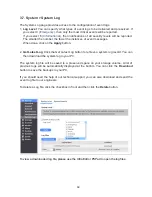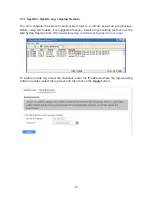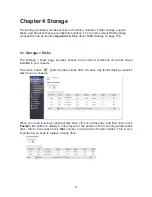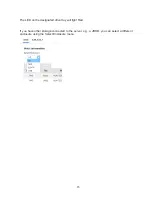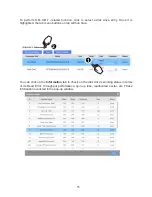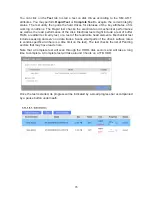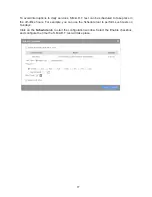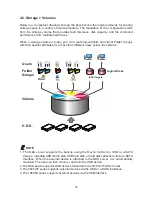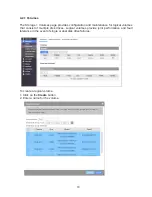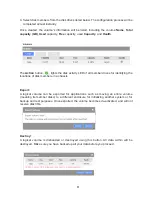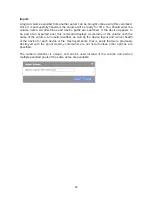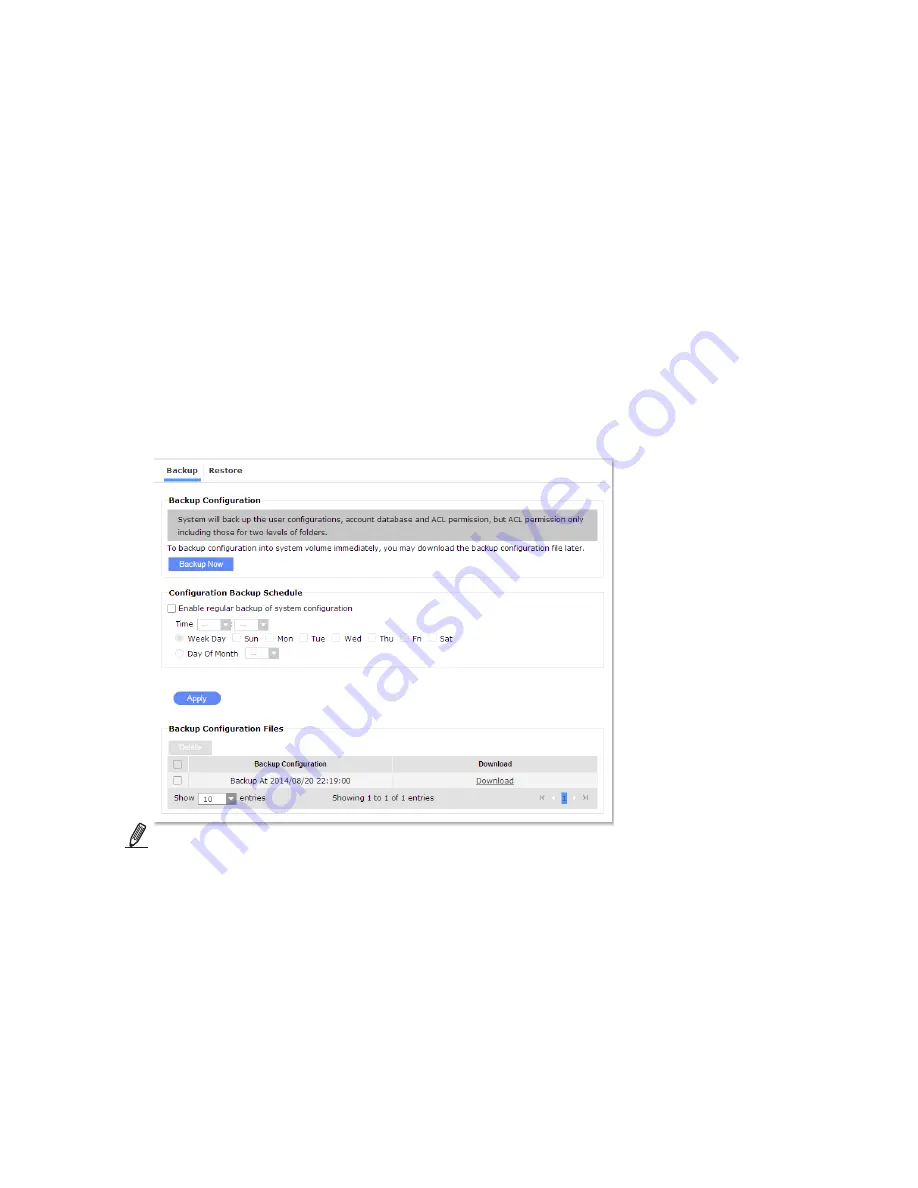
67
3.6. System > Configuration
The Configuration page provides means to back up your system configuration.
1.
Backup Configuration
: Immediately creates a backup of your current configurations.
2.
Configuration Backup Schedule
: Click the checkbox to enable the options and pull-
down menus. You can then specify a day for the backup to take place on a daily or
monthly basis. Click the
Apply
button for the configuration to take effect.
The system configuration backup will be saved to a preserved space on your storage
volume. A list of previous backups will be automatically displayed at the bottom. You can
click the
Download
button to save the backups to your PC.
If you should need the help of our technical support, you can also download and send the
configuration file to our engineers.
To delete a backup, click the checkbox in front and then click the
Delete
button.
NOTE
:
1. The system will automatically back up the user configuration, including account
database and ACL permissions. However, the ACL permission thus backed up will
include the information for two directory levels down.
2. We highly recommend backing up a copy of system configuration to your management
computer. If the need should arise for maintenance, you will have a system configuration
backup to restore the NAS server to normal operation in a short time.
Содержание nastorage 12600 series
Страница 1: ...1 NAStorage 4600 12600 12620 Series Tower 1U 2U Rack mount User Manual Rev 1 1 ...
Страница 16: ...16 6 Use the bezel key to lock the drive tray Repeat the above process to install more disk drives Bezel Lock ...
Страница 24: ...24 3 Attach the inner rails to the sides of the chassis 4 Gradually slide the chassis into rack ...
Страница 50: ...50 4 Click to open the Trusted Root Certification Authorities tab Click the Import button ...
Страница 59: ...59 5 Save the compiled module to a position as shown below ...
Страница 158: ...158 ...