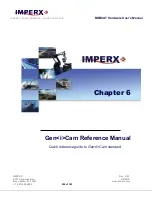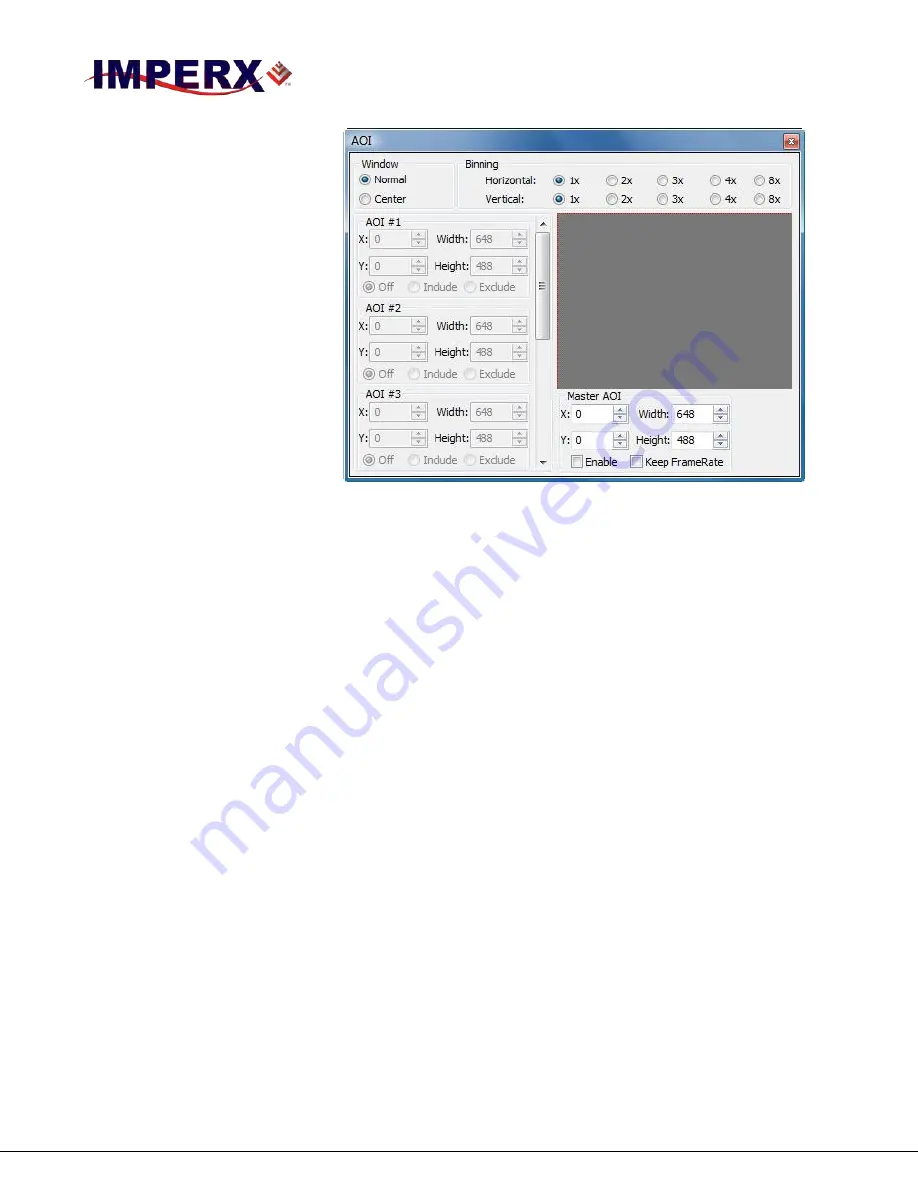
CAMERAS FRAME GRABBERS IMAGING SOLUTIONS
BOBCAT Hardware User’s Manual
IMPERX
Rev. 2.0.7
6421 Congress Ave.
4/8/2014
Boca Raton, FL 33487
www.imperx.com
+1 (561) 989-0006
274 of 329
Figure 5.16 – AOI window.
Master AOI:
Bobcat supports one Master AOI (MAOI). All other AOIs are slave and they
have to be positioned within the MAOI. This MAOI can be enabled or
disabled. When enabled, MAOI determined the current image size. DVAL is
HIGH within the selected area. The camera frame rate is preserved or
changed with “Keep Frame Rate” selection. When enabled the camera frame
rate is preserved regardless of the AOI selection. When disabled, the frame
rate is determined by the selected vertical height settings. If other AOIs are
used, MAOI Must be enabled.
AOI #:
Bobcat supports up to six slave independent horizontal and vertical regions
of interest could be enabled. If slave AOIs is to be used MAOI MUST be
enabled. All slave AOIs have to be positioned within the MAOI. The slave
AOIs can be set to be included or excluded from the MAOI After enabling
the selected AOI, the user can enter the desired region of interest by setting
the active window size (Width, Height) and offset (X, Y). Image location
(1.1) is top left corner. The user can set the desired window size by typing
the numbers directly, or by selecting the desired size in the provided gray
square window. To do this enable the window first, press the corresponding
numerical number on the keyboard, and then draw the window with the
mouse in the gray square. Different AOIs will be displayed with different
colors.