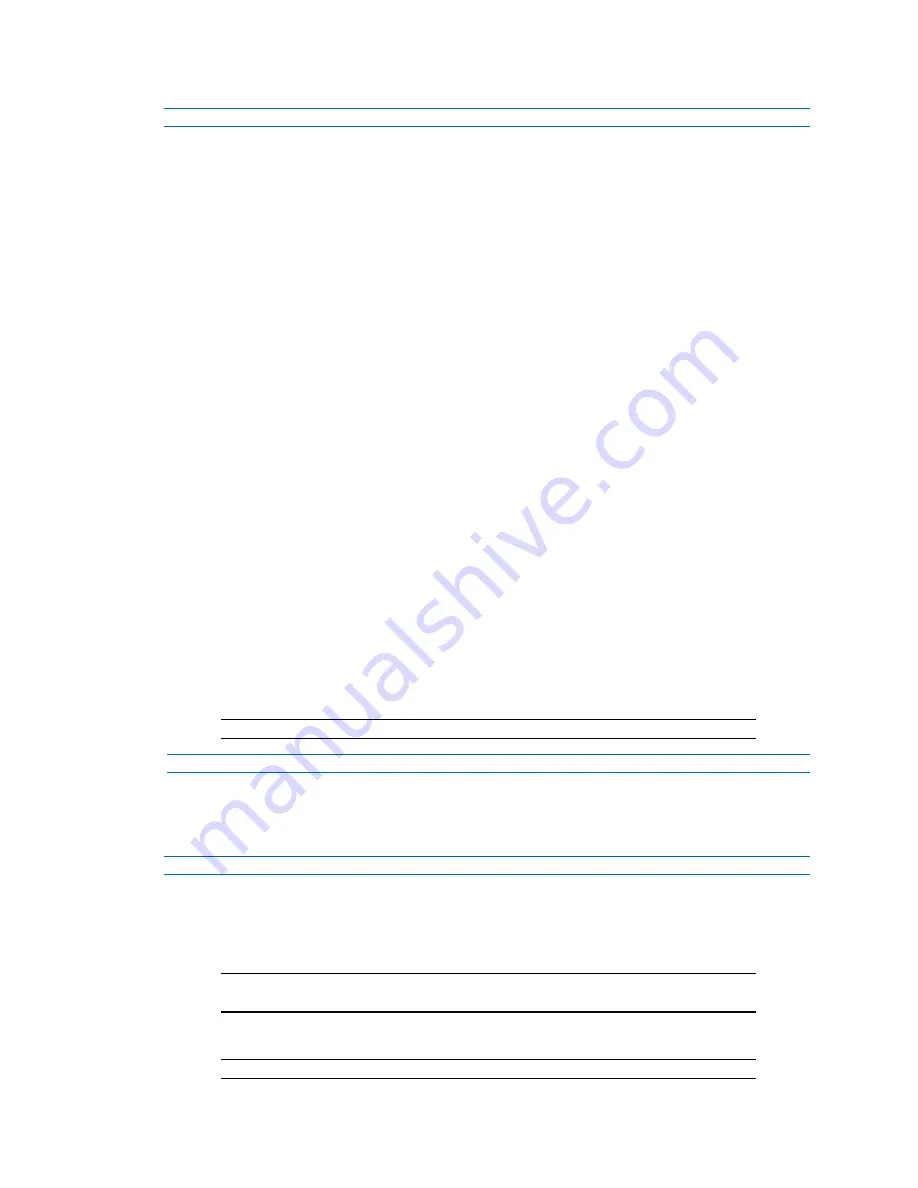
Illustra Flex Series Installation and Configuration Guide
8200-1456-01 D0
83
Step Action
1
Select
Setup
on the Web User Interface banner to display the setup menus.
2
Select
Security Status
from the
Security
menu.
3
Select the
Security Overview
tab.
4
Check the
Enable Enhanced Security
check box to enable enhanced security.
A prompt appears asking you for your current password and the new password for the
Enchanced Security feature. Your password must adhere to the minimum requriments for an
Enhanced Security password as seen below.
OR
Clear the
Enable Enhanced Security
check box to disable enhanced security.
Enhanced Security is disabled by default.
The Security Warning dialog appears.
5
Enter the current password in the
Current Password
text box.
6
Enter the new password in the
New Password
text box.
The password for enhanced security must meet the following requirements:
• Be a minimum of seven characters long
• Have at least one character from at least three of the following char-
acter groups:
Upper-case letters
Lower-case letters
Numeric characters
Special characters
7
Re-enter the new password in the
Confirm Password
text box.
8
Click
Apply
.
Note:
Any changes to the Security Mode are logged in the Security Log.
- End -
Procedure 97 Disable Enhanced Security Mode
Step Action
1
Select
Setup
on the Web User Interface banner to display the setup menus.
2
Select
Security Status
from the
Security
menu.
3
Select the
Security Overview
tab.
Note:
When in Enhanced Security mode, changing the security mode requires the
admin account password.
4
Click
Apply
.
Note:
Any changes to the Security mode are logged in the Security Log.






























