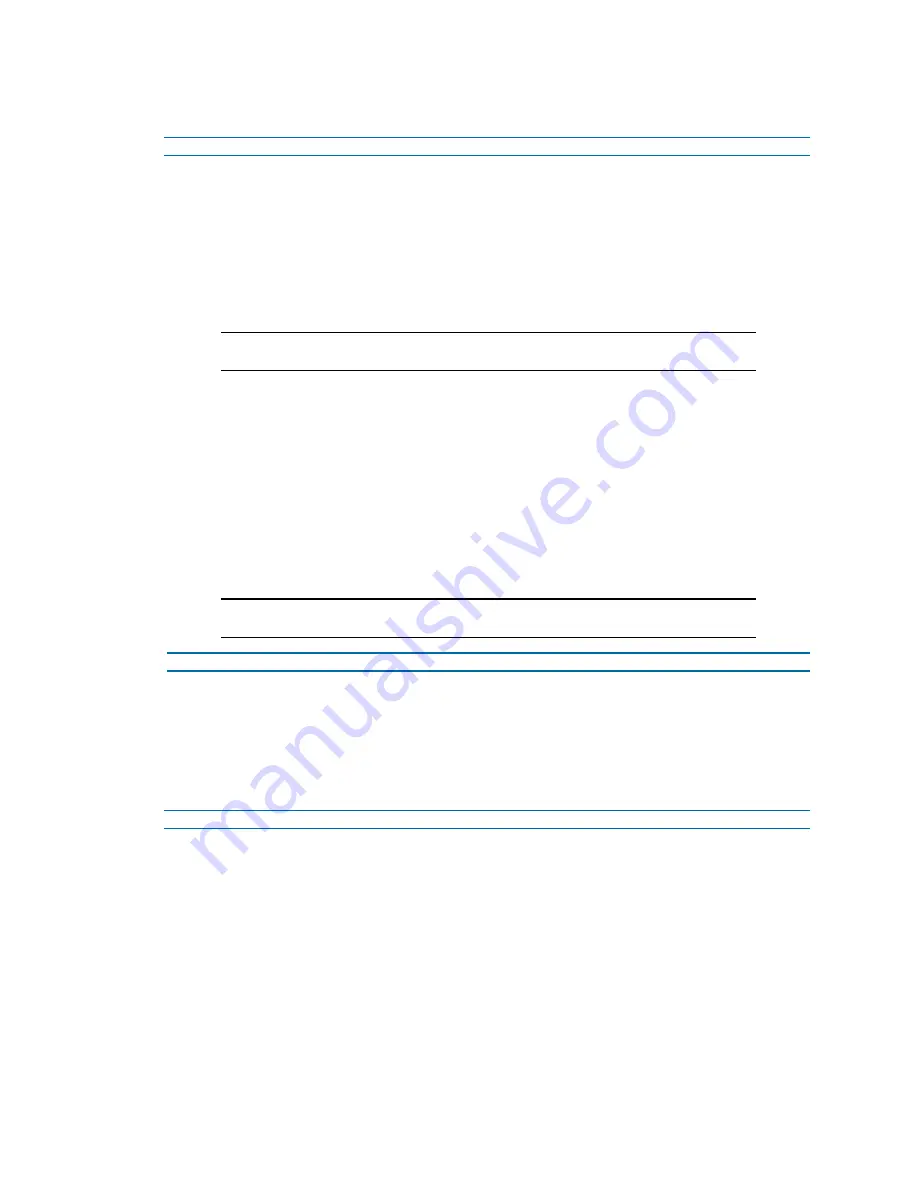
Illustra Flex Series Installation and Configuration Guide
96
8200-1456-01 D0
Procedure 119 Configure FTP Server Settings
Step Action
1
Select
Setup
on the Web User Interface banner to display the setup menus.
2
Select
FTP
from the
Network
menu.
3
Select the
Enable
check box to enable FTP.
OR
Deselect the
Enable
check box to disable FTP.
The default setting is ‘Enabled’.
Note:
When in Enhanced Security mode, enabling FTP requires the admin account
password.
4
If required, select the
Secure FTP
checkbox.
The default setting is ‘Disabled’.
5
Enter the IP address of the FTP Server in the
FTP Server
text box.
6
Enter the FTP port in the
FTP Port
text box.
The default setting is 21.
7
Enter the FTP username in the
Username
text box.
8
Enter the FTP password in the
Password
text box.
9
Enter the FTP upload path in the
Upload Path
text box.
Note:
When entering the upload path the following format should be used '//<name
of ftp directory>/<folder>'
- End -
File Transfer Rate
You can limit the File Transfer Rate and assign a max transfer rate assigned to manage the amount
of FTP bandwidth used.
Procedure 120 Configure the FTP Transfer Rate
Step Action
1
Select
Setup
on the Web User Interface banner to display the setup menus.
2
Select
Event Settings
from the
Events and Actions
menu.
3
Select the
FTP
tab.
4
Select the
Limit Transfer Rate
check box to limit the FTP transfer rate.
OR
Clear the
Limit Transfer Rate
check box to disable limited FTP transfer.
The default setting is ‘Enabled’.
5
Enter the Max Transfer Rate in the
Max Transfer Rate
(Kbps) textbox.
The default setting is 50.






























