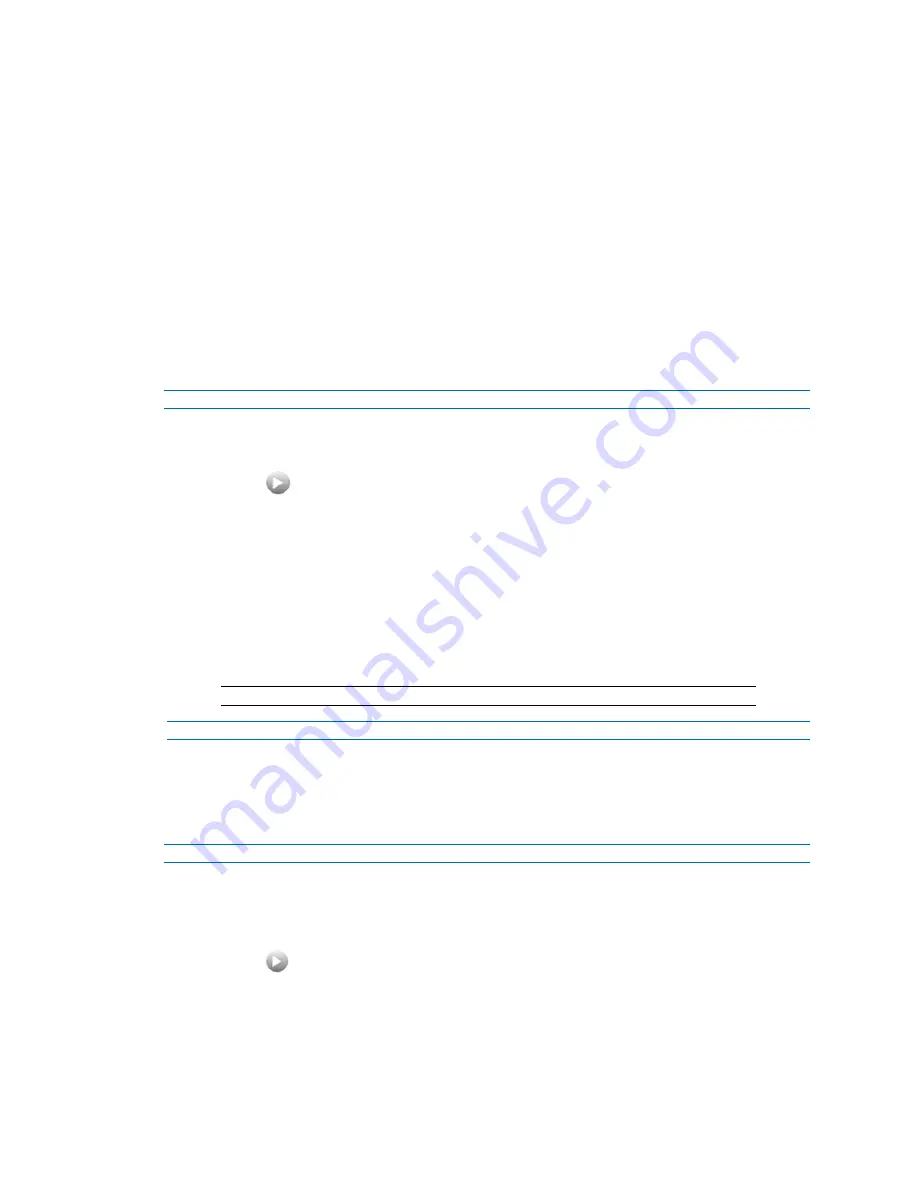
Illustra Flex Series Installation and Configuration Guide
68
8200-1456-01 D0
Privacy Zones
Privacy Zones are “masked” sections of the camera’s viewing area. These masks prevent operators
of the surveillance system who do not have access to the camera password from viewing these
designated zones. Each zone has four sides, and the zones may overlap to form irregular shapes.
The apparent size of the Privacy Zone adjusts automatically as the zoom level is adjusted. Privacy
Zones are useful for high security areas. For example, you might establish a privacy Zone around a
safe’s combination, but still view people approaching or opening the safe.
Up to 8 rectangular privacy zones can be used on the camera.
Defining a Privacy Zone
Create a privacy zone on the camera.
Procedure 74 Define a Privacy Zone
Step Action
1
Select
Setup
on the Web User Interface banner to display the setup menus.
2
Select
Privacy Zones
from the
Video
menu.
3
Select
to start the video stream if it is not already active.
The video pane displays the current camera view.
4
Click on the edit pencil button. Click and drag on the camera picture to define an area for the
privacy zone..
5
Release the mouse button.
The selected privacy area will turn yellow.
6
Select
Add
to save the current privacy zone.
7
To reselect an alternative area for the privacy zone select
Cancel
and repeat from step 4.
Note:
When a new privacy zone is created it is automatically enabled.
- End -
Enabling or Disabling a Privacy Zone
Select a privacy zone to hide or display on the camera.
Procedure 75 Enable/Disable a Privacy Zone
Step Action
1
Select
Setup
on the Web User Interface banner to display the setup menus.
2
Select
Privacy Zones
from the
Video
menu.
The
Privacy Zones
tab displays.
3
Select
to start the video stream if it is not already active.
4
The video pane displays the current camera view.
5
Select the corresponding
Enabled
check box to enable the privacy zone.
OR
Clear the corresponding
Enabled
check box to disable the privacy zone.






























