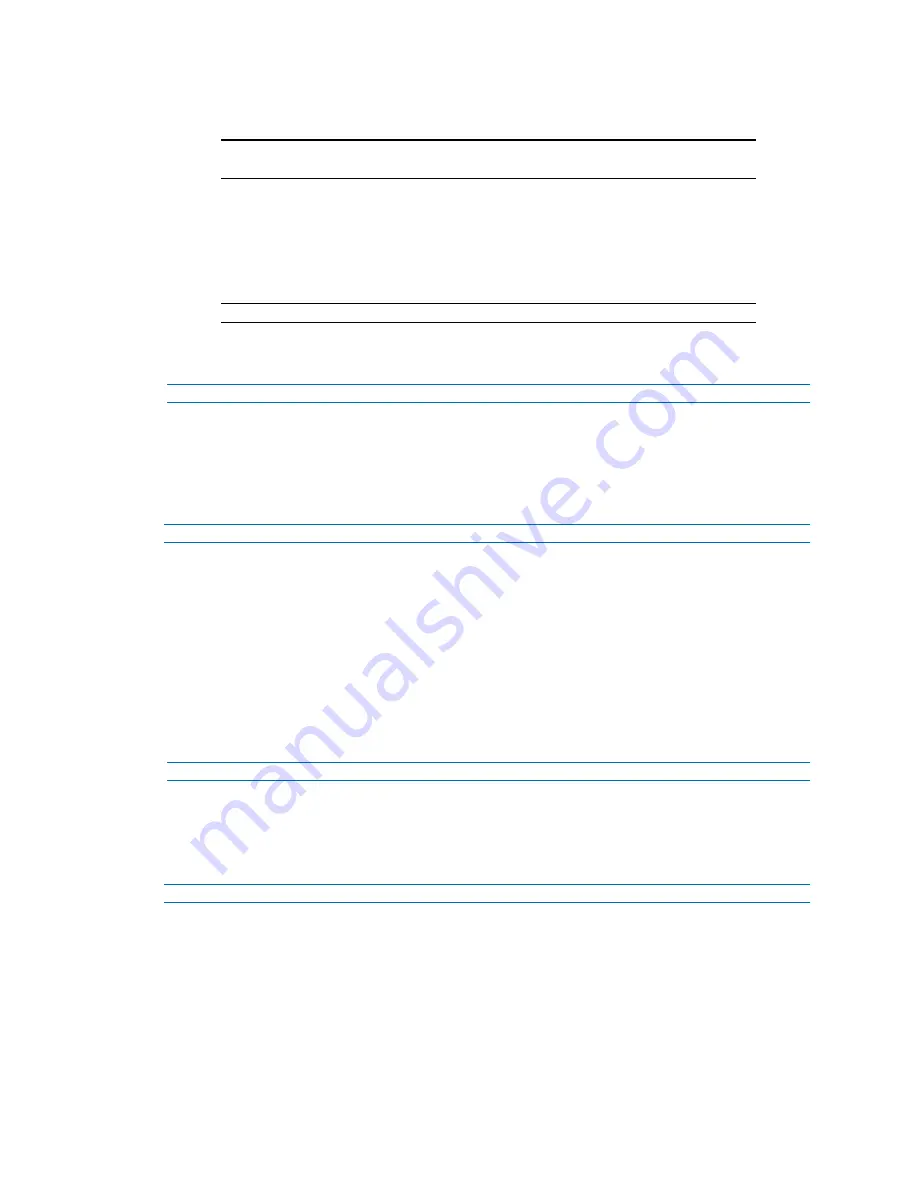
Illustra Flex Series Installation and Configuration Guide
72
8200-1456-01 D0
The default setting is ‘Disabled’.
Note:
When in Enhanced Security mode, enabling FTP requires the admin account
password.
6
Enter the IP address of the FTP Server in the
FTP Server
text box.
7
Enter the FTP username in the
Username
text box.
8
Enter the FTP password in the
Password
text box.
9
Enter the FTP upload path in the
Upload Path
text box.
Note:
Refer Test the FTP Settings on page 72 to confirm that the FTP settings are working as
expected.
- End -
File Transfer Rate
You can limit the File Transfer Rate and assign a max transfer rate to manage the amount of FTP
bandwidth used.
Procedure 79 Configure the FTP Transfer Rate
Step Action
1
Select
Setup
on the Web User Interface banner to display the setup menus.
2
Select
Event Settings
from the
Events and Actions
menu.
3
Select the
FTP
tab.
4
Select the
Limit Transfer Rate
check box to limited the FTP transfer rate.
OR
Deselect the
Limit Tranfer Rate
check box to disable limited FTP transfer.
The default setting is ‘Enabled’.
5
Enter the Max Transfer Rate in the
Max Transfer Rate
(Kbps) textbox.
- End -
Test FTP Settings
Test the SMTP settings that have been configured in Procedure 7-4 Configure FTP Server Settings.
Procedure 80 Test the FTP Settings
Step Action
1
Select
Setup
on the Web User Interface banner to display the setup menus.
2
Select
Event Settings
from the
Events and Actions
menu.
3
Select the
FTP
tab.
4
Select
Test
.
A sample text file is sent to the specified FTP destination to confirm that FTP settings are
correct.






























