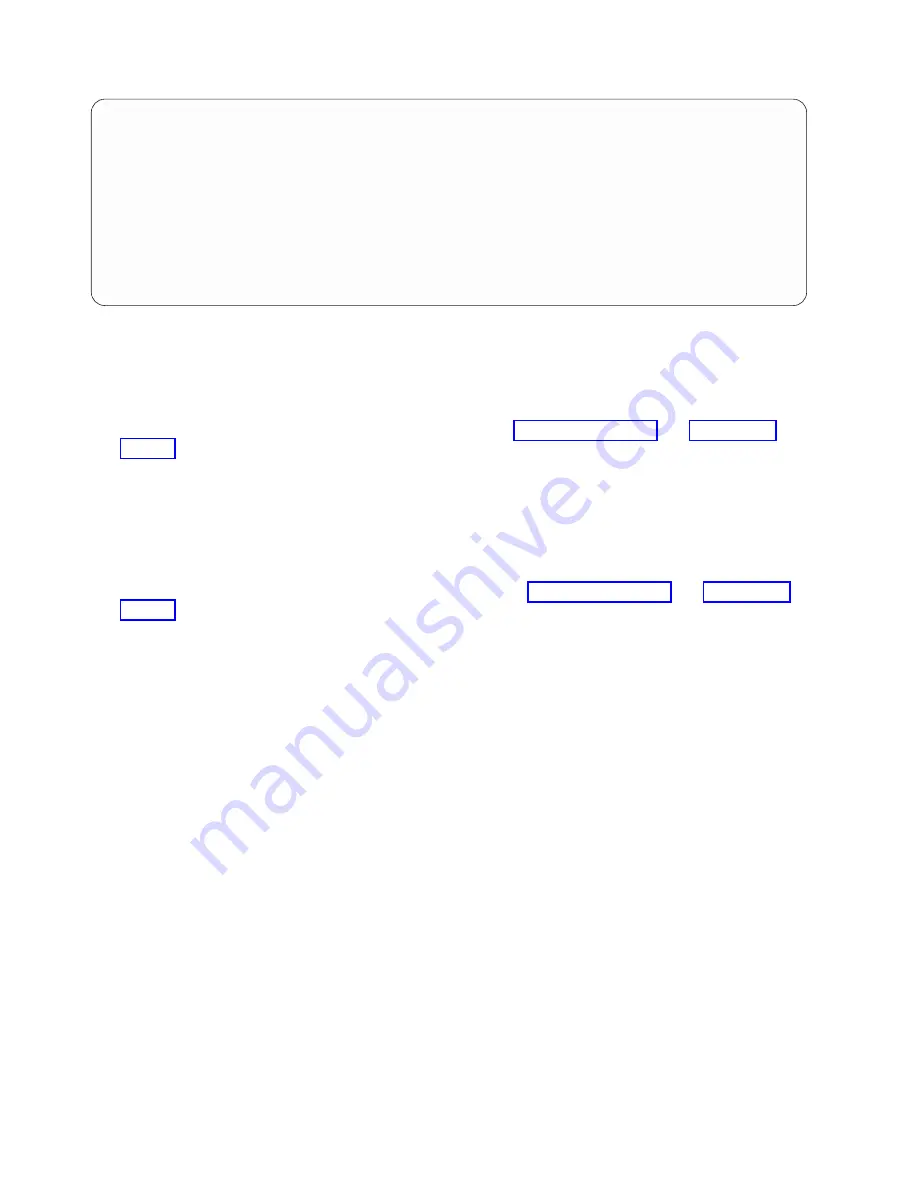
c.
Type
1
(Select) next to the location from which you removed the disk drive or solid-state drive.
The Verify Device Concurrent Add display is shown. The service indicator flashes for that drive
slot.
4.
Unlock the drive bay handle (A) by pressing it and pulling it out toward you. If the handle is not all
the way out, the drive does not slide into the system. See Figure 94 on page 93 and Figure 95 on
page 93.
5.
Hold the drive by the top and bottom edges as you position the drive, and insert it into the drive
slot.
6.
Slide the drive halfway into the system.
7.
Return to the console, and then press
Enter
. In the Verify Device Concurrent Add display, verify that
the selected slot is the slot in which you want to install the drive.
8.
When the identify LED flashes for the selected slot, slide the drive all the way into the slot, and
push the drive bay handle (A) in until it locks, as shown in Figure 94 on page 93 and Figure 95 on
page 93.
Important:
Ensure that the drive is fully seated and is all the way into the system.
Concurrent Device Add
Choose a single location for add operations
1=Select
OPT Name
Platform Location
Description
Status
--- ------ -------------------------- ------------------------- ----------------
U5887.001.Z065075-P1-D1
Empty
U5887.001.Z065075-P1-D6
Empty
U5887.001.Z065075-P1-D7
Empty
U5887.001.Z065075-P1-D8
Empty
U5887.001.Z065075-P1-D9
Empty
e=Exit
q=Cancel
t=Toggle
Figure 93. Example Concurrent Device Add display
92
Disk drives or solid-state drives
Содержание Power System 5148-21L
Страница 2: ......
Страница 18: ...xvi Disk drives or solid state drives ...
Страница 202: ...184 Disk drives or solid state drives ...
Страница 203: ......
Страница 204: ...IBM ...
















































