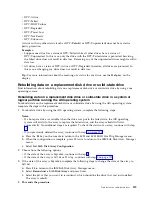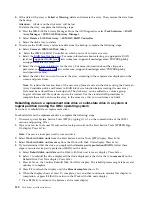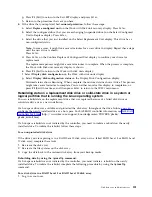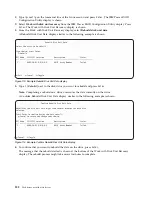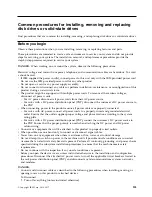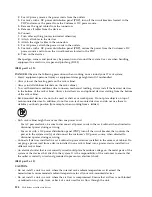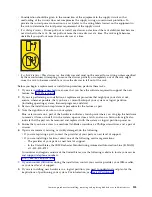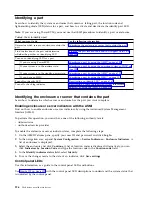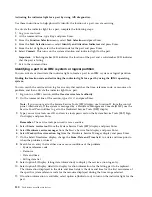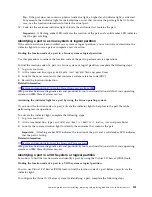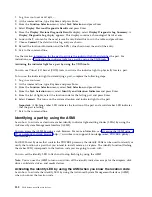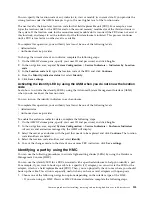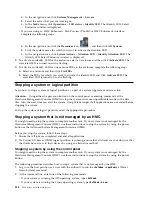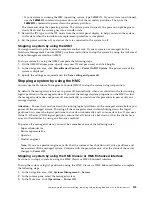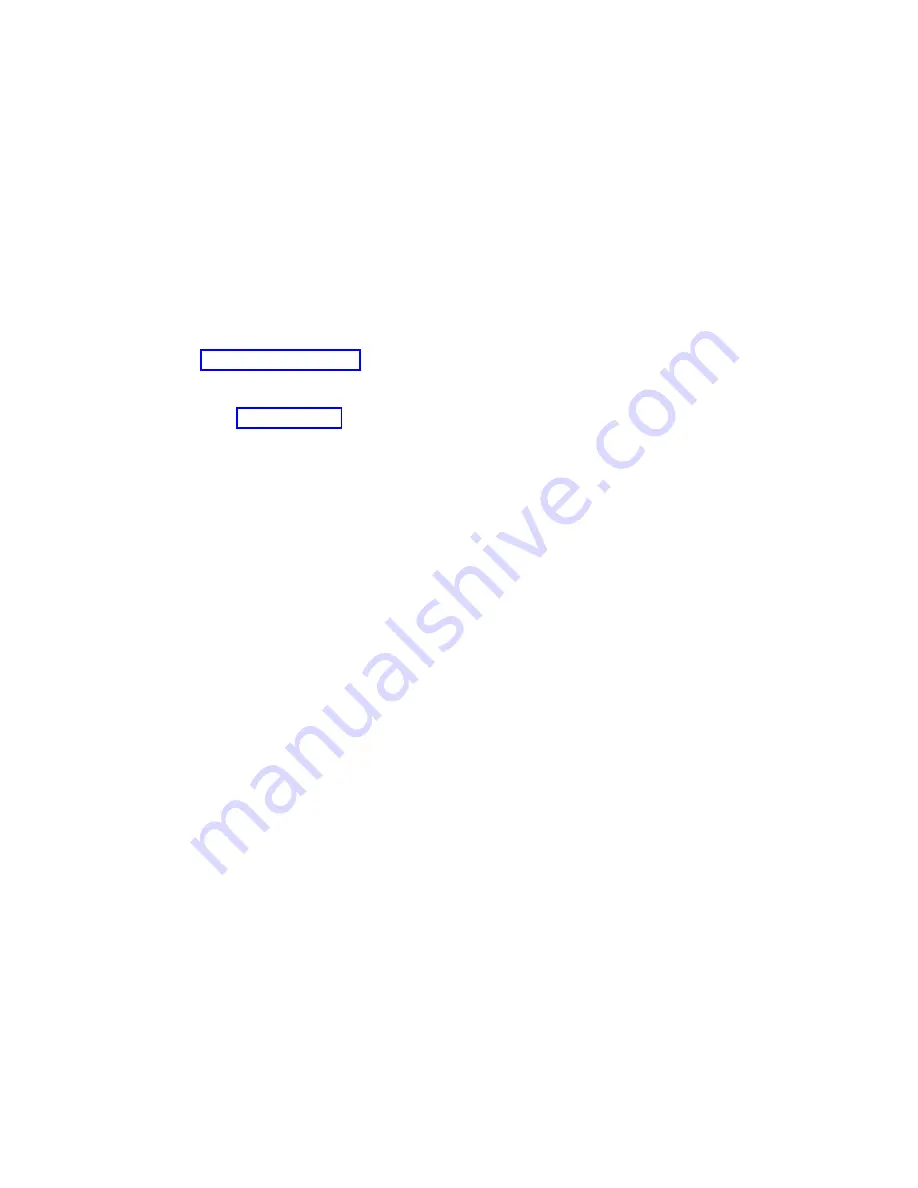
5.
If the state of the array is Failed or Missing, delete and recreate the array. Then, restore the data from
the backup.
Attention:
All data on the disk array will be lost.
To delete the array, complete the following steps:
a.
Start the IBM SAS Disk Array Manager. From the AIX Diagnostics, select Task Selection > RAID
Array Manager
> IBM SAS Disk Array Manager.
b.
Select Delete a SAS Disk Array > IBM SAS RAID Controller.
c.
Select the disk array to delete.
6.
To recreate the RAID Array and restore data from the backup, complete the following steps:
a.
Select Create an IBM SAS Disk Array.
b.
Select the IBM SAS RAID Controller on which you want to create an array.
c.
Select the RAID level for the array. For more information about selecting an appropriate RAID
level, see Supported RAID levels (www.ibm.com/support/knowledgecenter/POWER8/p8ebj/
sassupportedraidlevels.htm).
d.
Select the stripe size in kilobytes for the array. For more information about the stripe-size
parameter, see Stripe-unit size (www.ibm.com/support/knowledgecenter/POWER8/p8ebj/
sasstripeunitsize.htm).
e.
Select the disks that you want to use in the array according to the requirements displayed on the
screen and press Enter.
Note:
To reduce the creation time of the new array, format and zero the drives using the Create an
Array Candidate pdisk and Format to RAID block size function before creating the new array.
Data must be restored from a backup disk. The disk array can be added to a volume group.
Logical volumes and file systems can also be created. Use the standard AIX procedures to
complete these tasks, and use the array in the same way that you would use any hdisk.
Rebuilding data on a replacement disk drive or solid-state drive in a system or
logical partition running the IBM i operating system
Learn how to rebuild data on replacement disks.
To rebuild data on the replacement drive, complete the following steps:
1.
If necessary, start System Service Tools (SST) by typing
strsst
on the command line of the IBM i
session and pressing
Enter
.
2.
Type your service tools user ID and service tools password on the Start Service Tools (STRSST) Sign
On display. Press
Enter
.
Note:
The service tools password is case sensitive.
3.
Select Work with disk units from the Start System Service Tools (SST) display. Press
Enter
.
4.
Select Work with disk unit recovery from the Work with Disk Units display. Press
Enter
.
5.
If you determined that the drive you replaced had device parity protection (RAID), follow these
steps to restore device parity protection (RAID) on the drive:
a.
Select Rebuild disk unit data on the Work with Disk unit recovery display. Press
Enter
.
b.
Select
1
to rebuild the drive displayed (the drive displayed is the drive that you removed) on the
Rebuild Disk Unit Data display. Press
Enter
.
c.
Press
Enter
on the Confirm Rebuild Disk Unit Data display. The rebuild process might take several
minutes to complete.
d.
Press F5 to refresh the display until the Percent complete shows 5%.
e.
When the display shows at least 5% complete, you can either continue to monitor this display to
completion, or press F3 (Exit) to return to the Work with disk units display.
f.
Press F3 (Exit) to return to the System service tools display.
120
Disk drives or solid-state drives
Содержание Power System 5148-21L
Страница 2: ......
Страница 18: ...xvi Disk drives or solid state drives ...
Страница 202: ...184 Disk drives or solid state drives ...
Страница 203: ......
Страница 204: ...IBM ...