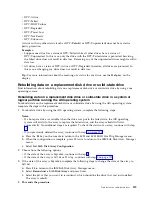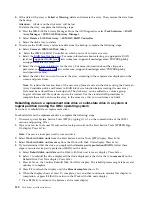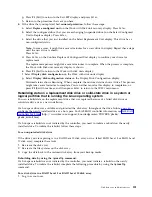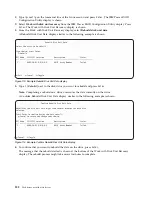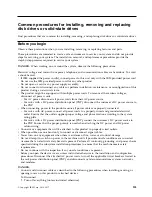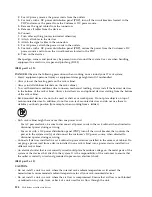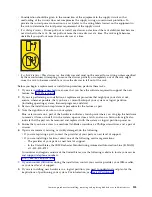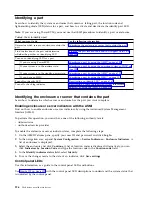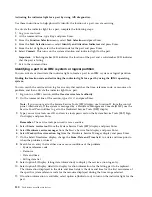e.
Continue with step 4.
3.
Press the F3 key on the console to return to the SCSI and SCSI RAID Hot Plug Manager menu.
4.
Select Configure Added/Replaced Devices and press Enter.
5.
When the configuration is complete, press F3 twice to return to the IBM SAS Disk Array Manager
menu.
6.
Select List SAS Disk Array Configuration and press Enter. The newly installed drive or drives will
be shown at the bottom of the list of arrays and drives.
7.
If applicable, return to the procedure that sent you here.
Configuring a disk drive or solid-state drive for use in an IBM i system or IBM i
logical partition
Configure the newly installed disk drive or solid-state drive (SSD) for your environment.
If you want to start a new device parity set or change the protection on your disks, go to the IBM i
Knowledge Center website (http://www-01.ibm.com/support/knowledgecenter/ssw_ibm_i/welcome)
and select the version of the IBM i operating system you are using. Then, select Systems management >
Disk management
> Disk protection > Device parity protection.
Attention:
Due to a potential large performance degradation, POWER8
®
systems do not allow the
Include disk
operation. Alternatively, you can stop parity on the existing set and then start parity with
more disks in the set, or you can create a new parity set consisting of three or more drives.
To configure a newly installed disk drive or solid-state drive (SSD) for your environment, complete the
following steps:
1.
If necessary, start System Service Tools (SST) by typing
strsst
on the command line of the IBM i
session, and then press
Enter
.
2.
Type your service tools user ID and service tools password on the Start Service Tools (STRSST) Sign
On display, and then press
Enter
.
Restriction:
The service tools password is case-sensitive.
3.
Select Work with Disk Units on the System Service Tools display, and then press
Enter
.
4.
Select Display disk configuration on the Work with Disk Units display, and then press
Enter
.
5.
Select Display non-configured units on the Display disk configuration display, and then press
Enter
.
6.
The drives that you installed are listed. The serial numbers must match the serial numbers that you
recorded (the last four digits).
Note:
The new drives might take up to five minutes to appear in the list. If the drive is not listed,
ensure that the drives were installed properly.
7.
Press F12 twice.
8.
Select Work with disk configuration on the Work with Disk Units display, and then press
Enter
.
9.
Choose from the following options:
v
To configure with device-parity protection, go to step 10.
v
To configure mirroring or no protection, go to step 17 on page 116.
v
To configure for hot spare, go to step 23 on page 116.
10.
Select Work with device parity protection on the Work with Disk Configuration display, and then
press
Enter
.
11.
The following conditions must be met before you can start device parity protection.
v
If there are enough drives available to create a new parity set, the drives are eligible for Start
Device Parity Protection operation.
Disk drives or solid-state drives
115
Содержание Power System 5148-21L
Страница 2: ......
Страница 18: ...xvi Disk drives or solid state drives ...
Страница 202: ...184 Disk drives or solid state drives ...
Страница 203: ......
Страница 204: ...IBM ...