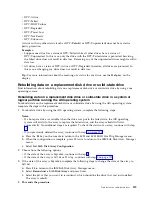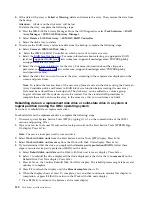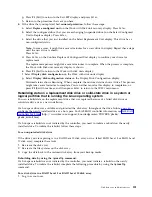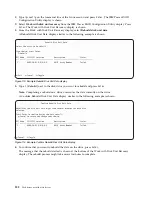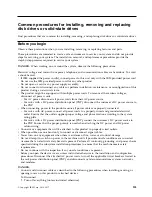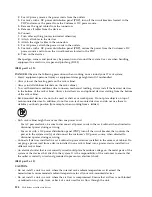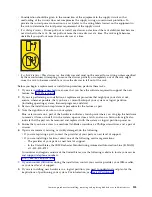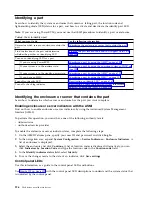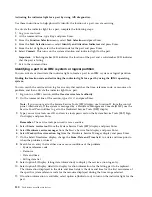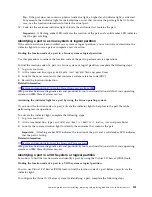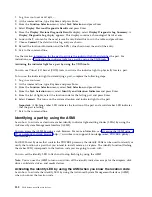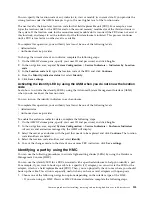Configuring a disk drive or solid-state drive for use in an Linux system or Linux
logical partition
To configure the newly installed or replaced drive by using the Linux operating system, complete the
following steps.
1.
To use the Linux operating system to configure the drive, choose from the following options:
v
If you installed the drive when the system was powered off, when you start the system, the Linux
operating system automatically configures the devices in the system when the system is started.
v
If you installed the drive when the system was powered on, continue with the next step.
2.
Choose from the following options:
v
If you are in the IBM Power RAID Configuration Utility display go to step 3.
v
If you are not in the IBM Power RAID Configuration Utility display, complete the following steps:
a.
Log in as root user.
b.
Type
iprconfig
on the command line of the Linux session, and then press
Enter
. TheIBM
Power RAID Configuration Utility display is shown.
c.
Continue with step 4.
3.
Type q to return to the IBM Power RAID Configuration Utility menu.
4.
Type 1 and press Enter to select Display hardware status. The newly-installed drive or drives is
shown at the beginning of the list of drives and arrays.
Determining the disk drive or solid-state drive protection status in the
IBM i operating system
Find information about determining the protection status of the drives in an IBM i system or IBM i
logical partition.
To determine the protection status of the drives in an IBM i operating system, complete the following
steps from the System Service Tools display:
Attention:
If you do not know the protection status of the drives and you cannot get to the System
Service Tools (SST) display, contact your next level of support.
1.
Sign on with at least service level authority.
2.
Type
strsst
on the command line of the IBM i session, and then press
Enter
.
3.
Type your service tools user ID and service tools password on the Start Service Tools (STRSST) Sign
On display, and then press
Enter
.
Note:
The service tools password is case-sensitive.
4.
Select Work with disk units from the System Service Tools (SST) display, and then press
Enter
.
5.
Select Display Disk Configuration from the Work with Disk Units display, and then press
Enter
.
6.
Select Display Disk Configuration Status from the Display Disk Configuration display, and then
press
Enter
.
A list of each auxiliary storage pool (ASP) displays, showing the drives that are members of the ASP.
The
Status
column shows one of the following protection statuses for the ASP:
v
Mirrored
. These ASPs are configured for mirrored protection. If the failing drive has mirrored
protection, record the status of both drives in the mirrored pair. You need this information in the
recovery procedure.
v
Unprotected
. An ASP with a status of Unprotected might contain drives that are device parity
protected. Record the status of the failing drive as it is shown in the
Status
column of the Display
Disk Configuration Status display.
A drive with one of the following statuses has device parity protection only if all other drives in the
array are operational:
118
Disk drives or solid-state drives
Содержание Power System 5148-21L
Страница 2: ......
Страница 18: ...xvi Disk drives or solid state drives ...
Страница 202: ...184 Disk drives or solid state drives ...
Страница 203: ......
Страница 204: ...IBM ...