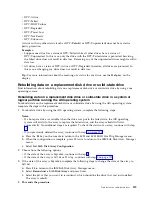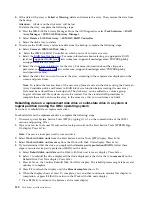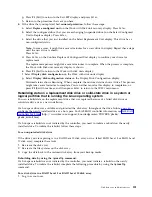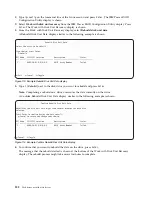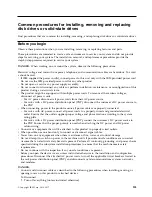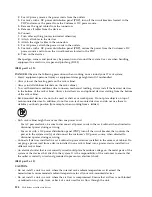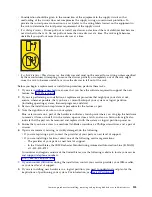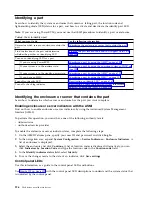Remember:
The service tools password is case-sensitive.
d.
Select Work with disk units from the System Service Tools (SST) display, and then press
Enter
.
e.
Select Display Disk Configuration from the Work with Disk Units display, and then press
Enter
.
f.
Select Display Disk Configuration Status from the Display Disk Configuration display, and then
press
Enter
.
g.
Does the drive that is mirrored to the drive that you are replacing (same drive number) have a
status of Active?
v
No
: The replacement must be done by a service provider.
v
Yes
: Does the drive that you are replacing have a status of Suspended?
– Yes: Continue with the next step.
– No: Follow these steps to suspend mirrored protection on the drive that you are replacing:
1)
Press F3 from the Display Disk Configuration display to return to the Work with Disk
Units display.
2)
Select Work with Disk Unit Recovery from the Work with Disk Units display, and then
press
Enter
.
3)
Select Suspend mirrored protection from the Work with Disk Unit Recovery display, and
then press
Enter
.
4)
Select the option to suspend the drive that you are replacing from the Suspend Mirrored
Protection display, and then press
Enter
.
h.
Press F3 repeatedly to exit System Service Tools and return to the main menu.
Preparing the system to remove a disk drive or solid-state drive in Linux
Find information about the actions you must take to properly remove a disk drive or solid-state drive
from a system, drive enclosure, or an expansion unit that is controlled by the Linux operating system.
Before removing a drive from a system, drive enclosure, or an expansion unit that is controlled by the
Linux operating system, ensure that all data on that drive or the array that contains the drive is backed
up and removed from the drive.
If the drive is attached to a SAS RAID controller, see SAS RAID controllers for Linux(http://
www.ibm.com/support/knowledgecenter/POWER8/p8ebk/p8ebk_kickoff.htm).
Configuring a disk drive or solid-state drive
Find information about configuring a disk drive or solid-state drive by using your operating system.
Configuring a disk drive or solid-state drive for use in an AIX system or AIX logical
partition
To configure the newly installed or replaced drive by using the AIX operating system, complete the
following steps.
Note:
A customer must complete this procedure.
1.
Choose from the following options:
v
If you need to access the Diag menus, continue with step 2.
v
If you are already in the Diag menus, continue with step 3 on page 115.
2.
To log into the Diag menus, complete the following steps from the console:
a.
Log in as root user.
b.
At the command line, type
diag
and then press
Enter
.
c.
On the Diagnostic Operating Instructions display, press
Enter
to continue.
d.
On the Function Selection display, select Task Selection > RAID Array Manager > IBM SAS Disk
Array Manager
> Diagnostics and Recovery OptionsSCSI and SCSI RAID Hot Plug Manager.
114
Disk drives or solid-state drives
Содержание Power System 5148-21L
Страница 2: ......
Страница 18: ...xvi Disk drives or solid state drives ...
Страница 202: ...184 Disk drives or solid state drives ...
Страница 203: ......
Страница 204: ...IBM ...