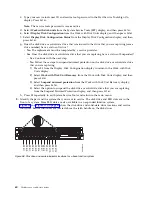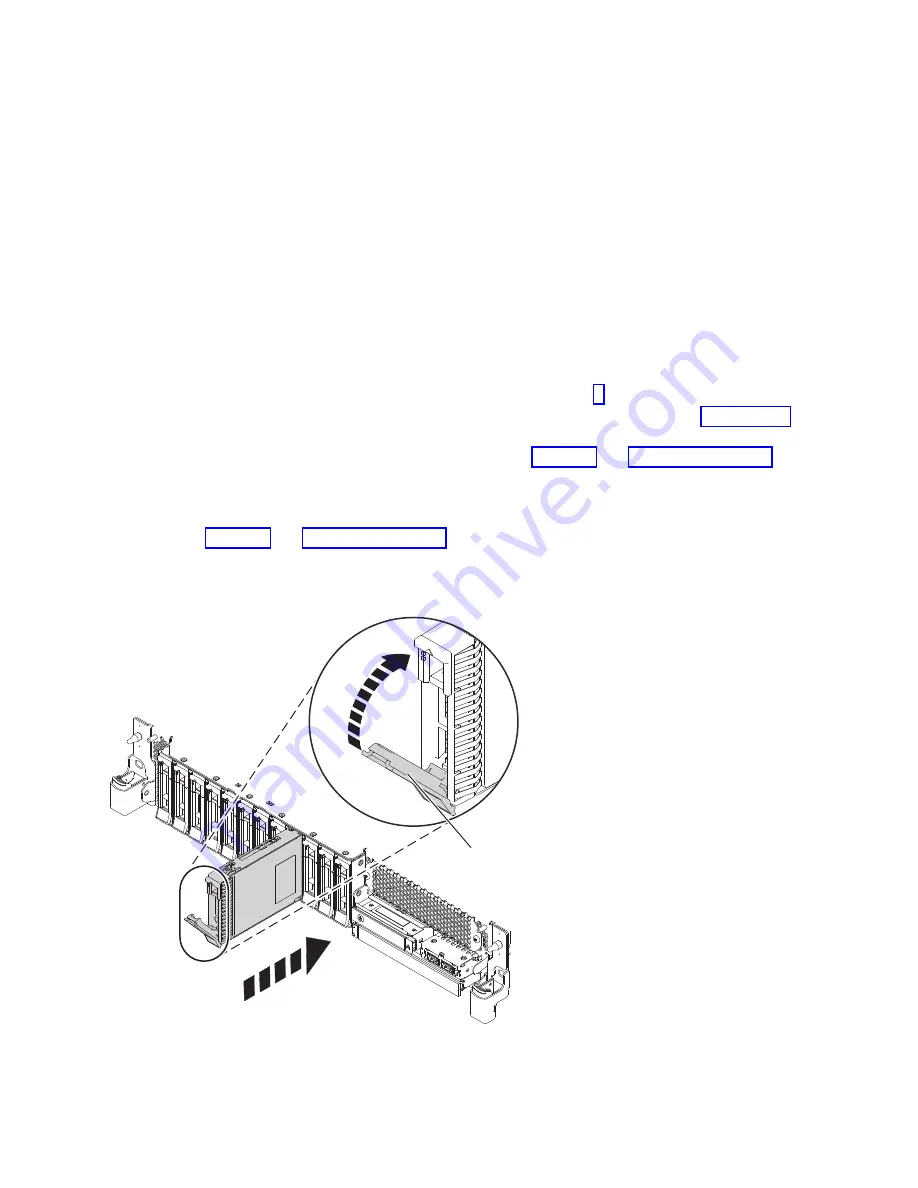
12.
Support the bottom of the drive as you slide it out of the system. Hold the drive by its sides.
13.
If you are not installing a replacement drive immediately, lock the drive bay handle (B) by rotating it
inwards toward the system.
14.
If you are removing more than one drive, repeat the steps in this procedure until all drives are
removed.
Replacing a disk drive or solid-state drive in the 5148-21L, 5148-22L, 8247-21L,
8247-22L, 8284-21A, or 8284-22A system with the power turned off
Find information about replacing a disk drive or solid-state drive (SSD) in a system with the system
power turned off.
To replace a disk drive or solid-state drive in a system, complete the following steps:
1.
Ensure that you have the electrostatic discharge (ESD) wrist strap on and that the ESD clip is
connected to an unpainted metal surface. If not, do so now.
2.
Choose from the following options:
v
If you are replacing a disk drive in a system, continue with step 3.
v
If you are replacing an SSD in an expanded function system, continue with step 8 on page 46.
3.
Unlock the drive bay handle (A) by pressing it and pulling it out toward you. If the handle is not all
the way out, the drive does not slide into the system. See Figure 44 and Figure 45 on page 46.
4.
Hold the drive by the top and bottom edges as you position the drive, and insert it into the drive
slot.
5.
Slide the drive all the way into the system, and push the drive bay handle (A) in until it locks, as
shown in Figure 44 and Figure 45 on page 46.
Important:
Ensure that the drive is fully seated and is all the way into the system.
P8HAL503-0
A
Figure 44. Replacing a disk drive in a base function system
Disk drives or solid-state drives
45
Содержание Power System 5148-21L
Страница 2: ......
Страница 18: ...xvi Disk drives or solid state drives ...
Страница 202: ...184 Disk drives or solid state drives ...
Страница 203: ......
Страница 204: ...IBM ...