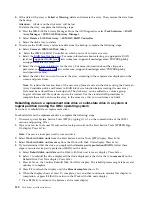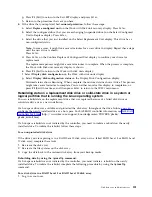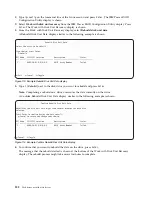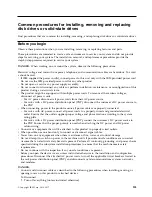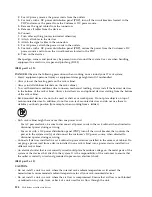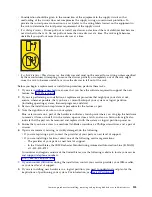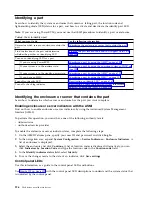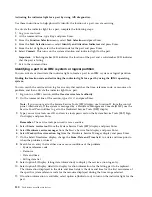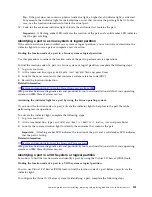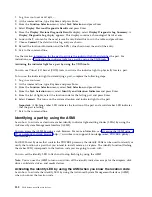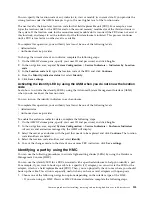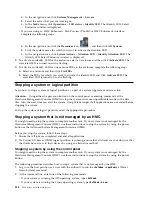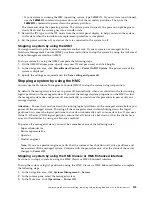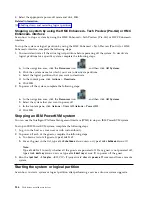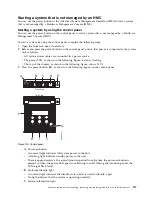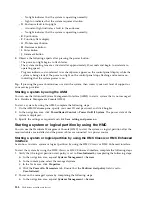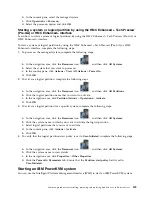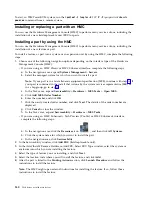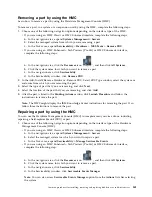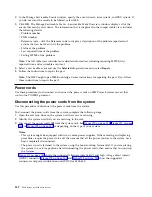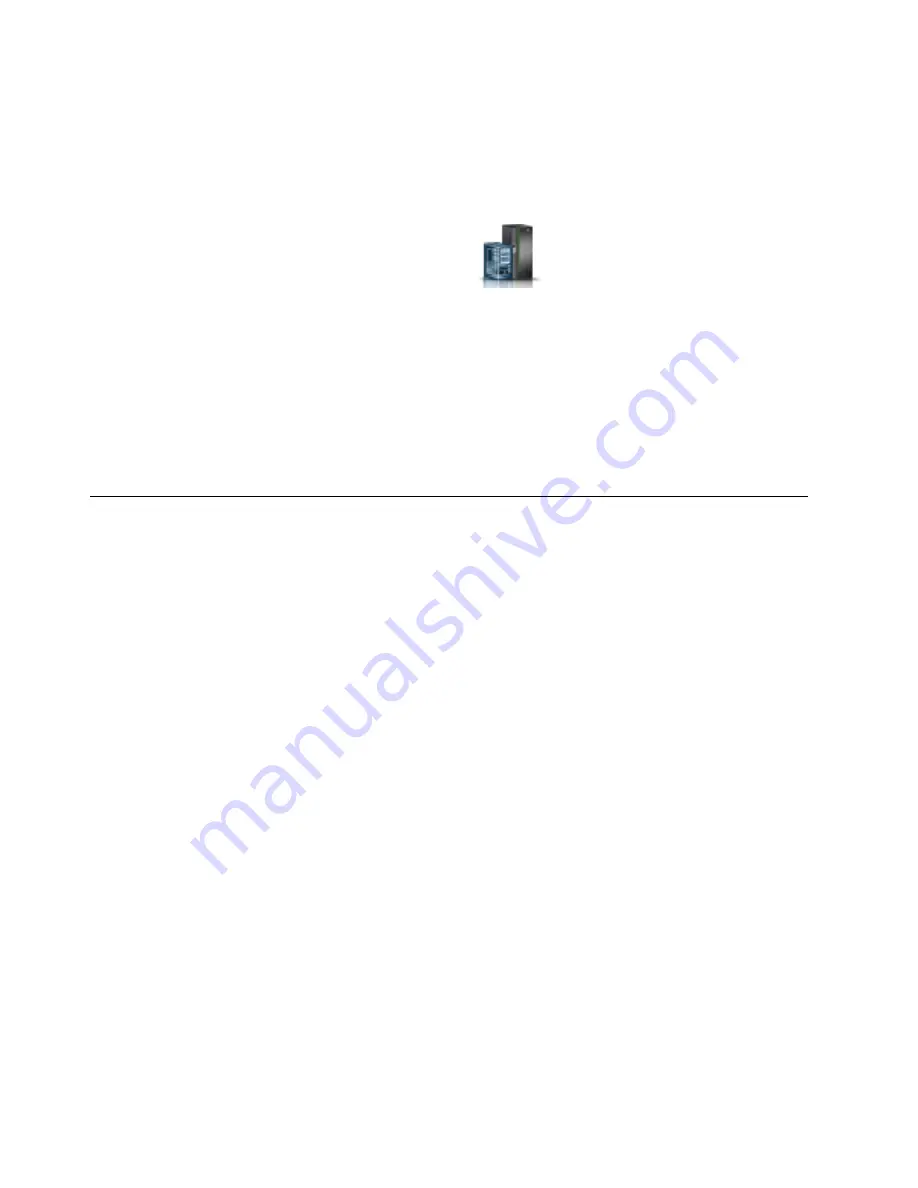
a.
In the navigation area, click Systems Management > Servers.
b.
Select the server that you are working on.
c.
In the Tasks menu, click Operations > LED status > Identify LED. The Identify LED, Select
Enclosure window is displayed.
v
If you are using an HMC En Tech Preview (Pre-GA) or HMC E interface,
complete the following steps.
a.
In the navigation area, click the Resources icon
, and then click All Systems.
b.
Click the system name for which you want to activate the attention LED.
c.
In the navigation area, click System Actions > Attention LED > Identify Attention LED. The
Identify LED, Select Enclosure window is displayed.
2.
To activate an identify LED for the enclosure, select an enclosure and then click Activate LED. The
associated LED is turned on and is flashing.
3.
To activate an identify LED for one or more FRUs in the enclosure, complete the following steps:
a.
Select an enclosure and then click List FRUs.
b.
Select the FRUs for which you want to activate the identify LED and click Activate LED. The
associated LED is turned on and is flashing.
Stopping a system or logical partition
Learn how to stop a system or logical partition as a part of a system upgrade or service action.
Attention:
Using either the power-on button on the control panel or entering commands at the
Hardware Management Console (HMC) to stop the system can cause unpredictable results in the data
files. Also, the next time you start the system, it might take longer if all applications are not ended before
stopping the system.
To stop the system or logical partition, select the appropriate procedure.
Stopping a system that is not managed by an HMC
You might need to stop the system to complete another task. If your system is not managed by the
Hardware Management Console (HMC), use these instructions to stop the system by using the power
button or the Advanced System Management Interface (ASMI).
Before you stop the system, follow these steps:
1.
Ensure that all jobs are completed and end all applications.
2.
If a Virtual I/O Server (VIOS) logical partition is running, ensure that all clients are shut down or that
the clients have access to their devices by using an alternative method.
Stopping a system by using the control panel
You might need to stop the system to complete another task. If your system is not managed by the
Hardware Management Console (HMC), use these instructions to stop the system by using the power
button.
The following procedure describes how to stop a system that is not managed by the HMC.
1.
Log in to the host partition as a user with the authority to run the
shutdown
or
pwrdwnsys
(Power
Down System) command.
2.
At the command line, enter one of the following commands:
v
If your system is running the AIX operating system, type
shutdown
.
v
If your system is running the Linux operating system, type
shutdown -h now
.
134
Disk drives or solid-state drives
Содержание Power System 5148-21L
Страница 2: ......
Страница 18: ...xvi Disk drives or solid state drives ...
Страница 202: ...184 Disk drives or solid state drives ...
Страница 203: ......
Страница 204: ...IBM ...