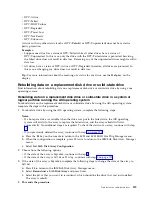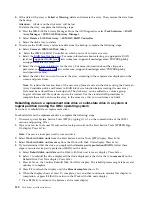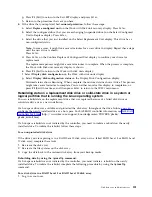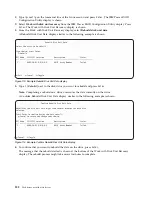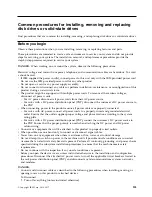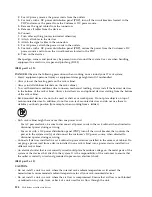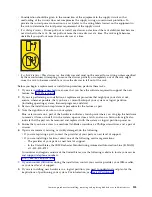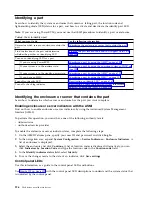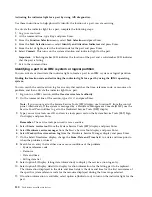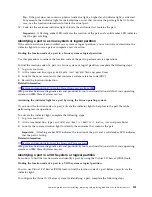v
All drives in a parity set must be the same capacity with a minimum number of two, three, or
four drives (depending on RAID level) and maximum of 32 drives in the resulting parity set.
v
Not all drives that are attached to an advanced function input/output adapter have been reported
to the system. Repeat the operation.
v
The type or model of the drives cannot be used for the requested operation.
When these conditions are met and Device Parity is started, press F12 to return to the Work with
Disk Configuration display.
12.
Select Display disk configuration on the Work with disk configuration display, and then press
Enter
.
13.
Select Display disk configuration status on the Display disk configuration display.
14.
If you have more than one auxiliary storage pool (ASP), determine the ASP to which you want to
add the drive.
15.
Press F12 twice to get to the Work with Disk Units display.
16.
Select Work with disk configuration on the Work with Disk Units display, and then press
Enter
.
17.
Select the option to add units to ASPs and balance data on the Work with disk configuration display.
Press
Enter
.
18.
Specify the number of the ASP to which you want to add the drive, and then press
Enter
. The
system ASP is ASP 1.
Notes:
a.
If ASP is mirror protected, disk drives must be added in pairs of the same size.
b.
When one or more pairs of disk drives are added to a mirrored ASP, they automatically become
mirror protected.
c.
To start mirrored protection on an ASP, go to the IBM i Knowledge Center website
(http://www-01.ibm.com/support/knowledgecenter/ssw_ibm_i/welcome) and select the version
of the IBM i operating system you are using. Then, select Systems management > Backup and
recovery
> Recovering your system.
19.
The Confirm Add Units display shows the configuration that your system must have when the add
operation completes.
Note:
If you selected the wrong ASP, press F12 to change your options. Press the
Enter
to continue.
The add process takes several minutes to complete.
20.
When the message
Selected units have been added successfully
is shown, press F3 three times
and press
Enter
to return to the Main menu display.
21.
If you have a printer, print the configuration list. A service provider might refer to the configuration
list in the future.
a.
You must sign on with at least service level authority
b.
Type
strsst
on the Main menu command line, and then press
Enter
.
c.
Type your service tools user ID and service tools password on the Start Service Tools Sign On
display, and then press
Enter
.
Remember:
The service tools password is case-sensitive.
d.
Select Start a service tool on the System Service Tools display, and then press
Enter
.
e.
Select Hardware service manager on the Start a Service Tool display, and then press
Enter
.
f.
Press F6 (print the configuration) from the Hardware Service Manager display.
g.
To return to the Main Menu display, press F3 (Exit) twice, and then press
Enter
.
h.
Place the configuration list where you can refer to it in the future.
22.
If you are a service provider and completed this task, return to the procedure that sent you here.
23.
Complete the following steps for hot spare:
116
Disk drives or solid-state drives
Содержание Power System 5148-21L
Страница 2: ......
Страница 18: ...xvi Disk drives or solid state drives ...
Страница 202: ...184 Disk drives or solid state drives ...
Страница 203: ......
Страница 204: ...IBM ...