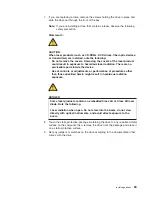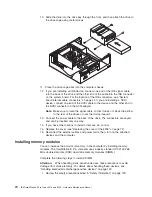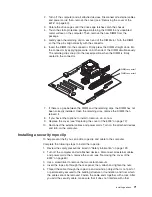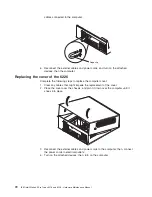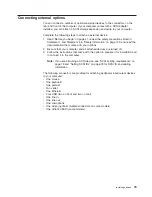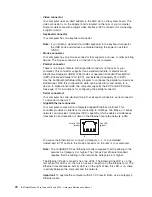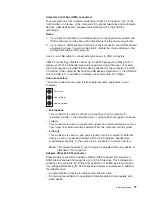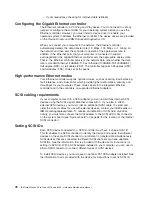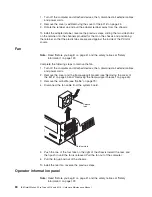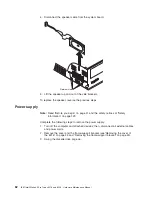4. Disconnect the internal power supply cables.
5. Remove the two screws that secure the power supply to the chassis.
6. Lift the power supply out of the chassis.
To replace the power supply, reverse the previous steps.
Microprocessor/fan-sink assembly
Note:
Read “Before you begin” on page 41, “Handling electrostatic
discharge-sensitive devices” on page 132, and the safety notices at “Safety
information” on page 129.
Complete the following steps to remove the microprocessor and fan-sink assembly:
1. Turn off the computer and attached devices; then, disconnect all external cables
and power cords.
2. Remove the cover and the frame-support bracket (see“Removing the cover of
the 6216” on page 45 and “Removing the frame-support bracket” on page 45).
3. Remove the air baffle (see “Baffle” on page 79).
4. Rotate the CD-ROM drive cage up.
5. Disconnect any cables that impede access to the microprocessor.
Note:
The fan and underlying heat sink are attached and do not need to be
separated from each other. Remove the fan-sink assembly from the
microprocessor as a single unit.
6. Remove the fan-sink assembly from the microprocessor:
FRU information (service only)
83
Содержание IntelliStation E Pro
Страница 1: ...IBM IntelliStation E Pro Types 6216 and 6226 Hardware Maintenance Manual...
Страница 2: ......
Страница 3: ...IBM IntelliStation E Pro Types 6216 and 6226 Hardware Maintenance Manual...
Страница 6: ...iv IBM IntelliStation E Pro Types 6216 and 6226 Hardware Maintenance Manual...
Страница 10: ...viii IBM IntelliStation E Pro Types 6216 and 6226 Hardware Maintenance Manual...
Страница 20: ...10 IBM IntelliStation E Pro Types 6216 and 6226 Hardware Maintenance Manual...
Страница 138: ...128 IBM IntelliStation E Pro Types 6216 and 6226 Hardware Maintenance Manual...
Страница 149: ...Related service information 139...
Страница 150: ...140 IBM IntelliStation E Pro Types 6216 and 6226 Hardware Maintenance Manual...
Страница 151: ...Related service information 141...
Страница 152: ...142 IBM IntelliStation E Pro Types 6216 and 6226 Hardware Maintenance Manual...
Страница 153: ...Related service information 143...
Страница 154: ...144 IBM IntelliStation E Pro Types 6216 and 6226 Hardware Maintenance Manual...
Страница 155: ...Related service information 145...
Страница 156: ...146 IBM IntelliStation E Pro Types 6216 and 6226 Hardware Maintenance Manual...
Страница 166: ...156 IBM IntelliStation E Pro Types 6216 and 6226 Hardware Maintenance Manual...
Страница 167: ...Related service information 157...
Страница 168: ...158 IBM IntelliStation E Pro Types 6216 and 6226 Hardware Maintenance Manual...
Страница 169: ...Related service information 159...
Страница 170: ...160 IBM IntelliStation E Pro Types 6216 and 6226 Hardware Maintenance Manual...
Страница 171: ...Related service information 161...
Страница 172: ...162 IBM IntelliStation E Pro Types 6216 and 6226 Hardware Maintenance Manual...
Страница 181: ......
Страница 182: ...Part Number 71P7605 1P P N 71P7605...