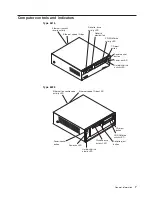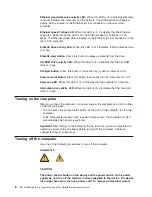The administrator password provides access to all choices on the
Configuration/Setup Utility main menu. You can set, change, or delete the
administrator password.
Attention:
If you set an administrator password and then forget it, you cannot
override or remove it. You must replace the system board.
The summary of the administrator password features is as follows:
v
No password is required to start the system.
v
Type the password to access the Configuration/Setup Utility program.
v
All choices are available on the Configuration/Setup Utility main menu.
Complete the following steps to set an administrator password:
1. From the Configuration/Setup Utility main menu, select
System Security
and
press Enter.
2. Select
Administrator Password
and press the Right Arrow (
→
) key.
3. Type the password you want to set in the
Enter Password
field and press
Enter.
4. Type the password again in the
Enter Password again
field and press Enter.
5. Press Enter to
Set or Change Password
. The setting in the
Administrator
Password
field changes to
Present
.
6. Press Esc until you return to the main menu.
7. Select
Save Settings
and Press Enter.
After you have set an administrator password, you can then set a user password to
authorize a user to operate the computer. You must set an administrator password
to set a user password.
You can use any combination of up to seven characters (A–Z, a–z, 0–9, and
blanks) for the user password. Keep a record of the password in a secure place. If
you forget the user password, you can regain access to the computer through one
of the following methods:
v
Type the administrator password at the power-on prompt. Start the
Configuration/Setup Utility program and change the user password.
v
Change the position of the password check jumper as described in “Setting the
password check jumper (JP1)” on page 18.
v
Remove the battery and then reinstall the battery. See “Replacing the battery” on
page 39 for instructions.
To set a user password, complete the following steps:
1. Set an administrator password. See the instructions on page 17.
2. Select
User Password
and press the Right Arrow key.
3. Type the password you want to set in the
Enter Password
field and press
Enter.
4. Type the password again in the
Enter Password Again
field and press Enter.
5. Press Enter to
Set or Change Password
. The setting in the
User Password
field changes to
Present
.
6. Select
Save Settings
and press Enter.
If you set a user password, you can then enable
Password on Boot
. If you enable
this setting, you must type a user password when you start the computer.
Configuration
17
Содержание IntelliStation E Pro
Страница 1: ...IBM IntelliStation E Pro Types 6216 and 6226 Hardware Maintenance Manual...
Страница 2: ......
Страница 3: ...IBM IntelliStation E Pro Types 6216 and 6226 Hardware Maintenance Manual...
Страница 6: ...iv IBM IntelliStation E Pro Types 6216 and 6226 Hardware Maintenance Manual...
Страница 10: ...viii IBM IntelliStation E Pro Types 6216 and 6226 Hardware Maintenance Manual...
Страница 20: ...10 IBM IntelliStation E Pro Types 6216 and 6226 Hardware Maintenance Manual...
Страница 138: ...128 IBM IntelliStation E Pro Types 6216 and 6226 Hardware Maintenance Manual...
Страница 149: ...Related service information 139...
Страница 150: ...140 IBM IntelliStation E Pro Types 6216 and 6226 Hardware Maintenance Manual...
Страница 151: ...Related service information 141...
Страница 152: ...142 IBM IntelliStation E Pro Types 6216 and 6226 Hardware Maintenance Manual...
Страница 153: ...Related service information 143...
Страница 154: ...144 IBM IntelliStation E Pro Types 6216 and 6226 Hardware Maintenance Manual...
Страница 155: ...Related service information 145...
Страница 156: ...146 IBM IntelliStation E Pro Types 6216 and 6226 Hardware Maintenance Manual...
Страница 166: ...156 IBM IntelliStation E Pro Types 6216 and 6226 Hardware Maintenance Manual...
Страница 167: ...Related service information 157...
Страница 168: ...158 IBM IntelliStation E Pro Types 6216 and 6226 Hardware Maintenance Manual...
Страница 169: ...Related service information 159...
Страница 170: ...160 IBM IntelliStation E Pro Types 6216 and 6226 Hardware Maintenance Manual...
Страница 171: ...Related service information 161...
Страница 172: ...162 IBM IntelliStation E Pro Types 6216 and 6226 Hardware Maintenance Manual...
Страница 181: ......
Страница 182: ...Part Number 71P7605 1P P N 71P7605...