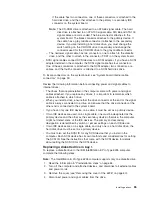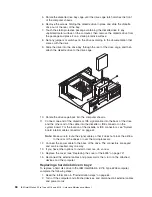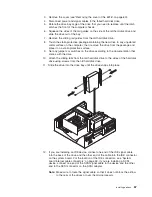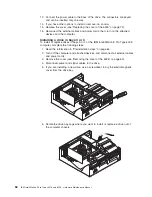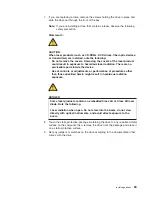Note:
Make sure to route the signal cable so that it does not block the airflow
to the rear of the drives or over the microprocessor.
12. Connect a power cable to the back of the drive. The connectors are keyed and
can be inserted only one way.
13. If you have other options to install or remove, do so now.
14. Go to the appropriate section to work with another option, or replace the cover
(see “Replacing the cover of the 6216” on page 55).
15. Reconnect the external cables and power cords; then, turn on the attached
devices and the computer.
Installing memory modules
You can increase the amount of memory in the computer by installing memory
modules. The IntelliStation E Pro computer uses industry-standard, PC2100 266
MHz double data rate (DDR) dual inline memory modules (DIMMs).
Complete the following steps to install a DIMM.
Attention:
When handling static-sensitive devices, take precautions to avoid
damage from static electricity. For details about handling these devices, see
“Handling electrostatic discharge-sensitive devices” on page 132.
1. Review the safety precautions listed in “Safety information” on page 129.
2. Turn off the computer and all attached devices. Disconnect all external cables
and power cords; then, remove the cover (see “Removing the cover of the
6216” on page 45).
3. Lift the frame-support bracket (see “Removing the frame-support bracket” on
page 45).
4. Touch the static-protective package containing the DIMM to any unpainted
metal surface on the computer. Then, remove the new DIMM from the
package.
5. Gently open the retaining clip on each end of the DIMM slot. Turn the DIMM
so that the pins align correctly with the connector.
6. Insert the DIMM into the connector. Firmly press the DIMM straight down into
the connector by applying pressure on both ends of the DIMM simultaneously.
The retaining clips snap into the locked position when the DIMM is firmly
seated in the connector.
DIMM connector 1
DIMM connector 2
54
IBM IntelliStation E Pro Types 6216 and 6226: Hardware Maintenance Manual
Содержание IntelliStation E Pro
Страница 1: ...IBM IntelliStation E Pro Types 6216 and 6226 Hardware Maintenance Manual...
Страница 2: ......
Страница 3: ...IBM IntelliStation E Pro Types 6216 and 6226 Hardware Maintenance Manual...
Страница 6: ...iv IBM IntelliStation E Pro Types 6216 and 6226 Hardware Maintenance Manual...
Страница 10: ...viii IBM IntelliStation E Pro Types 6216 and 6226 Hardware Maintenance Manual...
Страница 20: ...10 IBM IntelliStation E Pro Types 6216 and 6226 Hardware Maintenance Manual...
Страница 138: ...128 IBM IntelliStation E Pro Types 6216 and 6226 Hardware Maintenance Manual...
Страница 149: ...Related service information 139...
Страница 150: ...140 IBM IntelliStation E Pro Types 6216 and 6226 Hardware Maintenance Manual...
Страница 151: ...Related service information 141...
Страница 152: ...142 IBM IntelliStation E Pro Types 6216 and 6226 Hardware Maintenance Manual...
Страница 153: ...Related service information 143...
Страница 154: ...144 IBM IntelliStation E Pro Types 6216 and 6226 Hardware Maintenance Manual...
Страница 155: ...Related service information 145...
Страница 156: ...146 IBM IntelliStation E Pro Types 6216 and 6226 Hardware Maintenance Manual...
Страница 166: ...156 IBM IntelliStation E Pro Types 6216 and 6226 Hardware Maintenance Manual...
Страница 167: ...Related service information 157...
Страница 168: ...158 IBM IntelliStation E Pro Types 6216 and 6226 Hardware Maintenance Manual...
Страница 169: ...Related service information 159...
Страница 170: ...160 IBM IntelliStation E Pro Types 6216 and 6226 Hardware Maintenance Manual...
Страница 171: ...Related service information 161...
Страница 172: ...162 IBM IntelliStation E Pro Types 6216 and 6226 Hardware Maintenance Manual...
Страница 181: ......
Страница 182: ...Part Number 71P7605 1P P N 71P7605...