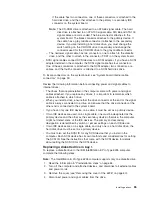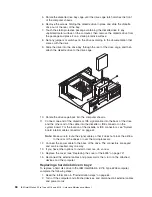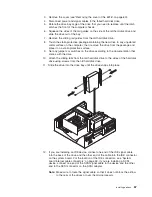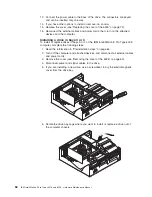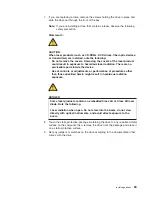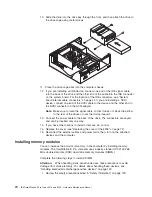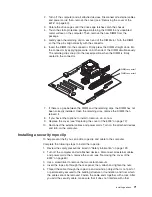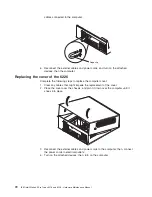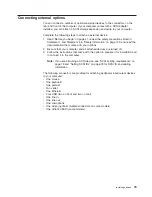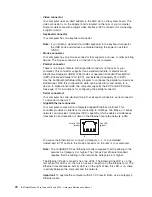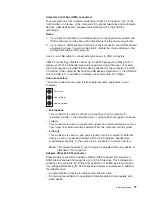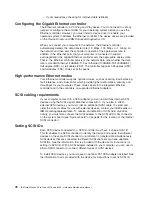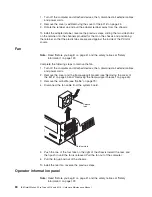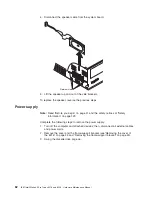2. Turn off the computer and all attached devices. Disconnect all external cables
and power cords; then, remove the cover (see “Removing the cover of the
6226” on page 60).
3. Rotate the drive cages until the drive-cage latches catch the chassis.
4. Touch the static-protective package containing the DIMM to any unpainted
metal surface on the computer. Then, remove the new DIMM from the
package.
5. Gently open the retaining clip on each end of the DIMM slot. Turn the DIMM
so that the pins align correctly with the connector.
6. Insert the DIMM into the connector. Firmly press the DIMM straight down into
the connector by applying pressure on both ends of the DIMM simultaneously.
The retaining clips snap into the locked position when the DIMM is firmly
seated in the connector.
DIMM connector 1
DIMM connector 2
7. If there is a gap between the DIMM and the retaining clips, the DIMM has not
been correctly installed. Open the retaining clips, remove the DIMM, then
reinsert it.
8. If you have other options to install or remove, do so now.
9. Replace the cover (see “Replacing the cover of the 6226” on page 72).
10. Reconnect the external cables and power cords. Turn on the attached devices,
and turn on the computer.
Installing a security rope clip
To help prevent theft, you can add a rope clip and cable to the computer.
Complete the following steps to install the rope clip:
1. Review the safety precautions listed in “Safety information” on page 129.
2. Turn off the computer and all attached devices. Disconnect all external cables
and power cords; then, remove the cover (see “Removing the cover of the
6226” on page 60).
3. Use a screwdriver to remove the two metal knockouts.
4. Insert the rope clip through the rear panel; then, attach and tighten the nuts.
5. Thread the cable through the rope clip and around an object that is not part of
or permanently secured to the building structure or foundation, and from which
the cable cannot be removed. Fasten the cable ends together with a lock. After
you add the security cable, make sure that it does not interfere with other
Installing options
71
Содержание IntelliStation E Pro
Страница 1: ...IBM IntelliStation E Pro Types 6216 and 6226 Hardware Maintenance Manual...
Страница 2: ......
Страница 3: ...IBM IntelliStation E Pro Types 6216 and 6226 Hardware Maintenance Manual...
Страница 6: ...iv IBM IntelliStation E Pro Types 6216 and 6226 Hardware Maintenance Manual...
Страница 10: ...viii IBM IntelliStation E Pro Types 6216 and 6226 Hardware Maintenance Manual...
Страница 20: ...10 IBM IntelliStation E Pro Types 6216 and 6226 Hardware Maintenance Manual...
Страница 138: ...128 IBM IntelliStation E Pro Types 6216 and 6226 Hardware Maintenance Manual...
Страница 149: ...Related service information 139...
Страница 150: ...140 IBM IntelliStation E Pro Types 6216 and 6226 Hardware Maintenance Manual...
Страница 151: ...Related service information 141...
Страница 152: ...142 IBM IntelliStation E Pro Types 6216 and 6226 Hardware Maintenance Manual...
Страница 153: ...Related service information 143...
Страница 154: ...144 IBM IntelliStation E Pro Types 6216 and 6226 Hardware Maintenance Manual...
Страница 155: ...Related service information 145...
Страница 156: ...146 IBM IntelliStation E Pro Types 6216 and 6226 Hardware Maintenance Manual...
Страница 166: ...156 IBM IntelliStation E Pro Types 6216 and 6226 Hardware Maintenance Manual...
Страница 167: ...Related service information 157...
Страница 168: ...158 IBM IntelliStation E Pro Types 6216 and 6226 Hardware Maintenance Manual...
Страница 169: ...Related service information 159...
Страница 170: ...160 IBM IntelliStation E Pro Types 6216 and 6226 Hardware Maintenance Manual...
Страница 171: ...Related service information 161...
Страница 172: ...162 IBM IntelliStation E Pro Types 6216 and 6226 Hardware Maintenance Manual...
Страница 181: ......
Страница 182: ...Part Number 71P7605 1P P N 71P7605...